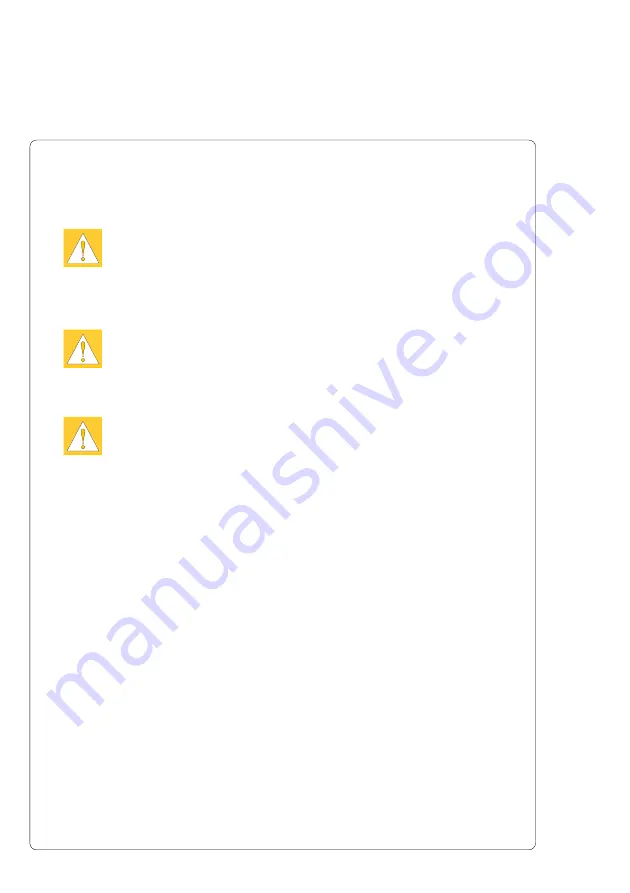
Blow Applicator with Swing Cylinder
6
cab - Produkttechnik GmbH & Co KG
3. Safety Instructions
CAUTION !
Make sure that the printer is disconnected from the power supply
and the valve at the service unit as well as the shutoff valve at
the applicator are closed, while installing the delivered
components !
CAUTION !
In operation, moving parts are easily accessible. Therefore, keep
long hair, loose clothes, and jewellery distant.
Before any manipulations in those areas, close the shutoff valve !
CAUTION !
Do not try to manipulate or repair parts that are not described in
the manuals of the blow applicator or the printer !







































