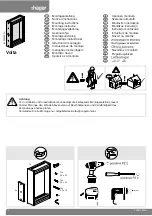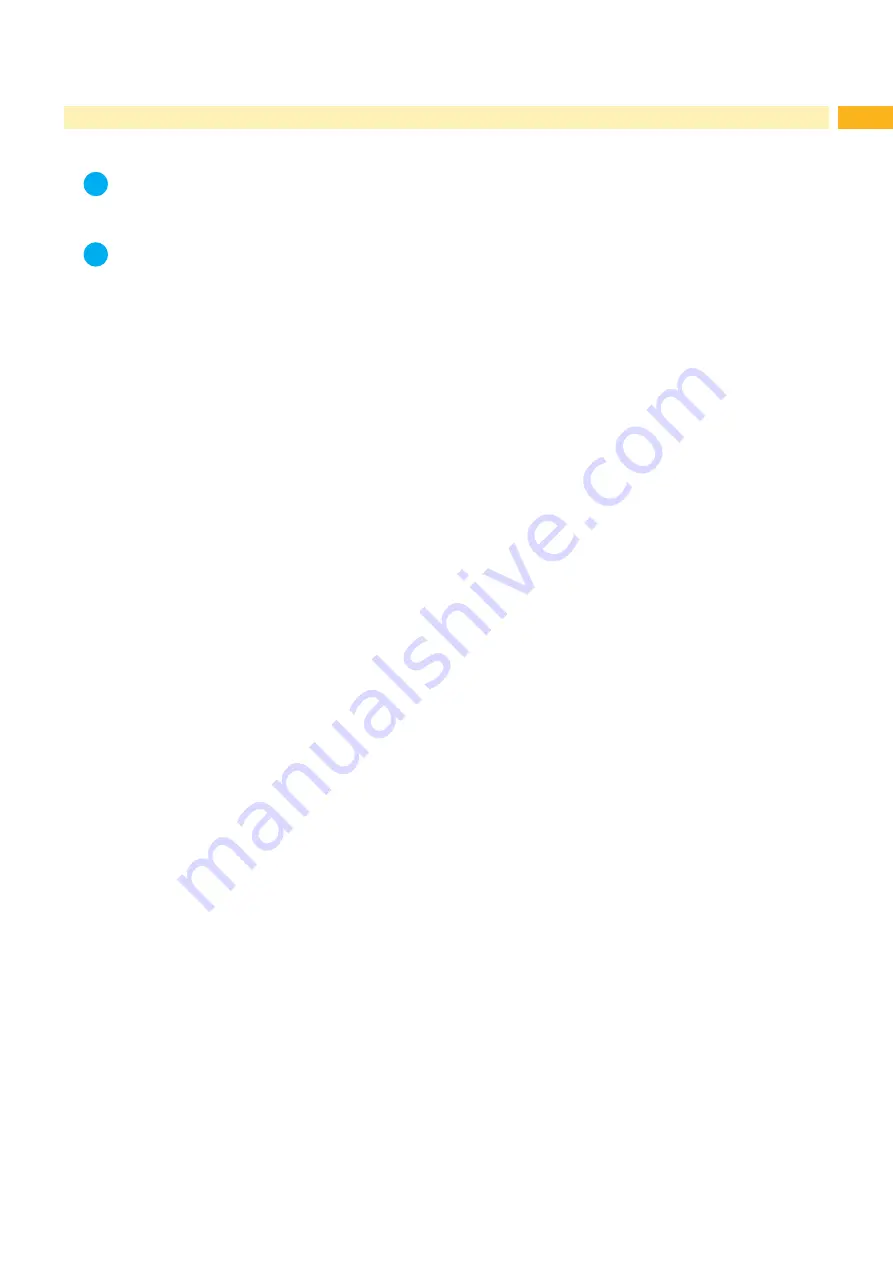
15
6
Installation
6.1
Factory default Settings
i
Note!
The applicator is set up in a standard configuration by the factory. These values guarantee a smooth
operation.
i
Note!
In the case of a customer specific setup with special material the settings can deviate from the standard
values.
In this case the standard values in the setup protocol are as follows.
The factory default settings are:
•
Connected to a cab printer, vertical
•
Used Pad:
cab part No.: 5963881 54x36 for L
cab part No.: 5963878 54x36 for R
•
Material used for factory default settings:
cab part No.: 5556472 54x35.5
•
Pressure value of the compressed air:
0.45 MPa (4.5 bar)
Summary of Contents for 4114 Series
Page 1: ...Made in Germany 4114 4116 Stroke Applicator Service Manual ...
Page 40: ...40 40 11 Drawings 11 2 Pneumatic Drawing Type 4114 Fig 41 Pneumatic drawing type 4114 ...
Page 41: ...41 11 Drawings 11 3 Pneumatic Drawing Type 4116 Fig 42 Pneumatic drawing type 4116 ...
Page 42: ...42 42 11 Drawings 11 4 Label Position Type 4114L 4116L Fig 43 Label position 4414L 4116L ...
Page 43: ...43 11 Drawings 11 5 Label Position Type 4114R 4116R Fig 44 Label position 4114R 4116R ...