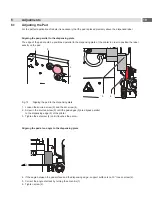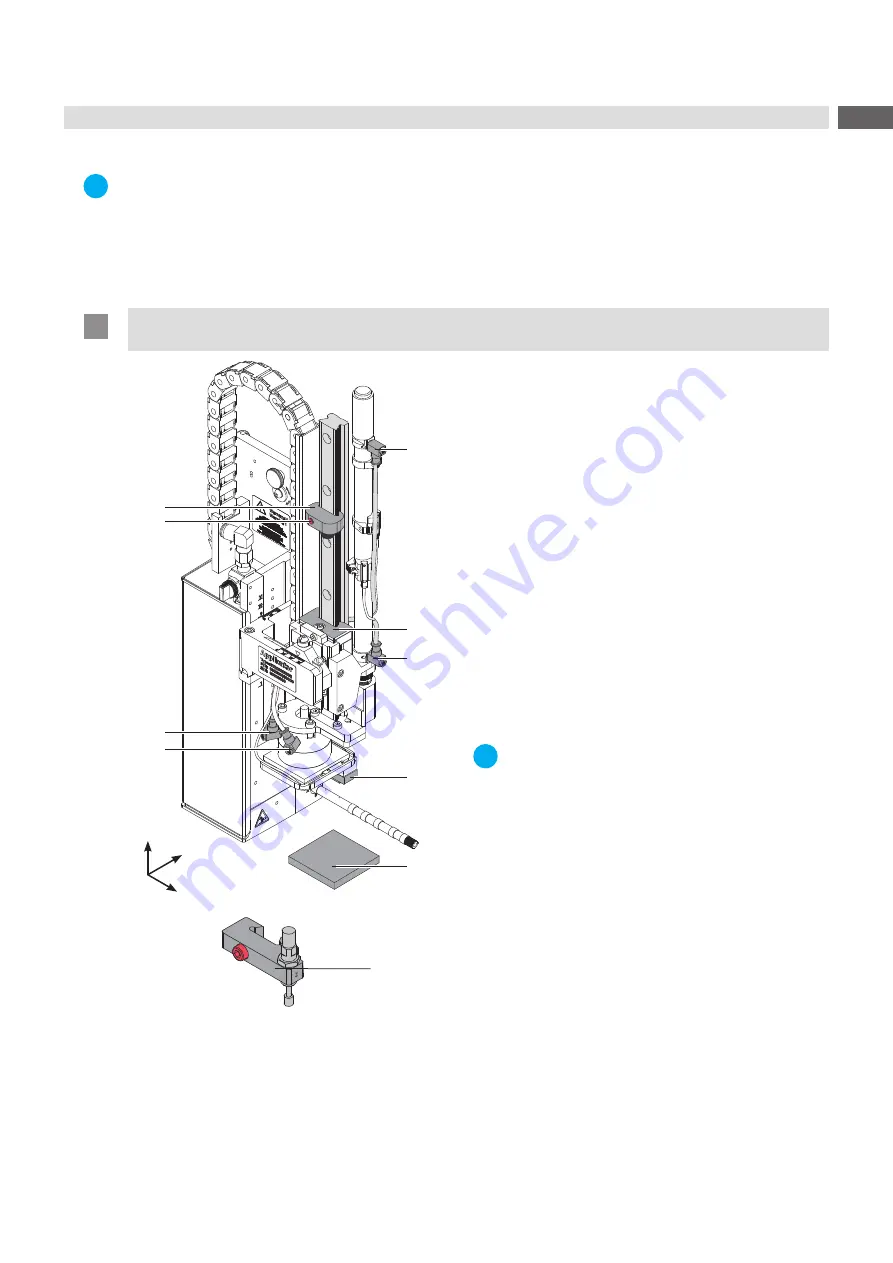
27
6.7
Adjustment of the Stopper for Blow Mode
i
Note!
For operation mode "Blow on" only!
The operation mode "Blow on" allows labelling without contact.
The pad does not press on the product. The label will be blown from the pad onto the product over a distance of
up to 10 mm.
!
Attention!
Switch off the printer and close the shutoff valve of the compressed air via the shut-off valve!
5
6
7
8
9
1
2
3
4
8
1. Place a product sample (9) on the labelling point.
2.
Pull the tubes out of the push-in-fittings (5,7).
3. Loosen the screw (2) of the stopper (1).
4. Move the pad manually in the desired labelling position.
The distance between the blow pad (8) in the labelling
position and the product surface (9) must not
exceed 10 mm.
5. Move the stopper (1) along the guide block (6) and tighten
the screw (2)
6.
Insert the tubes into the appropriate push-in-fittings (5,7).
7.
Open the shutoff valve and switch on the printer.
i
Note!
To reduce the impact of the pad it is possible
to use a stopper with cushioning as illustrated
in option (8).
Fig. 27
Adjusting the stopper
y
x
z
Summary of Contents for 4214 Series
Page 1: ...Service Manual 4214 MADE IN GERMANY Stroke Turn Applicator...
Page 39: ...39 9 Drawings 9 2 Pneumatic Drawing Type 4214 Fig 43 Pneumatics type 4214...
Page 40: ...40 40 9 Drawings 9 3 Labeling Position Type 4214 L Fig 44 Labeling position 4214L...
Page 41: ...41 9 Drawings 9 4 Label Position Type 4214 R Fig 45 Labeling position 4214R...