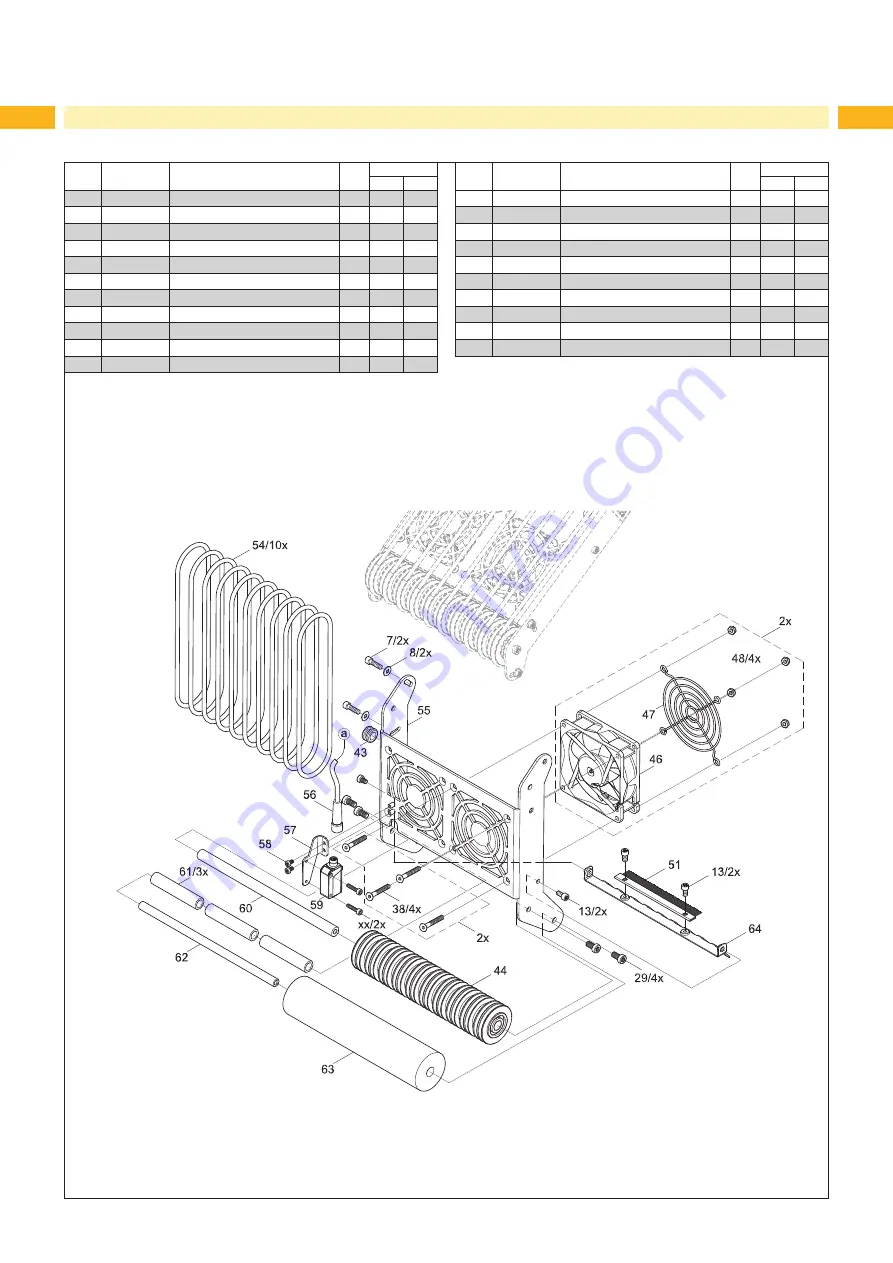
24
24
10.3
Vacuum-belt Section 2
Fig. 16
Vacuum-belt section 2 - spare parts
No.
Part No.
Description
PU
Serial No.
from
to
7
5902565.001 Screw DIN7984-M4x10
10
8
5903033.001 Washer DIN125-A4.3
10
13
5902571.001 Screw DIN7984-M4x6
10
29
5902910.001 Screw DIN7984 M5x10
10
38
5902015.001 Screw DIN7991-M4x35
10
43
5905271.001 Grommet 8x3
10
44
5972593.001
Profile Axle
1
46
5972173.001 Fan
1
47
5906299.001 Fan Grid 80x80mm
1
51
5961638.001 Antistatic Brush
1
54
5907406.001 Circular Belt 4,0x401-V
10
No.
Part No.
Description
PU
Serial No.
from
to
55
5972584.001 Base Plate
1
56
5971518.001 Cable Sensor
1
57
5972733.001 Holder
1
58
5902896.001 Screw DIN7984 M3x5
10
59
5918793.001 Sensor
1
60
5972588.001 Axle
1
61
5972414.001 Bushing
1
62
5972891.001 Axle
1
63
5972415.001 Foam Roll
1
64
5972908.001
Deflector
1



































