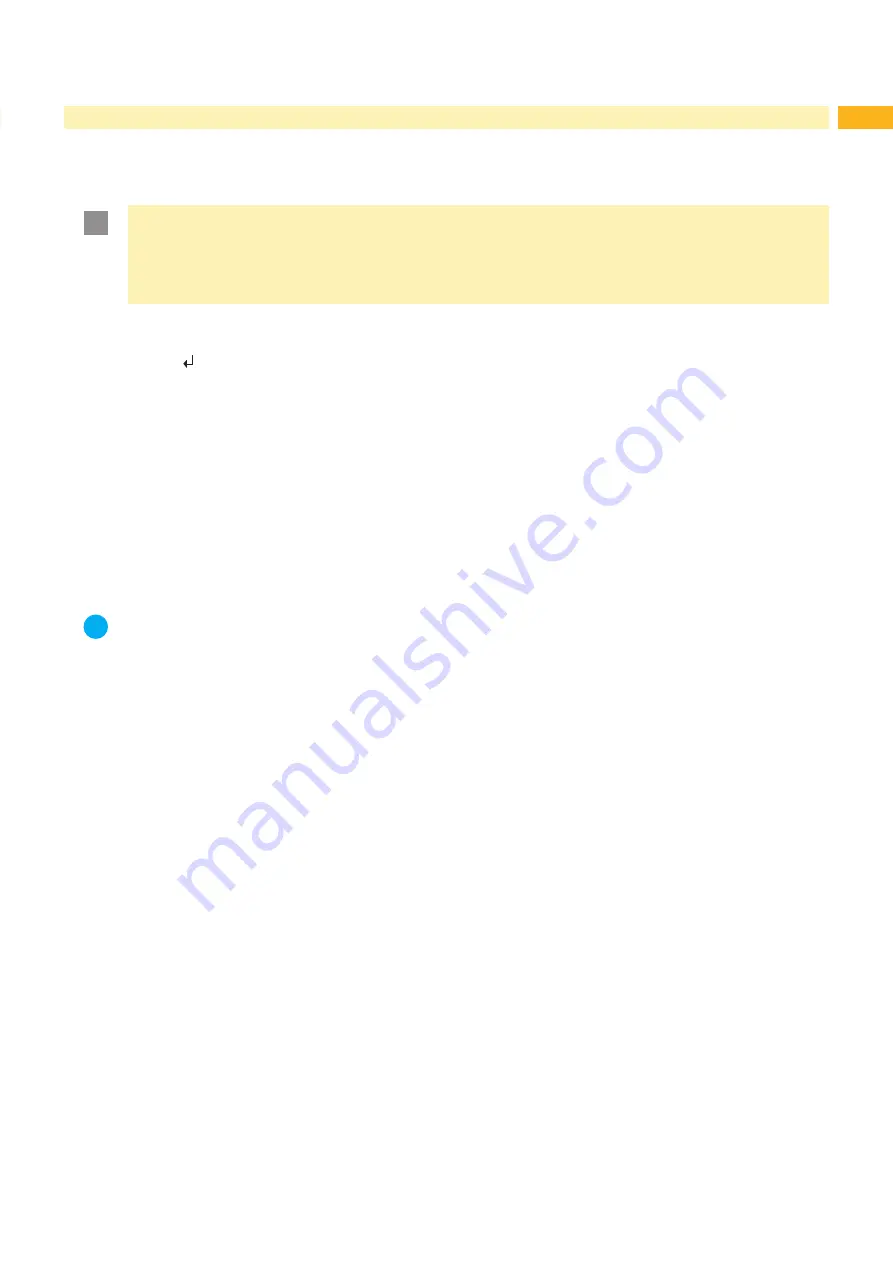
18
19
7.3
Setting the Peel Position
To optimize the transfer of the labels from the printer to the applicator there are two different parameters available for
adjusting the peel position.
!
Attention!
First adjust the parameter "Peel Position" in the printer configuration.
Then adjust the additional peel-off offset in the software.
It is very important to follow this procedure for a seamless start after loading material and dealing with the
treatment of error.
Parameter "Peel Position" in the printer configuration
Check the basic setting in the printer setup. Perform labeling cycles by alternating between the
feed
key and the
enter /pre-dispense key
„8.1 Test Mode without a Print Job“
Adjust the "Peel Position" in such a way, that the blank labels are peeled-off the liner completely.
ration Parameters of the Applicator“
Peel-off offset in the software
Check the setting in the software. Perform labeling cycles by repeatedly pressing the the pre-dispense key
Adjust the peel-off offset in such a way, that the printed labels are peeled off the liner completely.
Programming manual or software documentation.
7.4
Activating the Peel-off Mode
i
Note!
For labeling operations activate the peel-off mode in the software.
For direct programming use the P command
Programming manual.








































