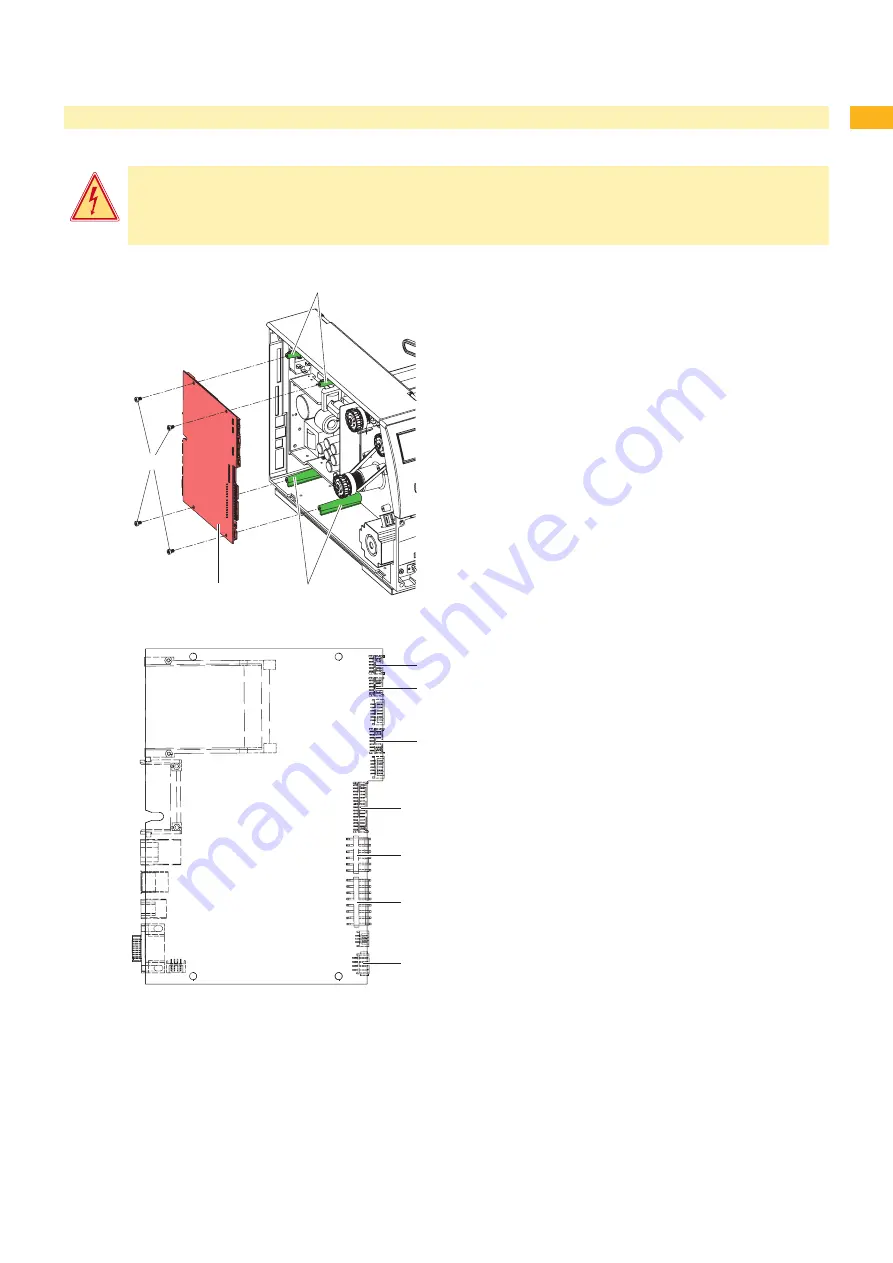
16
17
.7
Replacing the PCB CPU
Danger!
Risk of death via electric shock!
Before opening the housing cover, disconnect the device from the mains supply and wait at lease one
minute until the power supply unit has discharged.
3
1
2
1
Removing the PCB CPU
If possible, save the printer configuration to a Compact
-
Flash card
Configuration Manual.
Unplug the printer from the electrical outlet.
Detach all interface cables from the back of the printer.
Remove all memory cards from the slots.
Screw off the rear cover.
Unplug all side plug connections from the PCB CPU (2).
Remove the four fixing screws (3) from the PCB CPU.
Remove the PCB CPU.
1.
2.
3.
4.
5.
6.
7.
8.
Fig. 16
Removing the PCB CPU
4
5
6
7
8
9
10
Fig. 17 Used connectors on the PCB CPU
4 Control panel
5 Peripheral port
6 Sensors
7 Printhead signals
8 Printhead power supply
9 Power supply unit
10 Stepper motor
Installing the PCB CPU
Place PCB CPU (2) onto the retainers (1).
Secure the PCB with four screws (3).
Insert all plug connections on the PCB.
Pull the label sensor toward the cover side as far as
possible and install the rear cover of the printer.
Restore all interface connections on the back of the
printer.
Connect the power cable at the rear of the printer.
Update the firmware if necessary.
Adjust the label sensor
Configuration Manual.
Load the printer configuration from the memory card if
possible. Otherwise, set the printer configuration via the
control panel
Configuration Manual.
1.
2.
3.
4.
5.
6.
7.
8.
9.
Replacing Assembly Units
















































