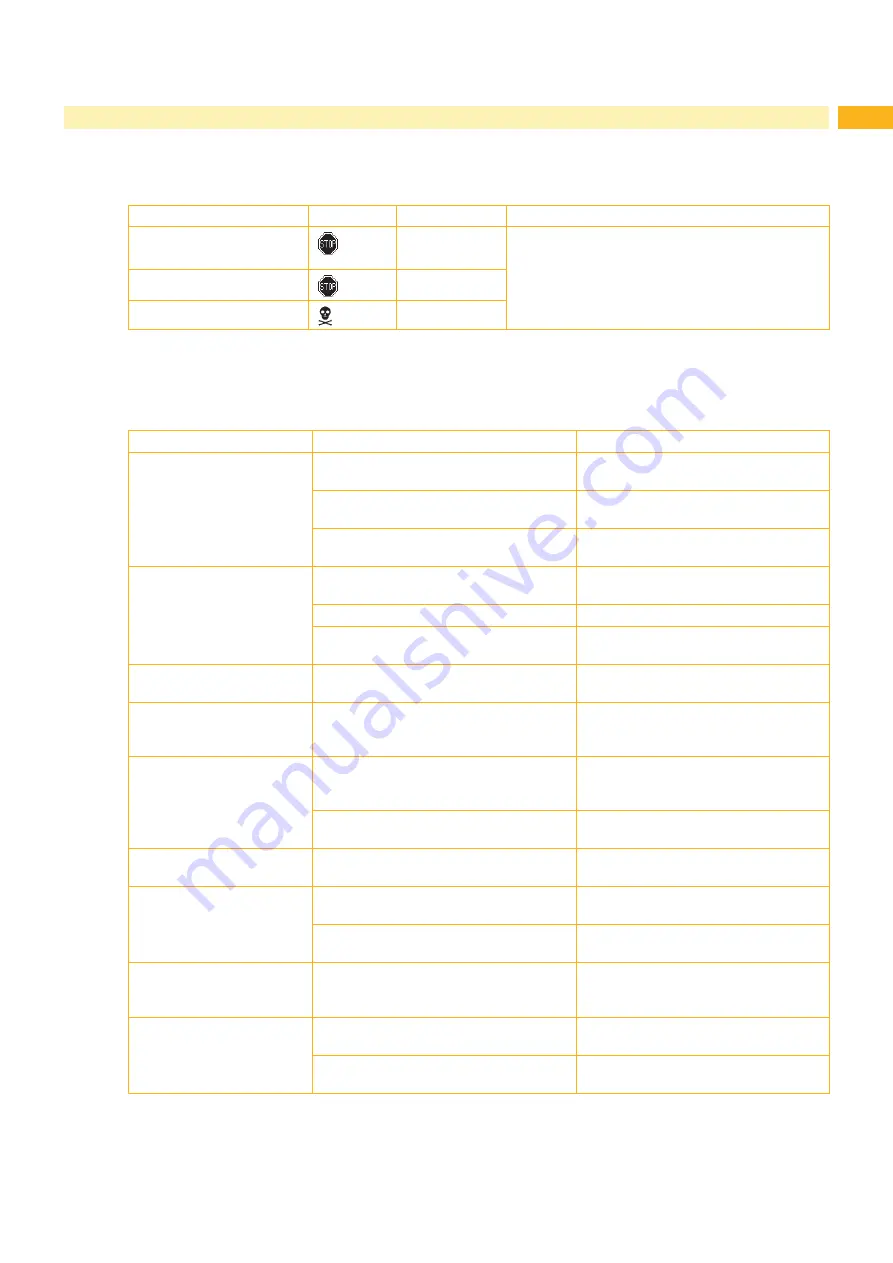
26
27
7.1
Types of Errors
The diagnostic system indicates on the screen if an error has occurred. The printer is set into one of the three
possible error states according to the type of error.
State
Display
Key
Remark
Correctable error
pause
flashes
cancel
lights
Irrecoverable error
cancel
flashes
Critical fault
-
Table 5
Error states
7.2
Problem Solution
Problem
Cause
Remedy
Transfer ribbon creases
Transfer ribbon deflection not adjusted
Adjust the transfer ribbon deflection.
Head locking system not adjusted
Adjust the head locking system.
Transfer ribbon too wide
Use a transfer ribbon slightly wider than
the width of label.
Print image has smears or
voids
Printhead is dirty
Clean the printhead
Temperature too high
Decrease temperature via software.
Unsuitable combination of labels and
transfer ribbon
Use different type of ribbon.
Printer does not stop after
transfer ribbon runs out
Thermal printing is chosen in the software Change to thermal transfer printing.
Printer prints a sequence
of characters instead of the
label format
Printer is in ASCII dump mode
Cancel the ASCII dump mode.
Printer transports label
media, but transfer ribbon
does not move
Transfer ribbon incorrectly inserted.
Check and, if necessary, correct the
transfer ribbon web and the orientation
of the label side.
Unsuitable combination of labels and
transfer ribbon
Use different type of ribbon.
Printer only prints each
second label
Setting of the size in the software is too
large.
Change the size in the software.
Vertical white lines in the
print image
Printhead is dirty
Clean the printhead
Printhead is defective (failure of heat
elements)
Change the printhead.
Service Manual.
Horizontal white lines in the
print image
Printer is used with the
backfeed > smart
in the cut or
peel-off mode
Set the
backfeed > always
in the
setup.
Configuration Manual.
Print image is irregular, one
side is lighter
Printhead is dirty
Clean the printhead
Head locking system not adjusted
Adjust the head locking system.
Table 6
Problem solution
7
Fault Correction










































