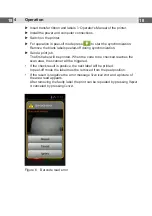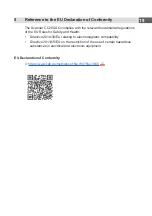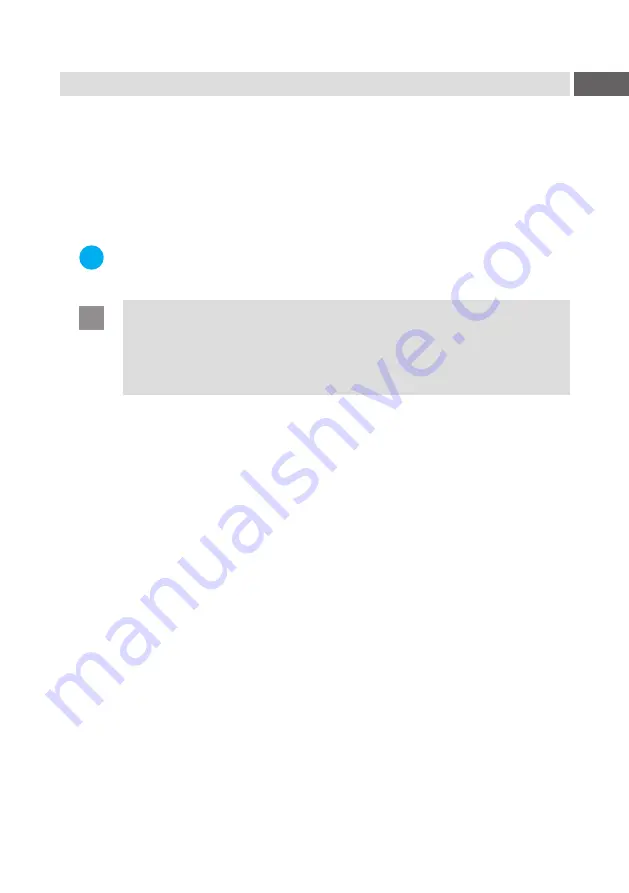
9
2
Installation
2.1 Unpacking
Check stacker for damage which may have occurred during transport.
Check delivery for completeness.
Contents of delivery:
•
Scanner CC200-SQ with support and USB cable
•
Assembly instruction
i
Note!
Please keep the original packaging in case the device must be
returned.
!
Attention!
The device and printing materials will be damaged by moisture and
wetness.
Set up label printer with scanner only in dry locations protected
from splash water.