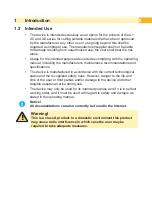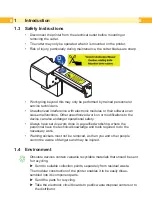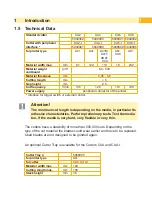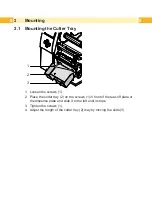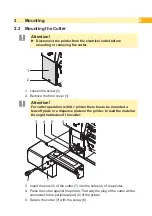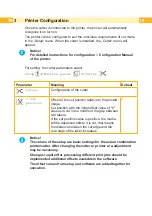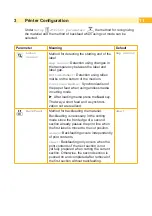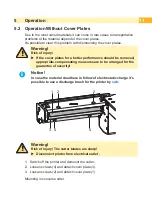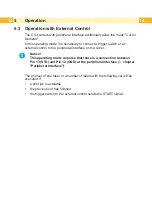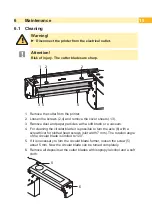Reviews:
No comments
Related manuals for CU Series

4300
Brand: IDEAL Pages: 52

Personal Cutting System None
Brand: Xyron Pages: 24

XD-EU5
Brand: Reliable Pages: 1
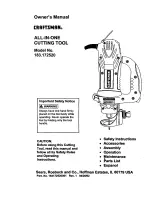
183.172520
Brand: Craftsman Pages: 26
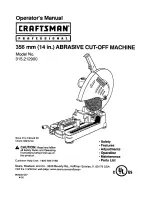
315.212900
Brand: Craftsman Pages: 26

183.172510
Brand: Craftsman Pages: 23

183.17253
Brand: Craftsman Pages: 18

183.172540
Brand: Craftsman Pages: 37

183.172500
Brand: Craftsman Pages: 47
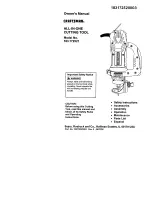
183.172521
Brand: Craftsman Pages: 52
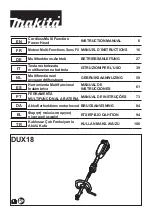
DUX18
Brand: Makita Pages: 116

DBC3310
Brand: Makita Pages: 74

CC604A
Brand: Surtek Pages: 12

ET9500
Brand: Danfoss Pages: 56

ST-1600
Brand: Tanaka Pages: 8

CG-30
Brand: Unimig Pages: 27

Eclips
Brand: SIZZIX Pages: 36

Platinum Edge 850
Brand: Logan Graphic Products Pages: 12