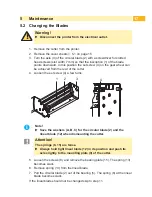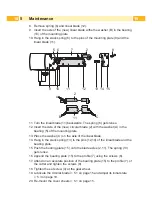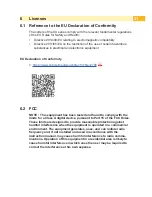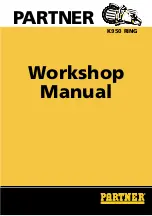10
10
3
Operation
3.1 Preparation
Insert labels for tear-off mode
Operator's manual of the printer.
Place the media strip between the printhead and the drive roller, so that
the front edge of the strip reaches through the cutter.
Insert ribbon
Operator's manual of the printer.
Activate the cut mode in the software.
In direct programming use the "C" command.
Programming Manual of the printer.
Configure the cut parameters
4. Printer Configuration
i
Note!
The cut parameters are only accessible with cutter installed.
3.2 Standard Operation
Switch on the printer.
The cutter performs a synchronization action.
i
Note!
To operate the cutter with continuous material in the printer menu
Setup
->
Labels
->
Label sensor
the setting
Continuous media
has to be
selected. Otherwise no synchronization cut is carried out.
Press
. For synchronization the media will be moved forward and
cut off.
That synchronization is not necessary when the printhead was not opened
between print jobs, even if the printer was powered off between print jobs.
Send a print job.
All labels in the job will be printed without stopping and be cut as chosen in
the software : after each label, after a specific quantity of labels, or at the
end of a print job.
i
Note!
Between the print jobs a direct cut can be released by pressing
on the control panel.
i
Note!
In case the material do adhere in follow of electrostatic charge it's
possible to mount an antistatic brush (Part No. 5977339) on the
printer.