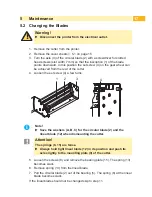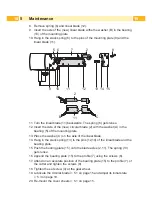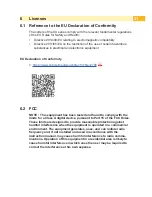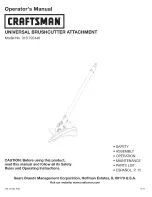13
i
Note!
The values of the setup are basic settings for the current printer/
cutter combination.
After changing the cutter or printer a re-adjustment may be
necessary.
Changes required for processing different print jobs should be
implemented by additional offsets available in the software.
The offset values from setup and software are added together for
execution.
For detailed instructions for configuration
Configuration Manual of the printer.
Cut Parameters
Start menu.
Select
Setup >
Cutting.
Parameter
Meaning
Default
Cut position
Offset of the cut position relative to the rear label
edge.
The setting can also be adjusted by the software.
The settings of configuration
and software are
added together.
0.0 mm
Label Sensor
Start menu.
Select
Setup >
Labels.
Parameter
Meaning
Default
Label sensor
Method for detecting the starting end of the label.
Gap Sensor
: Detection using changes in the trans-
parency between the label and label gap.
Bottom-Reflect
: Detection using reflex marks on the
bottom of the medium.
Continuous media
: Checking the existence of media
only.
Gap
sensor
4
Printer Configuration