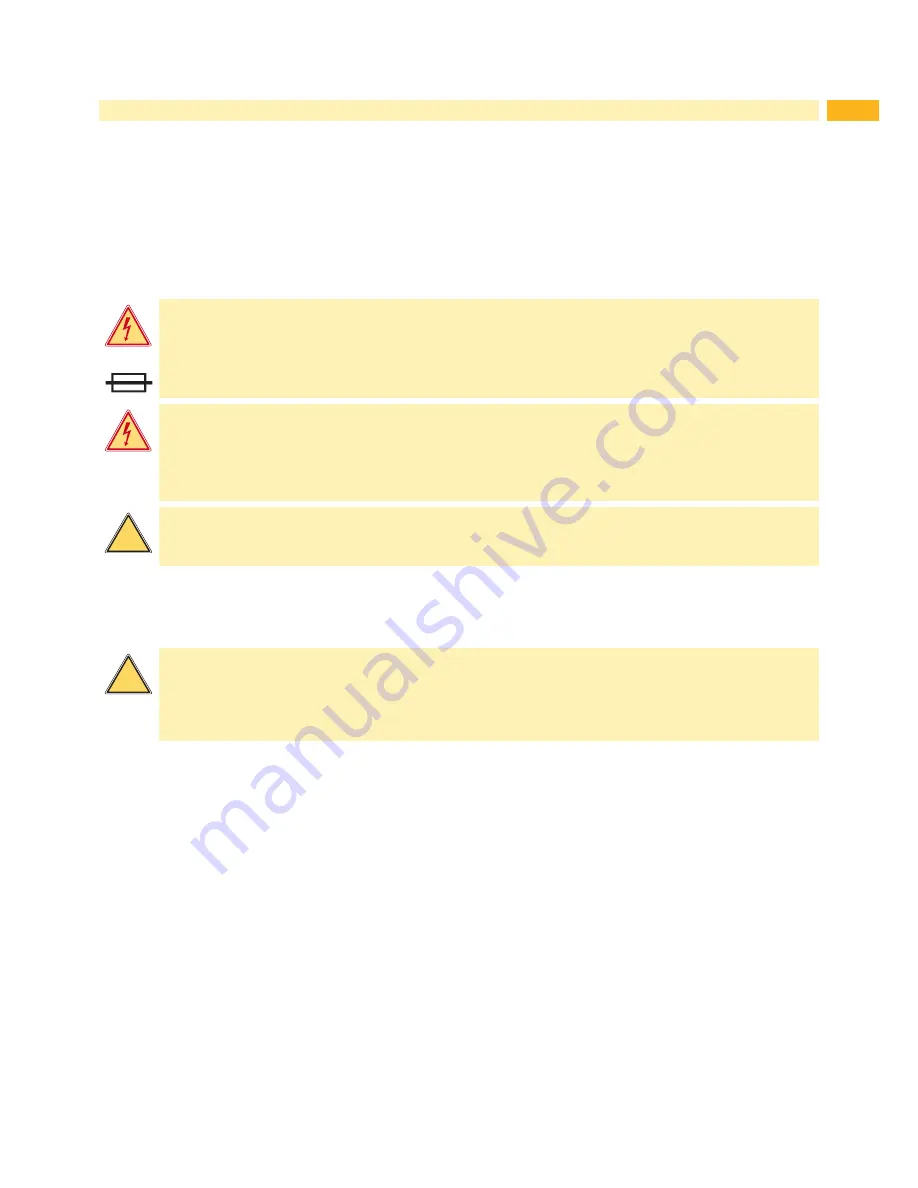
5
1 Introduction
1.2
General Safety Instructions
This service manual is intended for use by qualified service and maintenance personnel. For more operation and
configuration information, refer to the user or configuration manual.
Follow the general safety rules below:
•
Keep the area around the device clean at all times!
•
Work with safety in mind.
•
Parts of device that are removed during the maintenance work must be put in a safe place.
•
Avoid risks of tripping over.
N
Danger!
Double pole/neutral fusing.
Danger!
Danger to life and limb from increased current flow through metal parts in contact with the device.
Do not wear clothing with metal parts.
Do not wear jewelry.
Do not wear spectacles with metal frames.
!
Warning!
Items of clothing drawn into the device by moving parts can lead to injuries.
Do not wear any items of clothing which could get caught by moving parts.
1.3
Protective Devices
!
Warning!
There is a risk of injury if protective devices are missing or defective.
Replace all protective devices (covers, safety notices, grounding cables etc) after maintenance work
has been completed.
Replace parts that have become defective or unusable.
Wear protective goggles for:
•
Knocking pins or similar parts in or out with a hammer.
•
Using spring hooks.
•
Inserting or removing springs, retaining rings or grip rings.
•
Using solvents, cleansers or other chemicals.






































