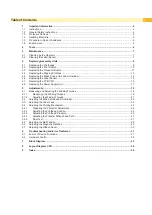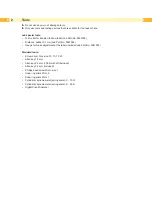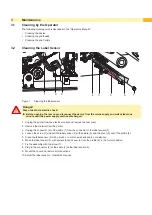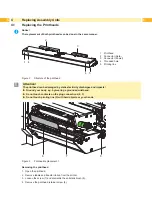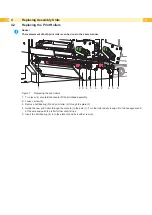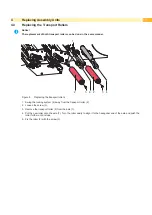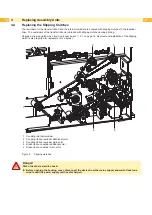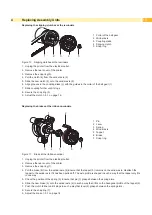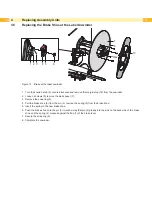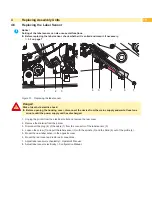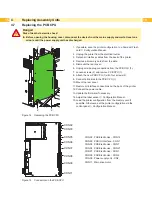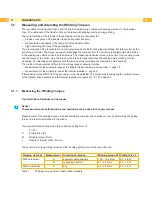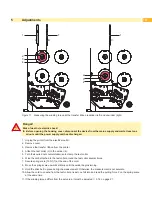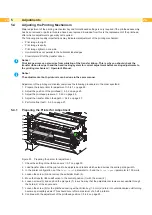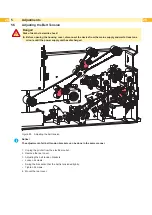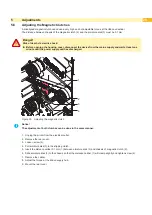16
16
4.7
Replacing the PCB CPU
Danger!
Risk of death via electric shock!
Before opening the housing cover, disconnect the device from the mains supply and wait at least one
minute until the power supply unit has discharged.
1
2
2
2
2
1.
If possible, save the printer configuration to a Compact Flash
card
Configuration Manual.
2. Unplug the printer from the electrical outlet.
3. Detach all interface cables from the back of the printer.
4. Remove all memory cards from the slots.
5. Dismount the rear cover.
6. Unplug all side plug connections from the PCB CPU (1).
7. Loosen screws (2) and remove PCB CPU (1).
8. Attach the new PCB CPU (1) with four screws (2).
9. Connect all cables to the PCB CPU (1).
10. Mount the rear cover.
11. Restore all interface connections on the back of the printer.
12. Connect the power cable.
13.
Update the firmware if necessary.
14. Adjust the label sensor
Configuration Manual.
15.
Load the printer configuration from the memory card if
possible. Otherwise, set the printer configuration via the
control panel
Configuration Manual.
Figure 14 Replacing the PCB CPU
CON02
CON03
CON05
CON07
CON08
CON09
CON11
CON06
CON02 PCB Electronics - CON16
CON03 PCB IO Interface - CON1
CON05 PCB Electronics - CON7
CON06 PCB Electronics - CON21
CON07 PCB Electronics - CON1
CON08 PCB Electronics - CON4
CON09 Power supply unit - CN2
CON11 Main drive motor
Figure 15 Connectors on the PCB CPU
Summary of Contents for Hermes C 6L
Page 1: ...Made in Germany Service Manual Hermes C Label Printer ...
Page 33: ...33 7 Block Diagram Figure 34 Block diagram Hermes C ...
Page 34: ...34 34 8 Layout Diagram CPU Figure 35 Layout diagram PCB CPU components side ...
Page 35: ...35 Figure 36 Layout diagram PCB CPU soldering side 8 Layout Diagram CPU ...