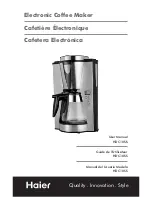14
14
4
Loading Material
i
Note!
For adjustments and simple installation work, use the accompanying Allen key located in the print unit. No
other tools are required for the work described here.
4.1
Loading Labels
4.1.1
Positioning the Media Roll on the Roll Retainer
1
2
3
4
3
6
7
5
Figure 6
Loading label roll
1. Turn knob (5) clockwise to release the roll retainer (4).
2. Remove the margin stop (6) from the roll retainer.
3. Load label roll (2) on the roll retainer (4) in such a way, that the labels are visible from above after unrolling.
4. Slide the roll against the wall plate (1).
5. Guide the latches (7) of the margin stop (6) into the grooves (3) of the roll retainer (4) and push the roll retainer
against the label roll (2).
6. Turn knob (5) counterclockwise to tighten the label roll and the margin stop on the roll retainer.