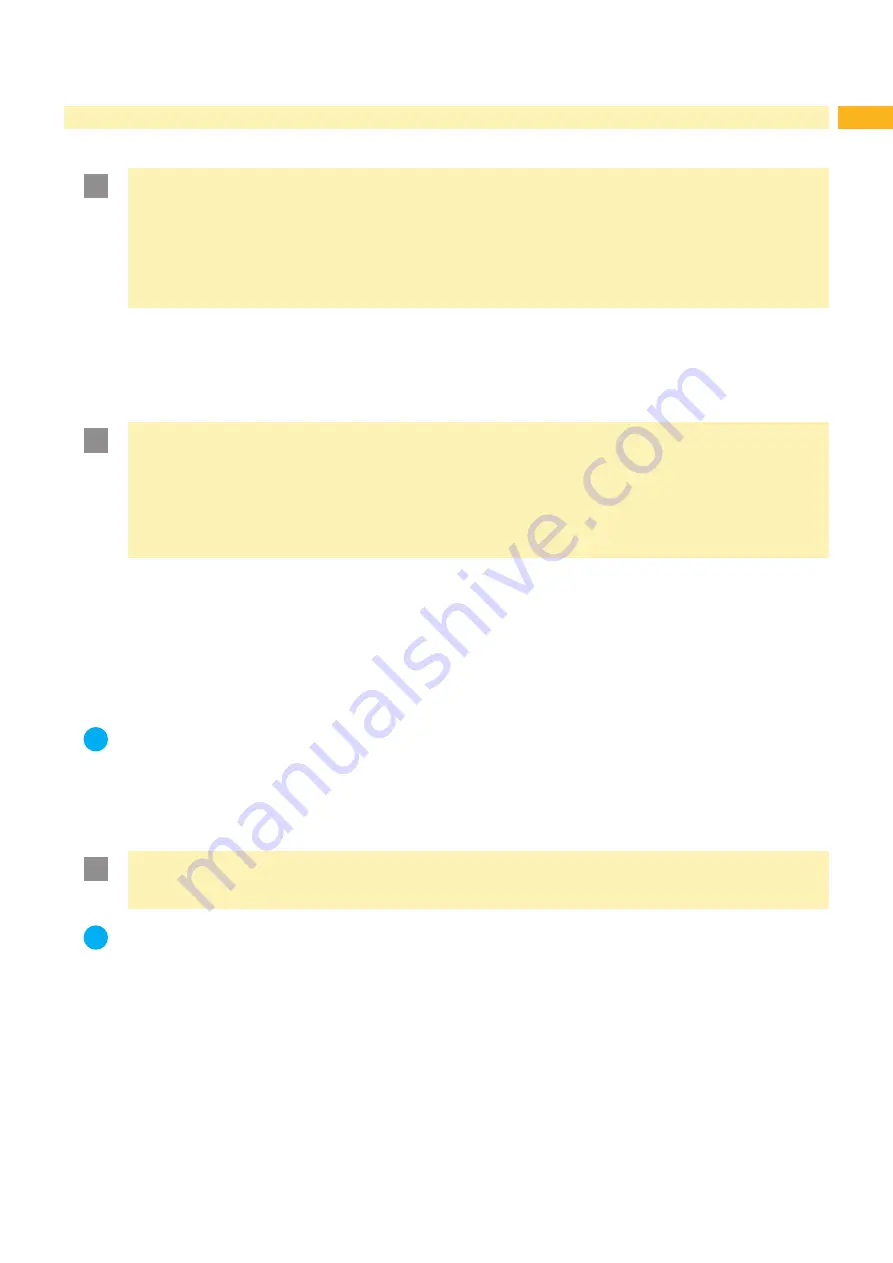
21
5
Printing Operation
5.1
Printhead Protection
!
Attention!
Printhead damage caused by improper handling!
Do not touch the underside of the printheads with the fingers or sharp objects.
Ensure that the labels are clean.
Ensure that the label surfaces are smooth. Rough labels act like emery paper and reduce the service life
of the printheads.
Print with the lowest possible printhead temperature.
5.2
Designing the Print Image with Direct Programming
Define the double material width as label width.
Place the information for the main color at x-coordinates between 0 and the material width.
Place the information for the secondary color at x-coordinates between the single and the double material width.
!
Attention!
Objects with x-coordinates on both sides of the single material width cannot certainly be assigned to one
color.
Place each object completely into one of the color zones.
The color assignment would be altered by using the commands for rotating (O R) or mirroring (O M) the
print image.
Do not use the commands for rotating (O R) or mirroring (O M) the print image.
5.3
Synchronization of the Paper Feed
After the label stock has been inserted, for peel-off mode a synchronization of the paper feed is required. That way
the first label, which is detected by the label sensor, will be transported to the print position and all labels in front will
be fed out of the printer. So the synchronization avoids, that blank labels are peeled-off together with the first printed
label. This can cause useless first label.
Press the
feed
key to start the synchronization.
Remove the blank labels peeled-off during the synchronization.
i
Note!
The synchronization will not be lost by switching off the printer as long as the printhead and the transport
system are kept close.
5.4
Peel-off Mode
In Peel-off mode, the labels are automatically peeled off the liner after printing and presented for removal.
!
Attention!
Activate the peel-off mode in the software.
This is done with the "P command" in the direct programming,
Programming Manual.
i
Note!
The print of a label must be started by the external START or WDR signal (
Interface Description).
When operating without cab applicator the removal of the label must be confirmed by the ETE
signal (
Interface Description).
When a cab applicator is connected the ETE signal will be generated automatically.
5.5
Ribbon Saving
If there is no information to print in the additional color during a longer label feed, the lower printhead will be lifted,
and the transfer ribbon will be paused from feeding. This will reduce the ribbon consumption. The minimum length for
ribbon saving is defined in the firmware and depends on the print speed.
The ribbon saver can permanently be activated in the printer configuration (
Configuration Manual) or job-oriented
by the software (
Programming Manual).












































