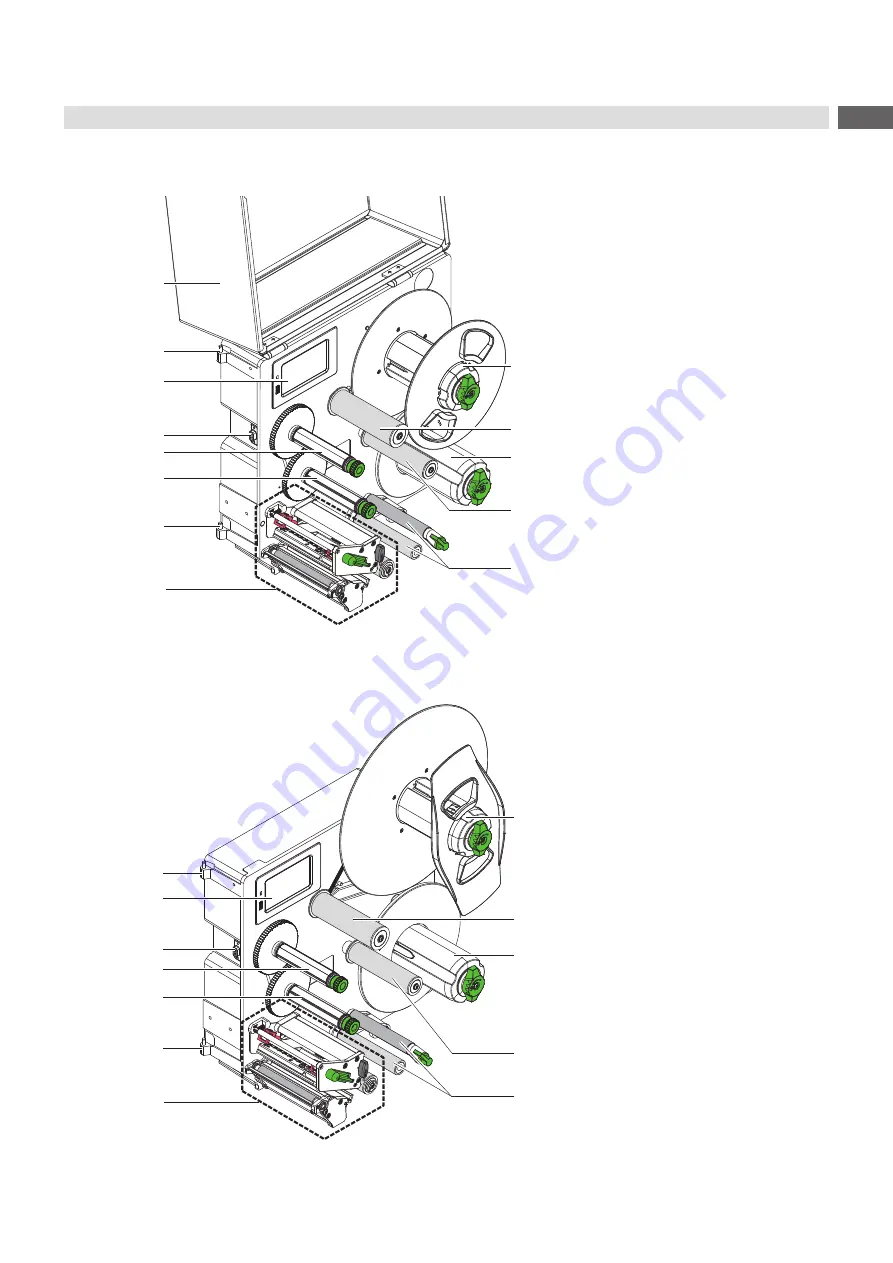
7
2
Installation
2.1
Device Overview
3
1
2
2
4
5
6
7
8
9
10
11
12
1 Cover (Option)
2 Hinges for cab-applicators
3 Control panel
4 Interface for cab-applicators
5 Ribbon take-up hub
6 Ribbon supply hub
7 Print mechanism
8 Roll retainer
9 Pivot arm with guide roller
10 Internal rewinder
11 Guide roller
12 Transport system
Figure 2
Overview HERMES Q-2
3
2
2
4
5
6
7
8
9
10
11
12
2 Hinges for cab-applicators
3 Control panel
4 Interface for cab-applicators
5 Ribbon take-up hub
6 Ribbon supply hub
7 Print mechanism
8 Roll retainer
9 Pivot arm with guide roller
10 Internal rewinder
11 Guide roller
12 Transport system
Figure 3
Overview HERMES Q-3








































