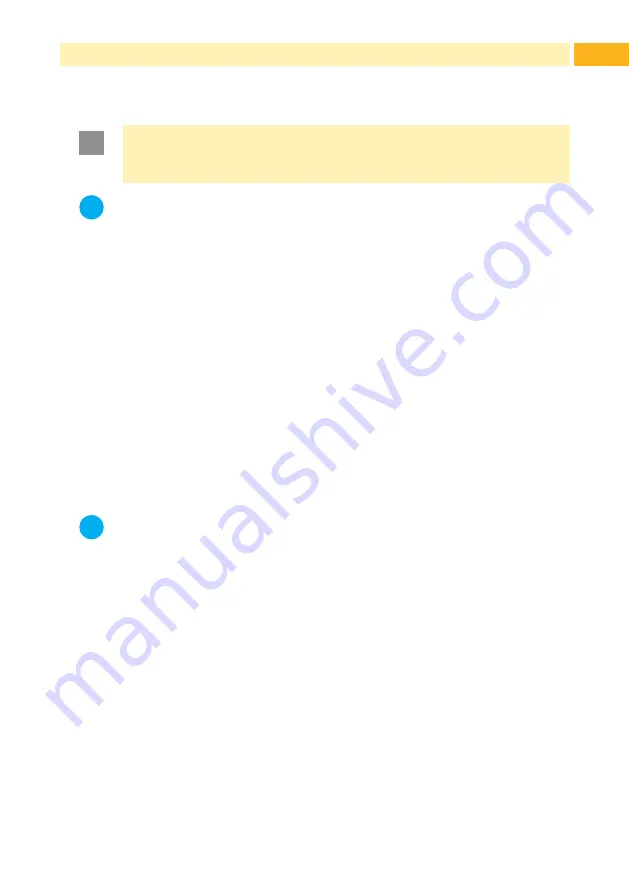
3
1.1 Instructions
Important information and instructions are designated as follows:
!
Attention!
Draws attention to potential risks of property damage or loss of
quality.
i
Note!
Advices to make work routine easier or on important steps to be
carried out.
Handling instructions
Reference to chapter, position, picture number or document.
Time
Viewed in the display / monitor.
1.2 Intended Use
•
This device is an exclusive option for cab Hermes C printers to dispense
labels approved by the manufacturer. Any other use or use going beyond
this shall be regarded as improper use. The manufacturer/supplier shall
not be liable for damage resulting from unauthorized use; the user shall
bear the risk alone.
•
Usage for the intended purpose also includes complying with the
Assembly Instructions.
i
Note!
The complete documentation can also currently be found in the
Internet.
1
Introduction




























