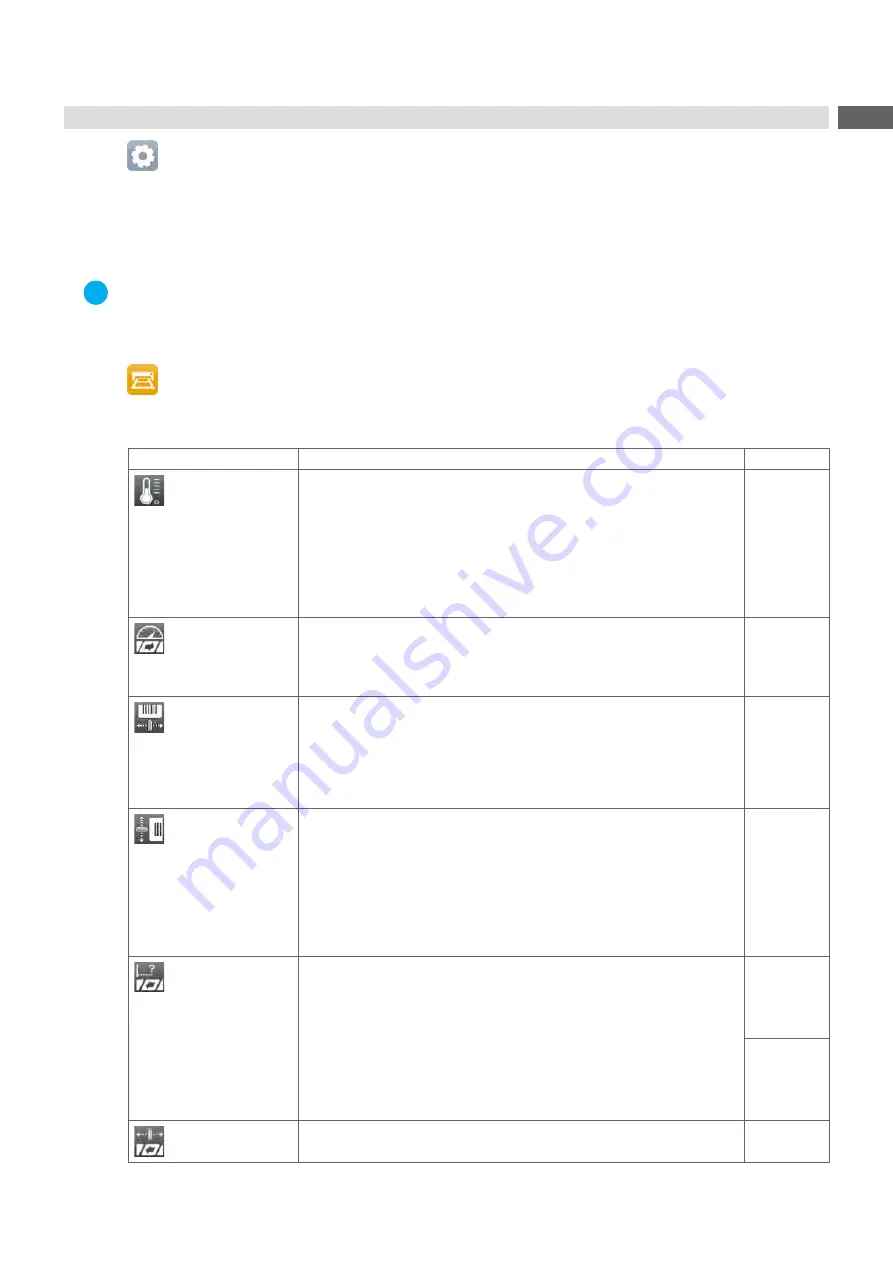
17
6
Configuration
6.1
Configuration via Control Panel
A host of parameters for configuring the printer are found in the
Setup
menu.
Configure the printer via the control panel during initial commissioning and when making major changes to the
operational conditions.
For changes required for processing different print jobs use software settings.
i
Notice!
The
Setup
menu can be protected from unauthorized access via a code number (PIN).
6.1.1
Printing
Start menu.
Select
Setup > Printing.
Parameter
Meaning
Default
Heat level
Heating value for compensating for the differing thermal behavior of
printheads. Changing this value is then especially necessary if the
printing intensity has changed after replacing the printhead.
To adapt the printing intensity when using different media, print
speeds or printing contents, you should change the heat level in the
software.
The settings of configuration
and software are added together.
The
Heat level
setting also affects the test printouts.
0
Print speed
Basic print speed setting.
The print speed can be re-specified for each print job via software. The
basic setting is not changed by this.
The print speed setting also affects the test printouts.
50 mm/s
Print position X
Shifting of the entire print image perpendicular to the direction of paper
flow.
The absolute shifting is limited by the margins of the print zone. Those
are determined by the width of the printing line on the printhead.
The setting can also be adjusted by the software.
The settings of configuration
and software are added together.
0.0 mm
Print position Y
Shifting of the entire print image in the direction of paper flow. With
positive values, printing begins later in the direction of paper flow.
Shifting of the print image in the direction of paper flow also influences
the peel and cut positions.
Correct the
Peel position
and
Cut position
parameters by the same value
in the opposite direction.
The setting can also be adjusted by the software.
The settings of configuration
and software are added together.
0.0 mm
Backfeed
Method for backfeeding the label medium.
Backfeeding is necessary in the cutting and peel-off modes since a label
is pushed out passed the front edge of the next label above the print line
when peeling off/cutting.
always
: Backfeeding occurs independently of label contents.
smart
: Backfeeding only occurs when the next label is not yet completely
prepared when peeling off/cutting the current label. Otherwise, the
second label is pushed on and completed after removal of the first label
without backfeeding.
SQUIX,
EOS,
MACH 4S
smart
HERMES Q
PX Q
always
Backfeed position
Offset of the backfeed movement
1.0 mm
















































