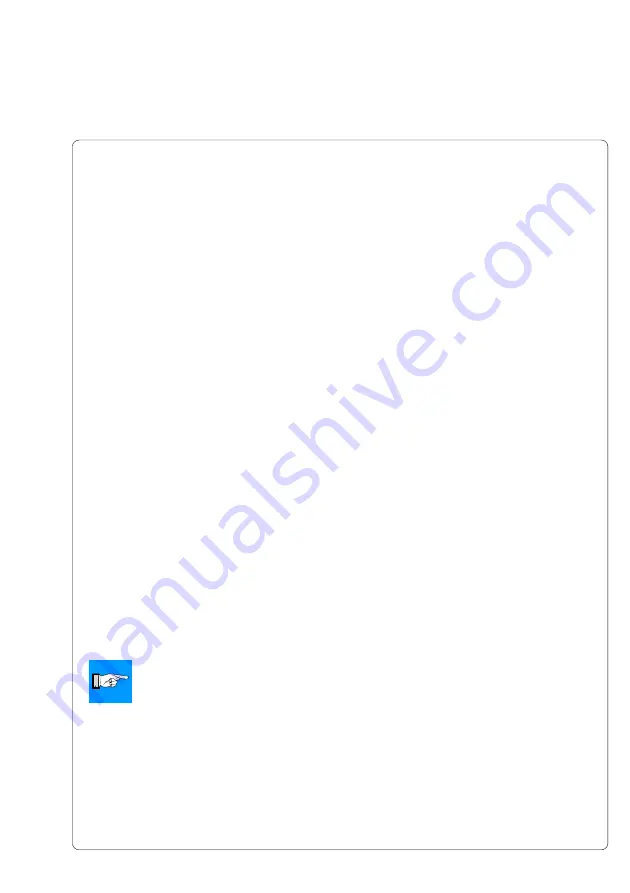
19
cab - Produkttechnik GmbH & Co KG / Tharo Systems, Inc.
Print Media for Direct Thermal Printing
The print material must correspond to several important specifications, in order
to ensure high quality printing, and to avoid damage to the printhead or early
wear.
Using labels which we have tested and which we recommend to our
customers, will guarantee a gentle treatment of the printhead. If you want to
use material by another supplier, please note the following requirements
regarding the condition of thermal printer paper :
1. To avoid damage to the printhead, the surface coating must cover the
thermal-reactive layer. If the coating is too thin, this may cause a "pitting"
effect on the printhead, i.e. very small explosions during the chemical
reaction of the thermal coating quickly resulting in damage to the printhead.
2. The surface of the labels should be very smooth to avoid a "sandpaper"
effect on the printhead.
3. Always choose material which can be printed on with the lowest possible
heat level. The greater the heat level, the shorter the life of the printhead.
Moreover, with highest heat levels the phases of heating up and cooling
down extend. This may have a negative effect on the print quality,
especially if a high print speed is required.
Print Media for Thermal Transfer Printing
In thermal transfer mode, a wide range of different label materials may be
used. (e.g. normal paper, tag stock, a variety of synthetic material such as
polyester foil, etc.)
NOTICE !
The print quality greatly depends on the right combination of label
material and transfer ribbon.
The surface of the labels determines which ribbon material may be used.
Unsuitable ribbons may cause an extremely poor print image.
If in doubt, your local distributor will advise you on a good combination of
suitable material, or carry out tests to find out which ribbon fits your label
material best.
Summary of Contents for THARO Apollo 1 Series
Page 1: ...Edition 2 01 Transfer Printer Apollo Apollo 1 Apollo 2 Apollo 3 Operator s Manual ...
Page 84: ...84 cab Produkttechnik GmbH Co KG Tharo Systems Inc This page is intentionally left blank ...
Page 106: ...106 cab Produkttechnik GmbH Co KG Tharo Systems Inc This page is intentionally left blank ...
Page 112: ...A 6 cab Produkttechnik GmbH Co KG Tharo Systems Inc Table A 2 b Unicode 0100 01FF ...
Page 113: ...A 7 cab Produkttechnik GmbH Co KG Tharo Systems Inc Table A 2 c Unicode 2000 20FF ...
Page 114: ...A 8 cab Produkttechnik GmbH Co KG Tharo Systems Inc Table A 2 d Unicode 2100 21FF ...
Page 134: ...E 2 cab Produkttechnik GmbH Co KG Tharo Systems Inc This page is intentionally left blank ...
















































