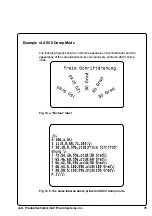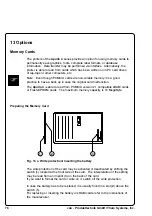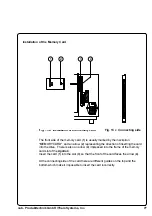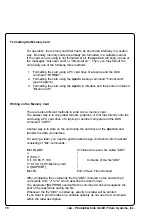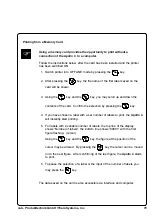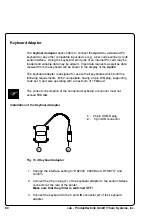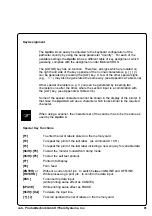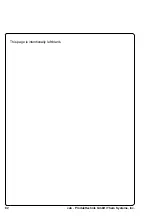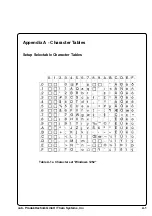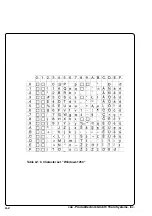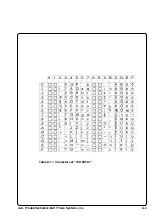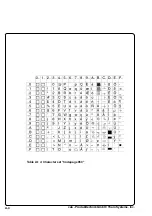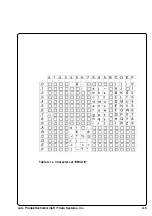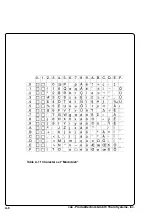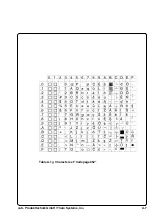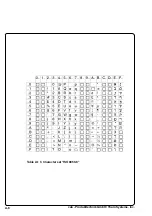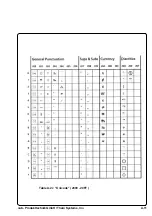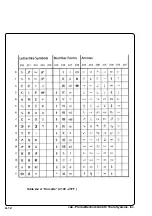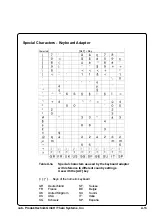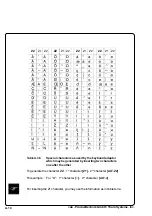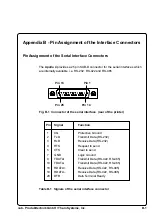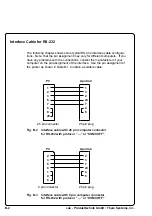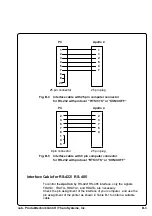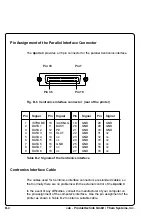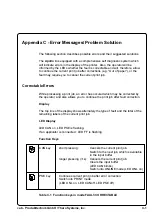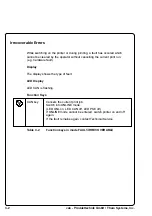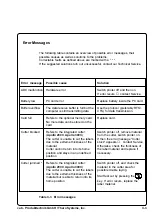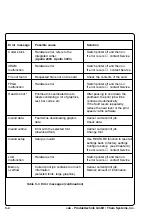Summary of Contents for Tharo Apollo 4
Page 1: ...Edition 11 98 Transfer Printer Apollo 4 Operator s Manual ...
Page 7: ...7 cab Produkttechnik GmbH Tharo Systems Inc This page is intentionally left blank ...
Page 45: ...45 cab Produkttechnik GmbH Tharo Systems Inc This page is intentionally left blank ...
Page 82: ...82 cab Produkttechnik GmbH Tharo Systems Inc This page is intentionally left blank ...
Page 84: ...A 2 cab Produkttechnik GmbH Tharo Systems Inc Table A 1 b Character set Windows 1250 ...
Page 85: ...A 3 cab Produkttechnik GmbH Tharo Systems Inc Table A 1 c Character set ISO 8859 1 ...
Page 86: ...A 4 cab Produkttechnik GmbH Tharo Systems Inc Table A 1 d Character set Codepage 850 ...
Page 87: ...A 5 cab Produkttechnik GmbH Tharo Systems Inc Table A 1 e Character set EBCDIC ...
Page 88: ...A 6 cab Produkttechnik GmbH Tharo Systems Inc Table A 1 f Character set Macintosh ...
Page 89: ...A 7 cab Produkttechnik GmbH Tharo Systems Inc Table A 1 g Character set Codepage 852 ...
Page 90: ...A 8 cab Produkttechnik GmbH Tharo Systems Inc Table A 1 h Character set ISO 8859 8 ...
Page 91: ...A 9 cab Produkttechnik GmbH Tharo Systems Inc Unicode Tables Table A 2 a Unicode 0000 00FF ...
Page 92: ...A 10 cab Produkttechnik GmbH Tharo Systems Inc Table A 2 b Unicode 0100 01FF ...
Page 93: ...A 11 cab Produkttechnik GmbH Tharo Systems Inc Table A 2 c Unicode 2000 20FF ...
Page 94: ...A 12 cab Produkttechnik GmbH Tharo Systems Inc Table A 2 d Unicode 2100 21FF ...
Page 114: ...E 2 cab Produkttechnik GmbH Tharo Systems Inc This page is intentionally left blank ...