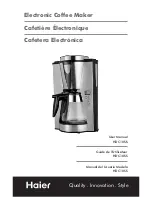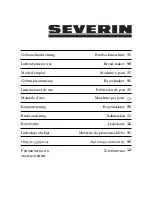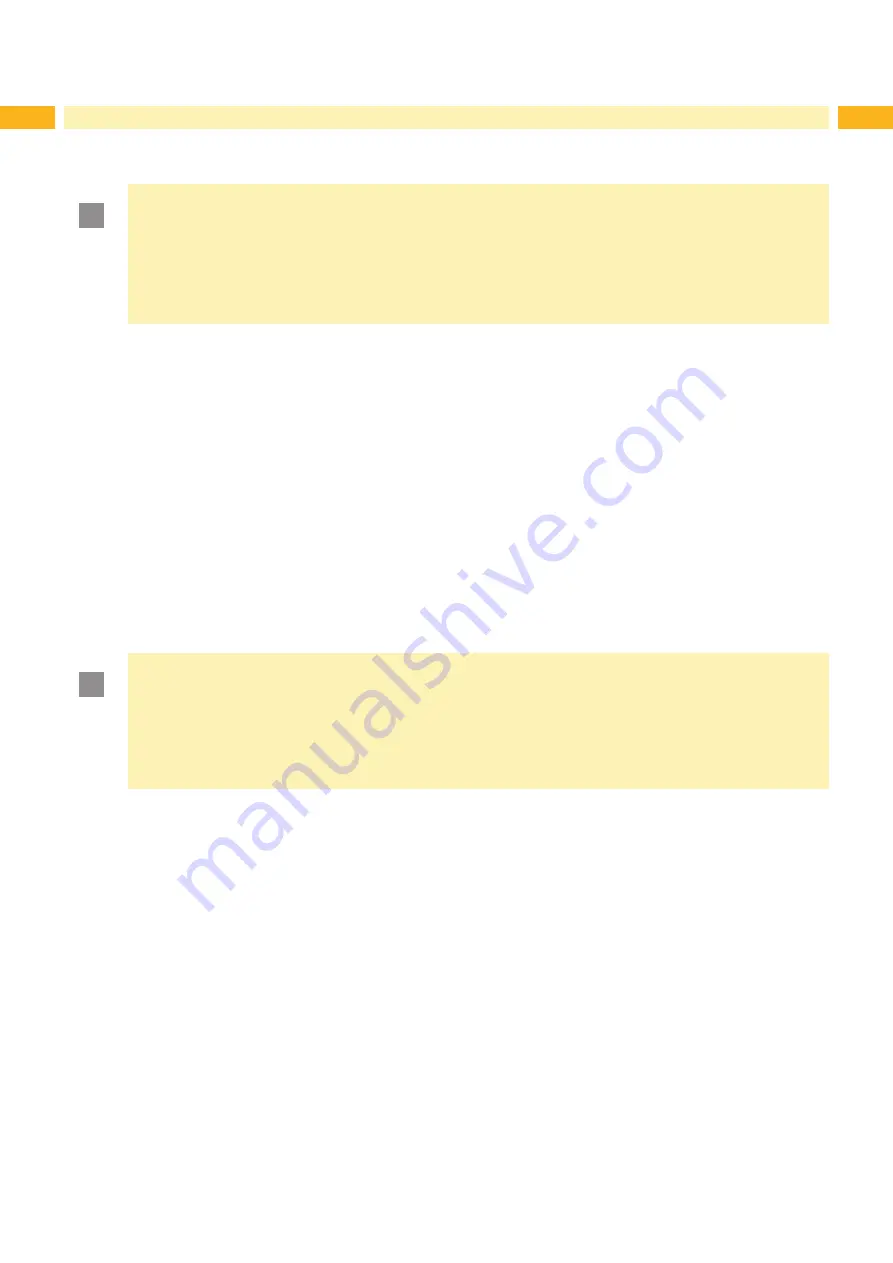
18
18
5
Printing Operation
5.1
Printhead Protection
!
Attention!
Printhead damage caused by improper handling!
Do not touch the heating elements of the printheads with the fingers or sharp objects.
Ensure that the material is clean.
Ensure that the material surfaces are smooth. Rough material act like emery paper and reduce the
service life of the printhead.
Print with the lowest possible printhead temperature.
The printer is ready for operation when all connections have been made and labels and the transfer ribbon have been
loaded.
5.2
Synchronization in Cut Mode
To guarantee the correct length of the first label a cut prior print job is required :
Activate in the printer driver menu
General > Print Settings > Advanced Setup
the setting
"cut before labels"
.
or
For direct programming use the command
C s
Programming Manual.
5.3
Designing the Print Image with Direct Programming
Define the double material width as label width.
Place the information for the main color at x-coordinates between 0 and the material width.
Place the information for the secondary color at x-coordinates between the single and the double material width.
!
Attention!
Objects with x-coordinates on both sides of the single material width cannot certainly be assigned to one
color.
Place each object completely into one of the color zones.
The color assignment would be altered by using the commands for rotating (O R) or mirroring (O M) the
print image.
Do not use the commands for rotating (O R) or mirroring (O M) the print image.
5.4
Ribbon Saving
If there is no information to print in the secondary color during a longer label feed, the lower printhead will be lifted,
and the transfer ribbon will be paused from feeding. This will reduce the ribbon consumption. The minimum length for
ribbon saving is defined in the firmware and depends on the print speed.
The ribbon saver can permanently be activated in the printer configuration (
Configuration Manual) or job-oriented
by the software (
Programming Manual).