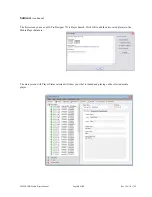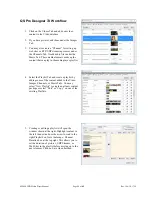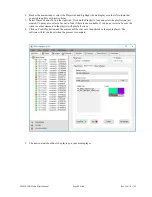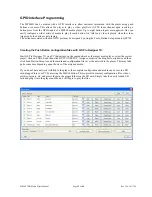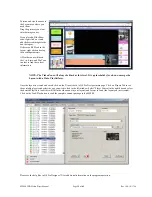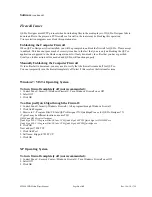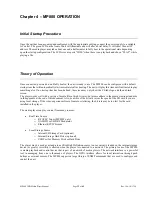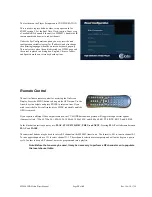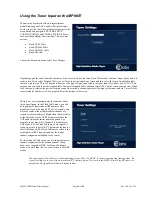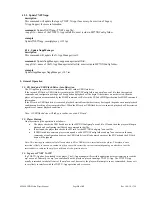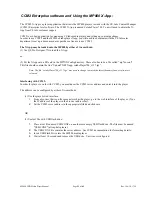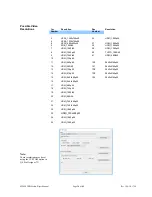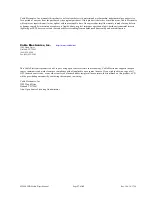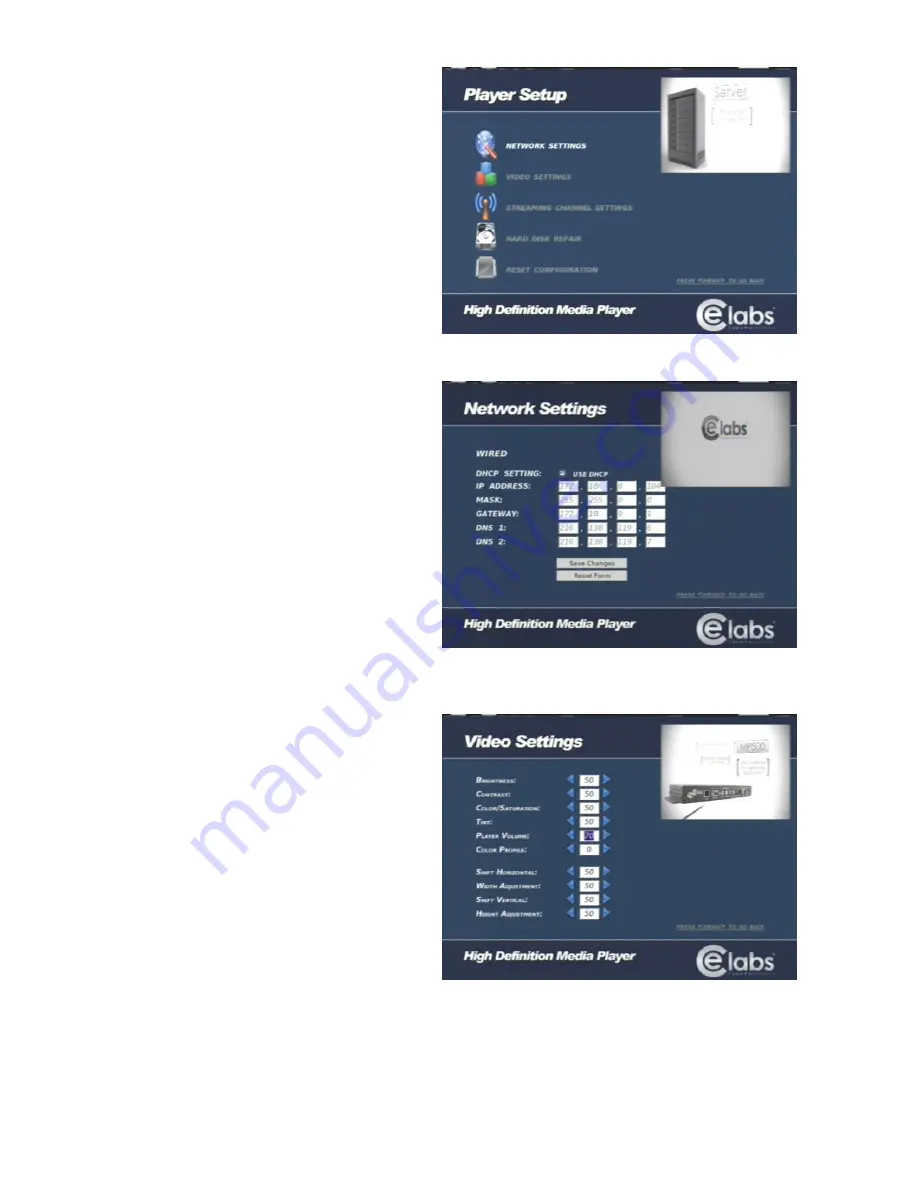
MP800 UHD Media Player Manual
Page
24
of
45
Rev. 100- 10/17/16
Many of the control functions are accessible via network
control. In order to determine the IP Address of the unit,
press MENU on the Remote Control while pointing at
the
IR input on the front of the unit. Press the down arrow
key
and then ENTER on INFORMATION. If you need the
unit to be on a different address, it may be changed in
the
NETWORK SETTINGS menu as shown below. The
Network Settings are accessed through the Player Setup
menu.
The MP800 supports Wi-Fi network access thru an
external USB dongle. Call CE labs for an approved Wi-
Fi
device and for a configuration HTML file.
In most installations, it is best to use DHCP and let the
local router assign an IP address to the media player.
The unit may be given a permanent fixed address by un-
checking the USE DHCP box on this screen and
updating the IP ADDRESS, MASK, and GATEWAY
fields.
You must highlight Save Changes and press ENTER on
the
remote control for these settings to be remembered once
you
exit this screen.
Warning: Verify that there are no other devices on
your subnet with this IP Address. Two devices with the
same address will cause erratic behavior.
To adjust the appearance of the video on the monitor,
navigate to the Player Setup menu, and press VIDEO
SETTINGS.
Move the highlight curser to the parameter to adjust and
use
the right or left arrow on the remote to change the value.
Watch the monitor to see if the change is acceptable.
The Color Profile adjustment allows you to choose from
preset video configurations that were derived from
typical brands of monitors.
The size controls allow you to customize the picture size
to
fit the video monitor.
These settings are saved automatically.
Press the MENU button to exit this screen.