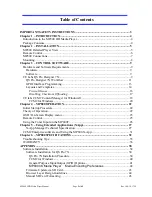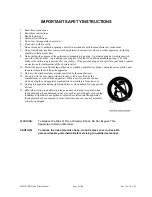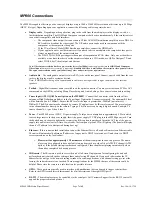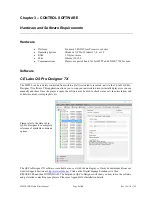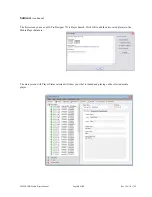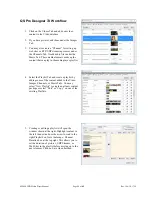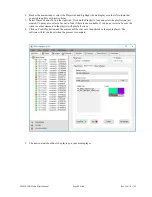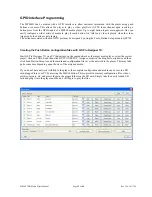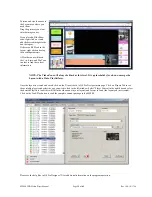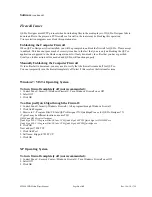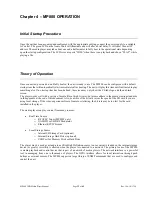MP800 UHD Media Player Manual
Page
7
of
45
Rev. 100- 10/17/16
MP800 Connections
The MP800 is capable of driving a wide variety of displays at up to 3840 x 2160P 60Hz resolution at bit rates up to 80 Mbps
(HEVC file type). Depending upon your application, connect the following cables to operate the unit.
Display cable
– Depending on the application, plug in the cable from the media player to the display, switch, or
first distribution amplifier. The HDMI and Component outputs are both active simultaneously if the resolution is set
to one that is compatible with both interfaces.
o
The component video output (for connection to CElabs AV901HD distribution amplifier) uses a DB-15 to
RCA cable to break out the video signal. The L/R audio ports can be used in conjunction with the
component or the composite video ports.
o
IF the TV wall uses CElabs HDMI distribution amplifiers, connect the HDMI cable.
o
If your application uses an older monitor or if you need to drive a modulator, the composite video port is
always on regardless of the output resolution.
o
The DB-15 VGA/YPrPb port supports the output of component and VGA video. Only one or the other is
available at one time. In order to set the output resolution to a VGA mode, use QS Pro Designer 7X and
select TOOLS, Set Video Output, and Custom.
Note: Video output resolution has been pre-set at the factory for 1080p (
in most applications
) on the HDMI and Component
Video Outputs (
unless another resolution is requested
). Standard 480i video is available on the composite video port at all times.
The output and resolution can be specified at time of order and pre-set to your requirements.
Audio cable
– The analog audio output is via two RCA jacks on the rear panel. Connect a patch cable from the rear
jacks to the display or audio system as desired.
Note: If HDMI cables being used, separate audio cables are not required as long as the monitor has internal
speakers.
Toslink
– Digital Multi-channel audio is available on the optical connector. You may select between PCM or AC3
compressed on the OSD by selecting Menu, Player Setup, and Audio Settings. Save your selection before exiting.
Tuner Input (ATSC/QAM Tuner Option on the MP800T)
- Connect the F-connector cable from the off-air
antenna or High Definition modulator to the Tuner Input. Tighten the F-connector securely. The optimum RF level
will be between 0 and +20dBmV. Ensure the RF level at the input is greater than -20dBmV (unit mutes @ -
23dBmV). The RF channel may be changed by remote PC application or by IR remote control. You may also type
in the channel number directly on the remote. Typing a 0 first is necessary on single digit channels. Example: To
tune to channel 4-1, type 0 then 4 then 1.
Power –
The MP800 uses a 12VDC, 2A power supply. Total power consumption is approximately 8 Watts which
leaves a large reserve in the power supply. Insert the power supply 12 VDC plug into the MP800 power jack. Turn
the knurled ring clockwise to tighten the security ring if this option is purchased. Insert the AC Plug of the power
supply into an electrical outlet. After a few seconds, the front panel green LCD will light up (The panel will display
the unit’s IP address for a brief period during boot up).
Ethernet –
If this is a networked installation, connect the Ethernet Port to a Switch or Router via an Ethernet cable.
The unit will automatically obtain an IP address as long as unit’s DHCP is selected as ON and there is a DHCP
server somewhere on the local subnet.
o
Please wait for approximately 1 1/2 minutes
until the unit completes the boot-up process. The media
player can be configured to have a default start-up item such as a video file or ATSC RF channel (ATSC
option). If the default startup item has been configured, Video should start playing automatically when
the unit has completed its boot-up process.
IR Remote -
The IR remote is used to access the unit’s On Screen Display menu for configuring the unit and
perform basic unit controls such as setting volume and selecting RF channels. If you need to determine the IP
address for the unit, go to the network settings window. In certain applications, with channel setting pre-set at the
factory, the infrared remote is not needed. There are applications for the MP800 that use of the remote could be
helpful. Please store the remote in a safe location for possible later use.
GPIO -
These ports are generally used to interface with pushbuttons that can be used to trigger certain videos.
Refer to the GPIO section later in this manual for a full description of the eight GPIO ports.
RS-232 –
The media player may be controlled via the serial port. Call Customer Support for the RS-232 control X-
app and the proper command protocol.