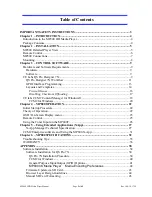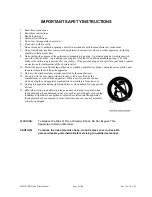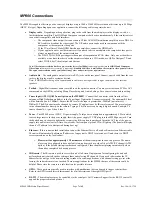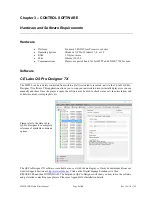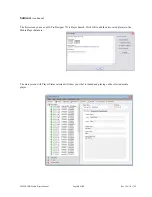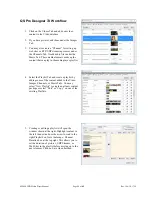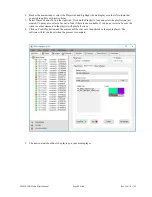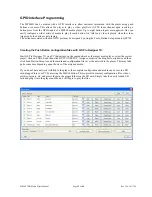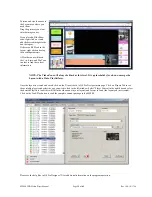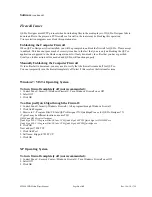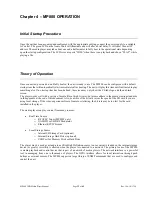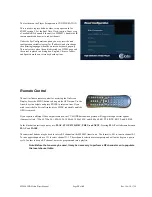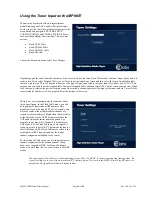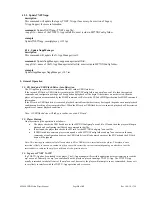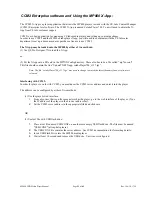MP800 UHD Media Player Manual
Page
16
of
45
Rev. 100- 10/17/16
Software
(continued)
Firewall Issues
QS Pro Designer uses HTTP protocol when downloading files to the media players. If QS Pro Designer fails to
download files to the players, a PC firewall or a firewall in the router may be blocking this operation.
Virus protection programs may block this operation also.
Unblocking the Computer Firewall
When QS Pro Designer is first installed, you will be prompted to unblock the firewall for QS Pro. Please accept
to unblock. This does not pose much of security issue due to the fact that you are only unblocking the QS Pro
application as opposed to the whole computer and it will only download video files that you have specified.
Usually no further action will be needed and QS Pro will function properly.
Manually Unblocking the Computer Firewall
If video files fail to download, you may need to verify that the firewall is indeed off for QS Pro.
You can temporarily turn the firewall completely off to test if this resolves the file transfer issue.
Windows7 / VISTA Operating System
To turn firewall completely off (not recommended):
1. Control Panel->Security->Windows Firewall-> Turn Windows Firewall on or Off
2. Select Off
3. Click OK
To allow just Quick Sign through the Firewall:
1. Control Panel->Security-Windows Firewall-> All a program through Windows Firewall
2. Click Add Program
3. Browse to C:\Program Files\CE labs\QS Pro Designer 7X\QuickSignPro.exe for QS Pro Designer 7X
(Typical, may be different location on some PCs)
QS300 and QS400 typical locations:
Quick Sign 300: C:\Program Files\CE labs\CCM Quick Sign 300\CCM Quick Sign for HD300ZX.exe
Quick Sign 400: C:\Program Files\CE labs\CCM Quick Sign 400\CCMQuickSign.exe
4. Click OK
Now add port 7898 TCP
1. Click Add Port
2. Set Name: http port:7898 TCP.
3. Click OK
XP Operating System
To turn firewall completely off (not recommended):
1. Control Panel-> Security Center->Windows Firewall-> Turn Windows Firewall on or Off
2. Select Off
3. Click OK