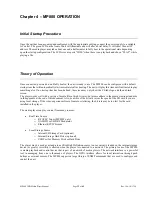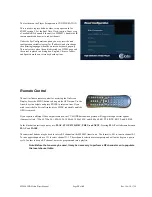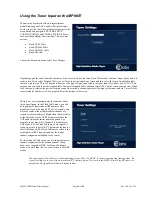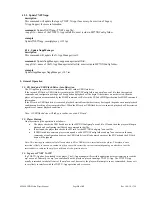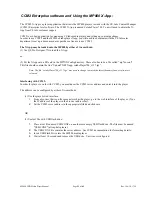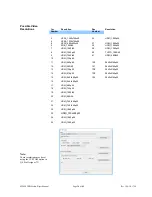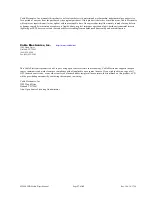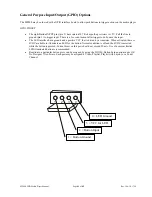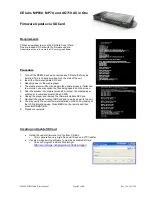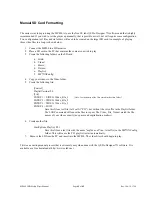MP800 UHD Media Player Manual
Page
35
of
45
Rev. 100- 10/17/16
Use the remote control to locally start and stop the player.
Press the STOP button to stop the currently playing file.
Press the “MENU” button on the remote and then “FILE BROWSER” on the OSD to browse the files on the internal
memory card.
Look under VIDEO to see video files. Highlight a file name and press “Enter” to preview or press “Play” to start the file
in full screen mode. Pressing ENTER will start the video in the upper right hand preview window. The file will play one
time. In order to loop a file, it must be in a playlist.
Look under HTML to launch the locally stored HTML files such as Menu boards and other signage layer content.
Under SETUP, the network settings can be configured. This is where you find the unit’s IP address. You may also view
network settings and firmware information on the INFORMATION page.
The media player is compatible with H.265, MPEG2, and H.264. Quicktime and Flash files are not compatible.
To change the unit video output resolution, press the TV MODE button on the remote control. Each time the button is
pressed, it will advance to another resolution (480i, 720p50, 720p60, 1080i, 1080p, 4K, etc.).
The Player Browser window can be set to 1024x768 for 4:3 monitors. For widescreen monitors use either 1366x768 or
1920x1080. Remember that the Browser resolution is different than the player output resolution. The Browser window
will be scaled to fit within the current player output resolution.
Troubleshooting Tips:
The MP800 has been configured at the factory. After boot-up, if no video appears, please check the following:
Is the monitor used capable of 4K? The MP800 may be set to a resolution too high for the monitor.
Verify that the TV/Monitor is set to the correct input.
Is the green LCD on? If not, please check the power connection. Also check the switch on any power strip
into which the unit may be plugged. Be patient as the unit starts from boot up, this may take almost 2
minutes.
Reboot the unit by disconnecting and reapplying the power connector. This will set the unit back to the
default startup item. Please wait two minutes and then press menu on the remote control. Browse the video
folder and press play on the desired playlist or HTML file.
If the green LCD is ON, but there is no video, please check all the video cables and make sure that they are
connected properly to the first distribution amplifier or to the correct input on the TV. Also check the RF
input cable (MP800T model) and make sure that the threaded “F” connector is properly tightened. If all
cables are properly connected, refer to the “Using the Tuner Input on the MP800” section in the operations
portion of this manual for proper tuner configuration.
Does the LCD say PLAY or IDLE? If IDLE, then send the unit a playlist using QS Pro Designer 7X.
For a Tuner Input unit, if there is video, but the picture is frozen on the screen or is “blocking/pixelating’ it
is likely that the RF input cable is loose, or defective. Please tighten the RF input connector, or, if necessary,
replace it. The signal level may be too low if there are several RF splitters inline. Try to locate the MP800
close to the RF source. If this does not solve the problem, the RF signal may need to be amplified.
MP800 Quick Facts