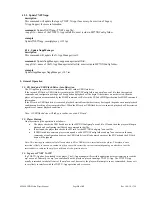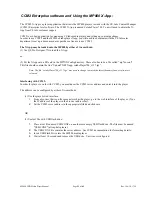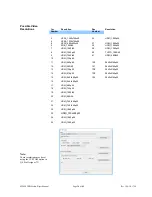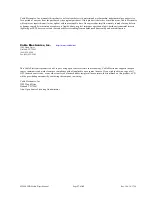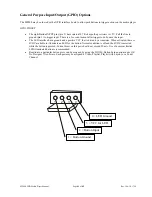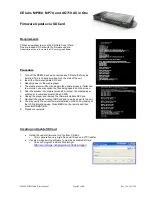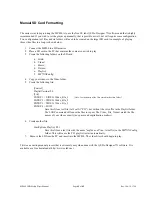MP800 UHD Media Player Manual
Page
43
of
45
Rev. 100- 10/17/16
CE labs MP800, MP70, and AO710 All in One
Firmware Update via SD Card
Requirements
Phillips screwdriver to move the SD Card Cover Plate.
One pre-loaded SD Card with the firmware update.
A description of how to create this SD card is given below.
Procedure
1. Turn off the MP800 device and remove any SD card that may be
installed. This is under a small door on the side of the unit.
2. Insert the Firmware Update SD Card.
3. Reapply power to the media player.
4. The media player will boot and begin the update process. If attached
to a monitor, you may notice the files being updated on the screen.
5. After the process is complete (around 2 minutes), the media player
will stop at a command prompt (bash-3.000).
6. Unplug the player and remove the Firmware Update SD Card.
7. Re-insert the original content SD Card and re-apply power to the unit.
8. You may verify the current firmware installed on the unit by looking at
the OSD information page. Press MENU on the remote and then
press INFORMATION.
9. Procedure complete.
Creating an Update SD Card
Obtain the update firmware
“img” file from CE labs.
o
This is generally a very large file and will require a FTP transfer.
Use disc image burning software to create a bootable SD Card.
o
One such program is Win32 Disk Imager.
http://sourceforge.net/projects/win32diskimager/