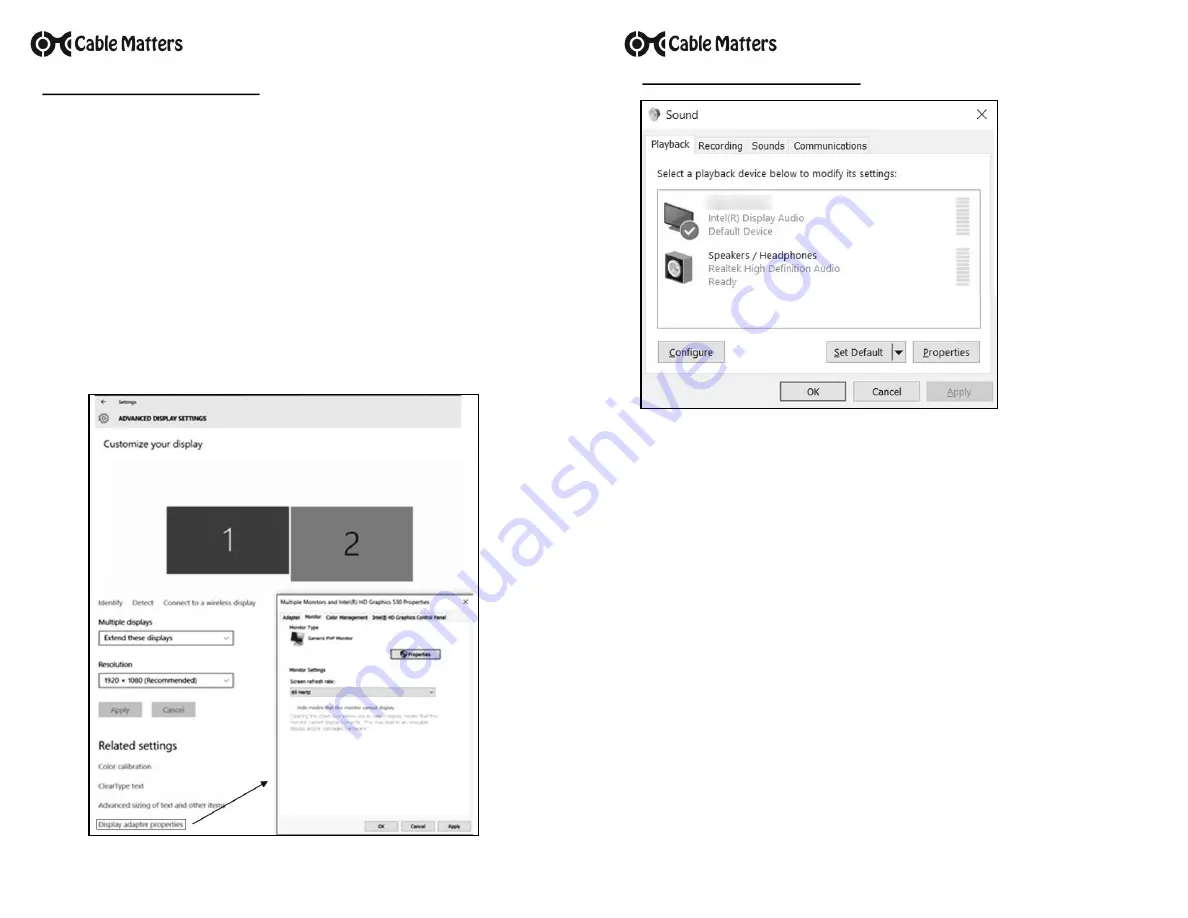
Contact
support@cablematters.com
for questions
V
IDEO
S
ETTINGS
IN
W
INDOWS
1) Connect the cable to both ends
2) Select the
DisplayPort input
from the connected display menu
3) Search for
Display Settings
in Windows
4) Select to
Duplicate
or
Extend
the display
(
Note:
Click and drag the program to the display in Extended Mode)
5) Click
Apply
to save the settings
(
Note:
Enable DisplayPort 1.2 on the display for a 4Kx2K video)
Display Adapter Properties
adjusts the video refresh rate
Contact
support@cablematters.com
for questions
1) Search for
Sound
in Windows
2) Open the
Playback Tab
in
Sound
3) Select the display with
DisplayPort
audio
4) Set the
Configuration
and
Properties
5) Click
Set Default
6) Click
Apply
and
OK
to save the settings
7) Adjust the volume at the connected display
Changing the audio device may require you to
RESTART
your PC
Check that your computer volume is not
MUTED
or extremely low
Verify that your display supports audio
A
UDIO
S
ETTINGS
IN
W
INDOWS




















