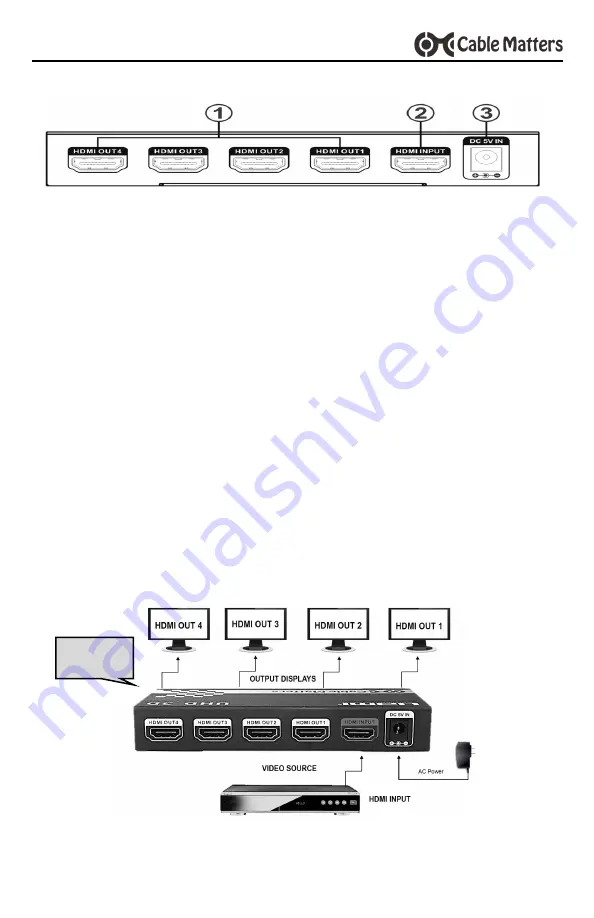
5
4 or 8 Port HDMI Splitter with 4K Support
www.cablematters.com
3.4 Rear Panel Connections
1.
HDMI OUT1….4….8: Connect the destination displays to these ports
2.
HDMI INPUT: Connect the video source to this port
3.
DC 5V IN: Plug in the AC wall adapter to this port
3.5 Connection Instructions
1.
Connect the Splitter AC power adapter to the unit and to an electrical outlet
2.
Power down all the source equipment and output displays
3.
Connect an HDMI cable to the video source and the HDMI INPUT port
4.
Connect an HDMI cable to each output display
5.
Turn on the video source equipment and the output displays
6.
Depress the ON button of the Splitter unit to establish the connections
7.
Verify that the video and audio source is playing
8.
Select the appropriate HDMI input on the menu of each display
9.
Wait a few minutes for the video signals to sync after the screens go blank
10.
Configure the EDID dip switch settings if the correct video resolution is not dis-
playing. The input source and output displays may need to be rebooted.
NOTE: Splitter should be turned OFF when connecting HDMI cables.
NOTE
: Illustrations and features are applicable for both 4 and 8 port models.
Model 103074 has
8 HDMI OUT ports






























