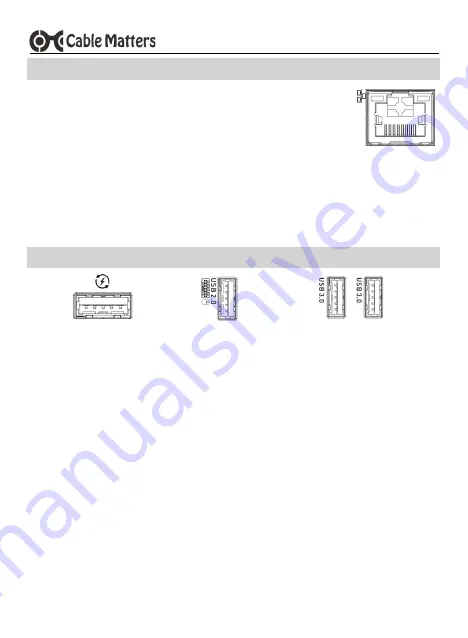
www.cablematters.com
8
Dual-Input USB-
C™ Docking Station with Dual Video
3.6 Connecting to an Ethernet Network
1) Connect an RJ45 patch cable to the Dock (Cat 6 recommended for Gigabit
Ethernet)
2) Connect the patch cable to an active LAN or router port
3) Check the documentation of your LAN or router to configure network access
4) Link and Status LEDs should blink to indicate a live connection
Troubleshooting Tips
•
Ethernet network speed is limited to 100-480 Mbps Ethernet when in
4K@60Hz
mode
•
Reboot the computer and check that the Link and Status LEDs are lit
•
Test the patch cable with a different device or try another Ethernet port
3.7 Connecting a USB
-
A Peripheral Device
F
RONT
P
ANEL
2.1A c10Gbps
R
EAR
P
ANEL
data only
1) Connect a USB 2.0 or 3.0 device to the Dock
2) Wait while any needed device drivers are downloaded
3) Use
Safely Remove
or
Eject
to remove the device before unplugging (if needed)
Notes
:
•
Front Panel USB-A 3.1 port supports the USB Gen 2 data transfer rate up to 10 Gbps (in
4K@30Hz
mode) and provides fast charging up to 5V/2.1A
•
Rear Panel USB 2.0 ports are designed for 2.4 GHz devices such as a mouse/keyboard. USB 2.0
offers less interference for wireless connections.
•
USB ports are limited to 480 Mbps (USB 2.0 speed) when the Dock is switched to
4K@60Hz
mode
R
EAR
P
ANEL
data only


































