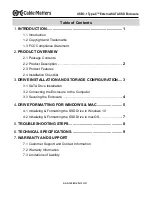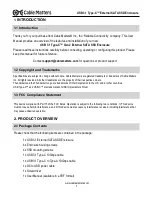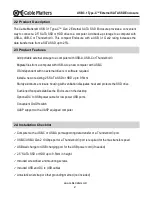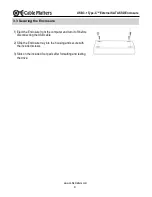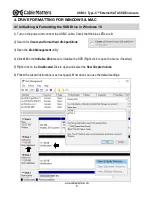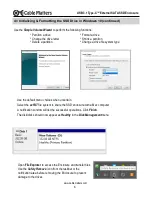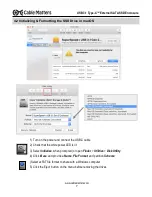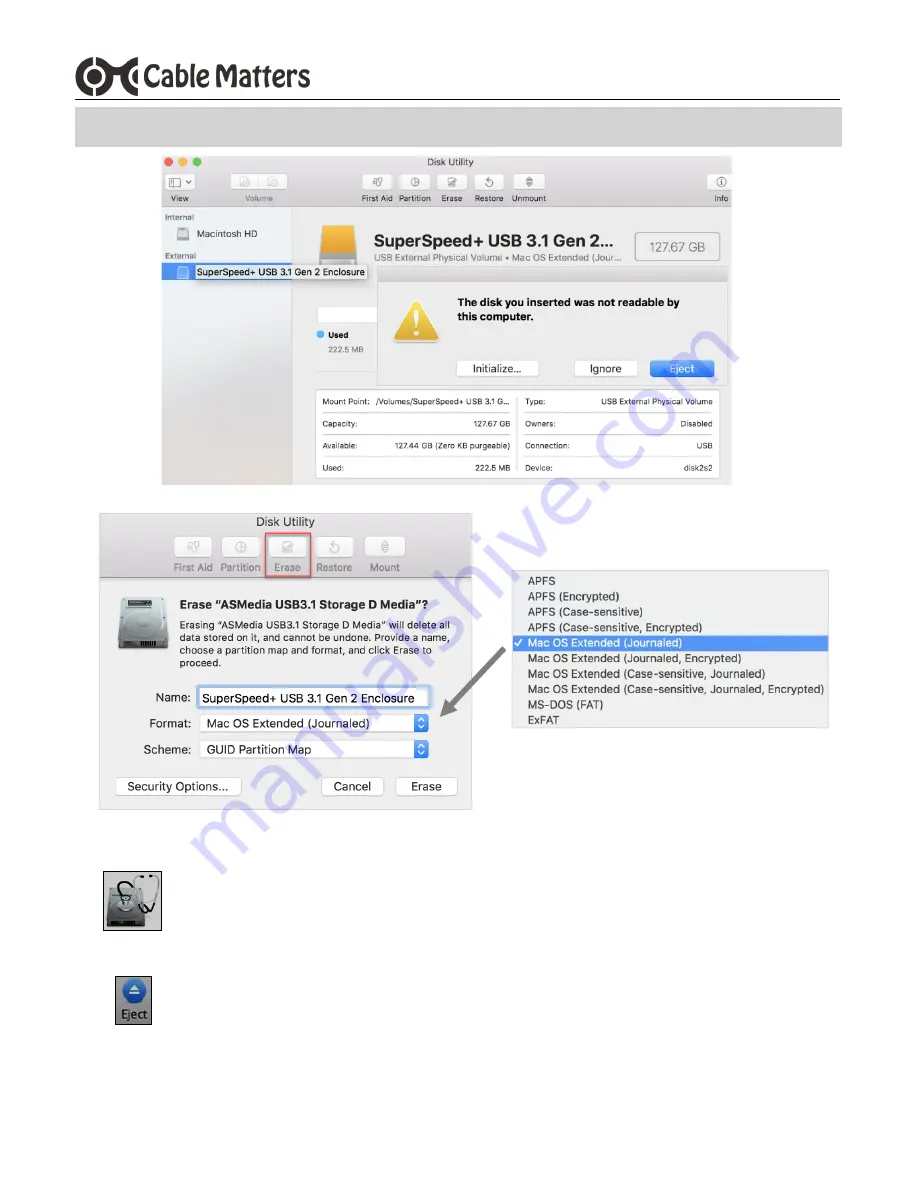
www.cablematters.com
7
USB 3.1 Type-C™ External SATA SSD Enclosure
4.2 Initializing & Formatting the SSD Drive in macOS
1) Turn on the power and connect the USB-C cable
2) Check that the white power LED is lit
3) Select Initialize, when prompted (or open Finder > Utilities > Disk Utility
4) Click Erase and provide a Name, File Format, and partition Scheme
(Select exFAT file format to share with a Windows computer
5) Click the Eject button on the menu before removing the drives