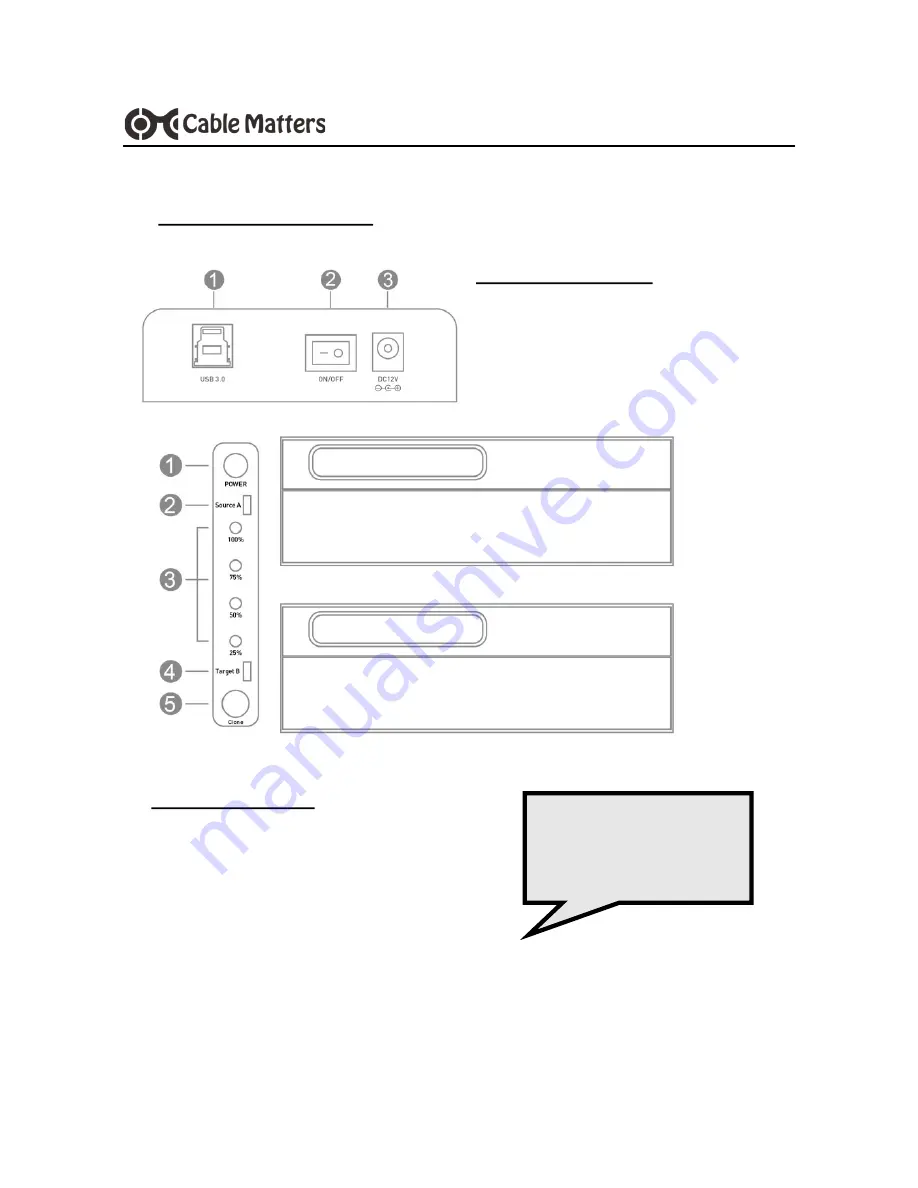
3
USB 3.0 Dual-SATA HDD Docking Station with Cloning
www.cablematters.com
3. Connection and Operating Instructions
3.1 Diagram of Connections
DOCK REAR PANEL
1. SuperSpeed USB 3.0 Type-B port
2. DC 12V Power Adapter input
3. Power ON/OFF button
DOCK TOP PANEL
1) Power Status - Green LED
2) Source Drive A - Yellow LED
3) 25-100% Progress - Blue LEDs
4) Target Drive B - Yellow LED
5) Clone/Duplication Button
Hold both the Dock
and HDD drive when
removing a drive






























