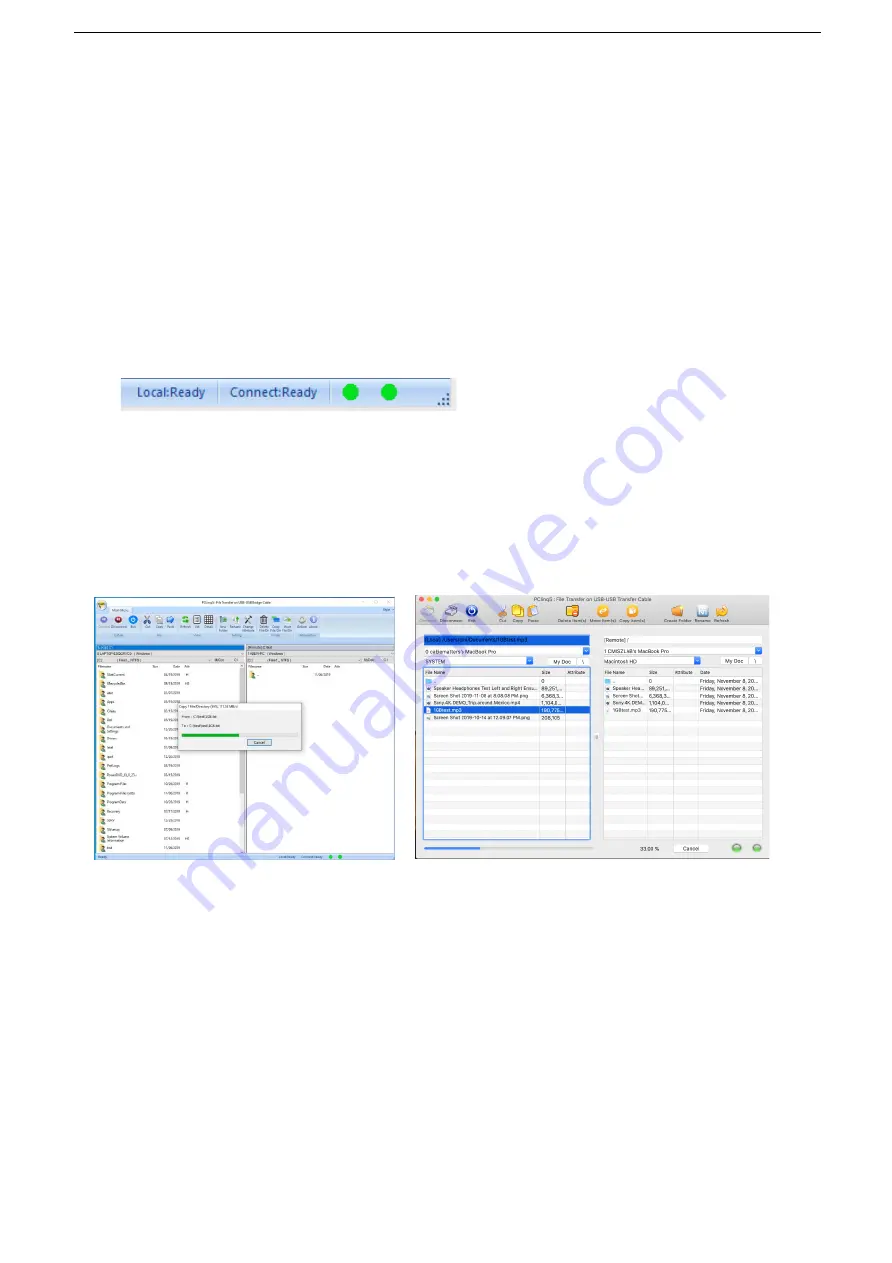
USB-A 3.0 Data Transfer Cable
13
Start PCLinq5:
1.
Run PCLinq5 on both computers.
2.
Connect 2 computers using the
USB-A 3.0 Data Transfer cable
.
3.
Wait for Windows to detect the cable on each computer and check whether it
is properly installed. Check the Connection Status LED on the bottom right.
Make sure that the program shows two green LEDs to indicate a linked
connection.
4.
Once connected, you simply drag-and-drop the files or folders you want to
transfer to the other computer. You can change disk drives or directories by
clicking on the Navigate directory menu. Use the Menu Controls for other
functions of the program.
Windows: Mac:
NOTE: You may not be able to drag-and-drop some folders and files from Windows Vista/7/8 to Windows XP due to Windows Vista/7/8
permission security feature. Permissions are rules associated with objects on a computer or network, such as files and folders. You would
need to grant permission or ownership first to those files/folders for you to be able to transfer them from your Windows Vista/7/8 to
Windows XP computer if needed. Another solution to this problem is to use your Windows XP computer to drag the files/folders from
Windows Vista/7/8 to XP.
Summary of Contents for 202067-BLK
Page 1: ...USB A 3 0 Data Transfer Cable USER MANUAL ...
Page 24: ......










































