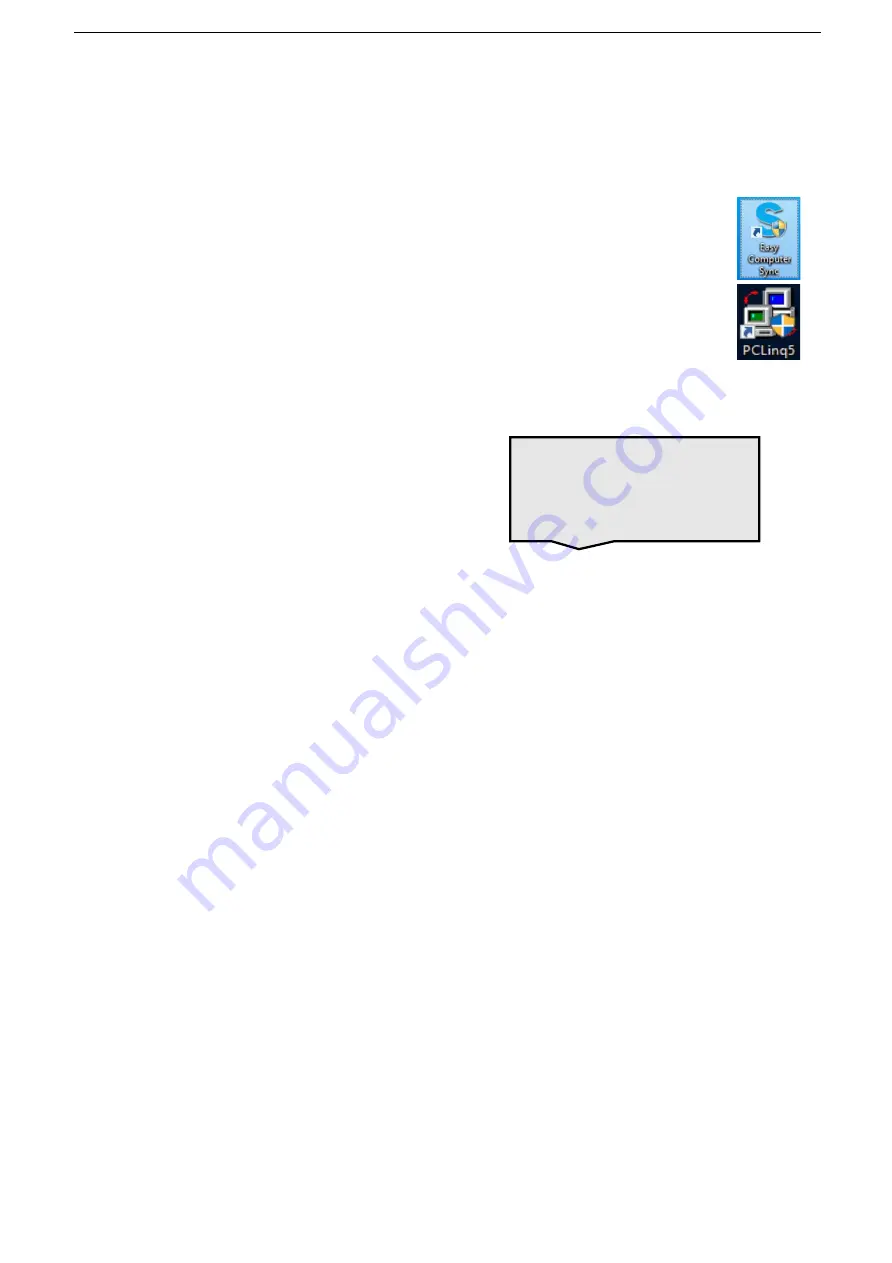
USB-A 3.0 Data Transfer Cable
3
3.
Connection and Operating Instructions
3.1 Quick Start Instructions
1. Install the
Easy Computer Sync
or
PCLinq5
software on both
computers. Use the Registration Code (a 16-character
alphanumeric code) on the included Easy Computer Sync
software full license key card.
2. Run the program from the Setup Wizard or click on the
Easy
Computer Sync
or
PCLinq5
desktop icon to start the program.
3. Connect the
Data Transfer Cable
to a USB port on both computers.
4. Follow the instructions on the pop-up
menus.
NOTES:
The
Easy Computer Sync software
only supports for Windows system while
PCLinq5
supports both Windows and Mac OS system.
3.2 Getting Started
3.2.1 Installation Checklist
•
The Registration Code (on the included Easy Computer Sync software full license key card)
is required to install the
Easy Computer Sync
software and allows the software to be
installed on 4 computers. Keep it in a safe place.
•
Install the
Easy Computer Sync
software first! Both the source and target computers
require 200 MB of hard disk space to install the software.
•
Check for sufficient hard disk space on both computers for transferring files.
•
Most transfers require Administrator access on both computers.
•
Close all unnecessary programs and run a fresh virus scan before transferring data.
•
Temporarily close your anti-virus software if it prevents the software installation.
•
Backup files or setup a restore point before any major migration of data.
•
Both computers should be connected to a power source since transfer times can vary.
•
Programs installed on the source computer cannot be transferred, they must be reinstalled.
•
Do not connect the Data Transfer Cable through a USB hub
Install the software for the
Data Transfer Cable
BEFORE
connecting the cable
Summary of Contents for 202067-BLK
Page 1: ...USB A 3 0 Data Transfer Cable USER MANUAL ...
Page 24: ......






































