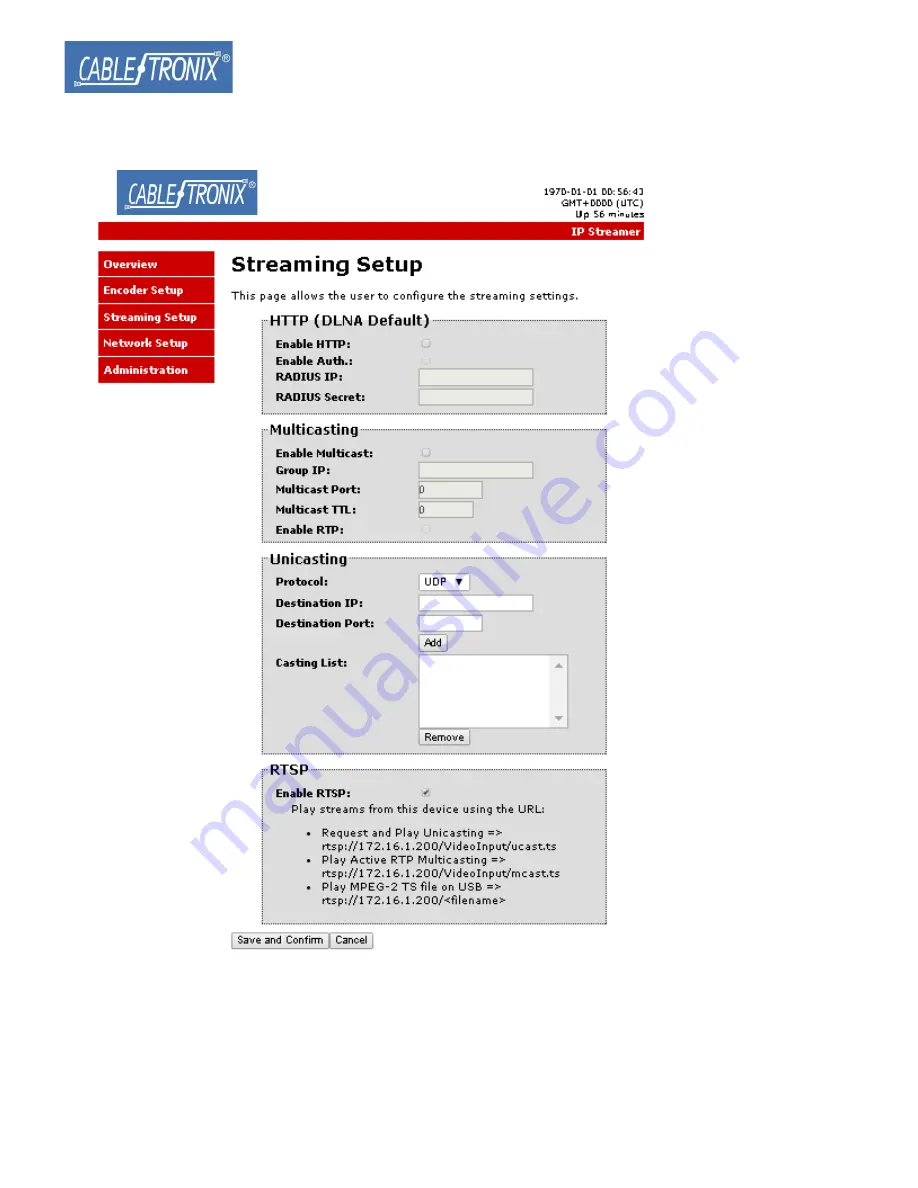Summary of Contents for CT-HDIPSS
Page 1: ...INSTALLATION CONFIGURATION MANUAL CT HDIPSS HD IP Streaming Server ...
Page 12: ...CT HDIPSS Manual V1 0 12 8 Right Click on the device icon Select View Device Webpage ...
Page 13: ...CT HDIPSS Manual V1 0 13 9 Overview Welcome page will be displayed ...
Page 16: ...CT HDIPSS Manual V1 0 16 ...
Page 18: ...CT HDIPSS Manual V1 0 18 Streaming Setup ...
Page 19: ...CT HDIPSS Manual V1 0 19 Network Configuration ...
Page 20: ...CT HDIPSS Manual V1 0 20 Administration ...
Page 30: ...CT HDIPSS Manual V1 0 30 3 Open VLC media player 4 Select Media Open Network Stream ...
Page 31: ...CT HDIPSS Manual V1 0 31 5 Enter the network URL listed in the RTSP ex rtsp 172 16 1 200 t ts ...
Page 32: ...CT HDIPSS Manual V1 0 32 ...