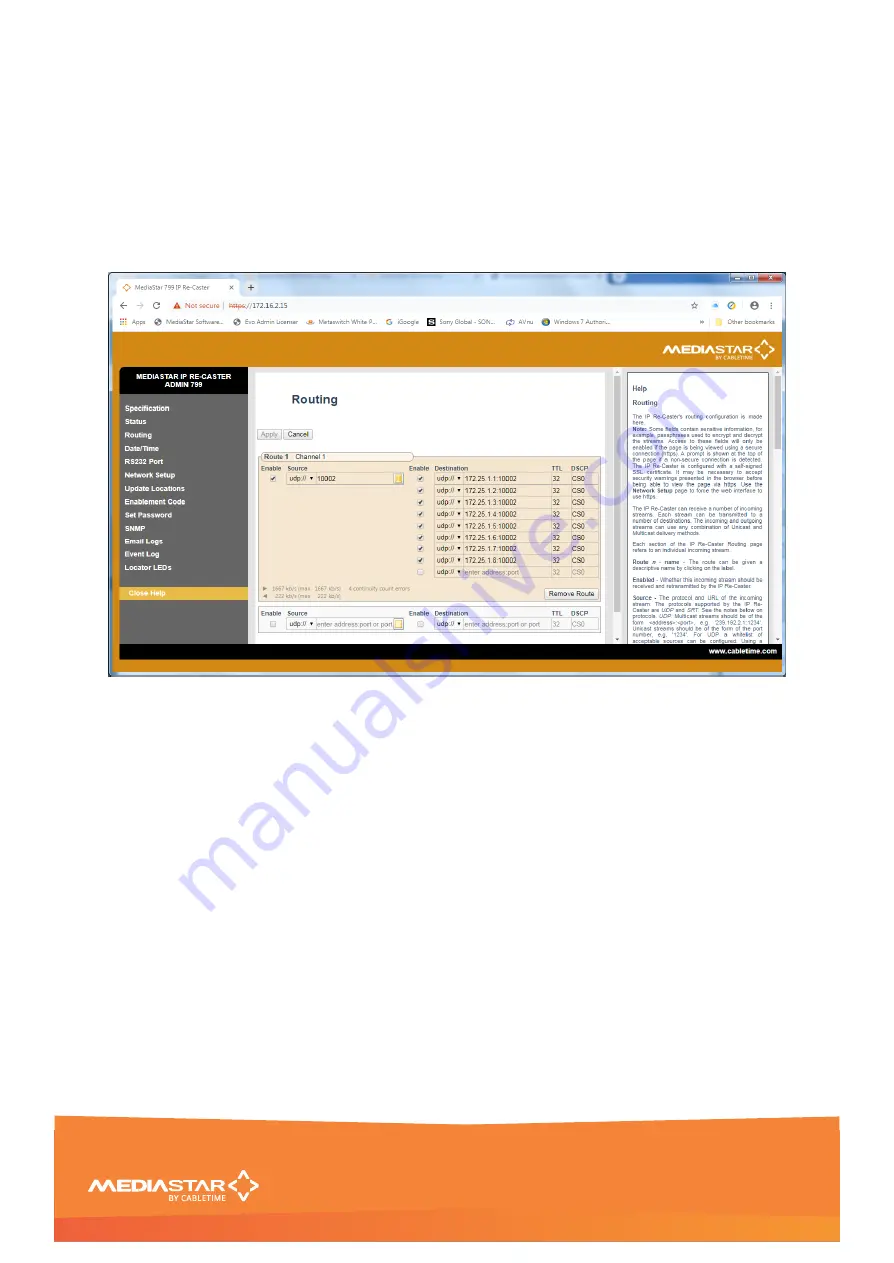
Quick Start Guide
200-2470 v1
10/16
Unicast Stream Replication
On some customer networks it is not possible to implement multicast IP TV stream distribution with
IGMP. These networks can use IP TV distribution, but it does mean a single stream from the Encoder or
LAN-Caster is replicated to each of the settops or PC/MAC devices that want to access it. This is not an
efficient network distribution technique but sometimes it is a necessity or a stopgap before a full
multicast network is implemented.
In this case a single Re-
Caster ‘Blade’ can
provide the IP stream replication that is required. To do this,
the source stream should be transmitted from the Encoder or LAN-Caster directly on to a port address on
the IP address of the Re-Caster. The Re-Caster should then be configured as shown below:
1.
Click on the
Routing
web page link on the left-hand side panel.
2.
Check the Enable Source checkbox. Select the UDP:// setting from the Source field drop-down
and enter the port number that the stream is being send to on this Re-Caster.
3.
Click on the list box symbol at the right-hand end of the Source field. Enter the IP address (or
host name) of the Encoder or LAN-Caster
device
that is sending the IP stream (
not the stream
address!
). The Re-Caster will check all the stream data being transferred comes from that
device. Any stream data that comes from another IP address will not be forwarded.
4.
Check the Enable destination checkbox. Select the UDP:// setting on the Destination field drop-
down and enter the IP address (or host name) and port number of the receiving Settop or PC/MAC
device. Repeat this for all devices that require the IPTV stream.
5.
Set the DSCP settings for each of the streams (TTL is not used on unicast streams).
6.
Enter the logical name for the route in the Route name field (Channel 1 shown here) and then
Apply the settings.
7.
After a few seconds the incoming and outgoing stream data rates will be shown so you can verify
the incoming unicast data is arriving, and the outgoing streams are making their way onto the LAN
for the allocated settops or PC/MACs to receive. If the incoming data rate remains at zero, check
the correct IP address of the
device
providing the stream has been set (click on the Source field,
list box symbol).


































