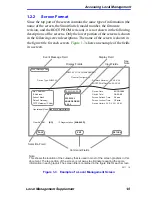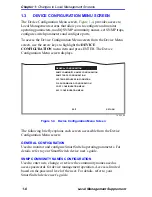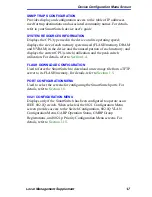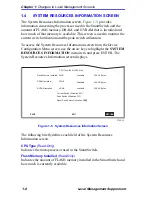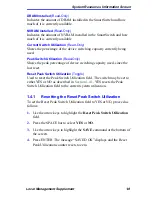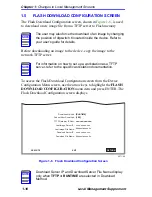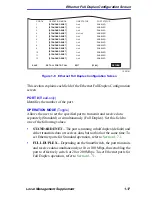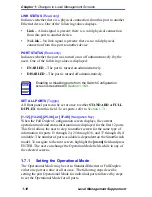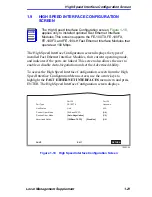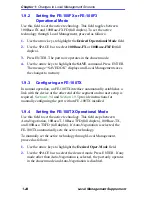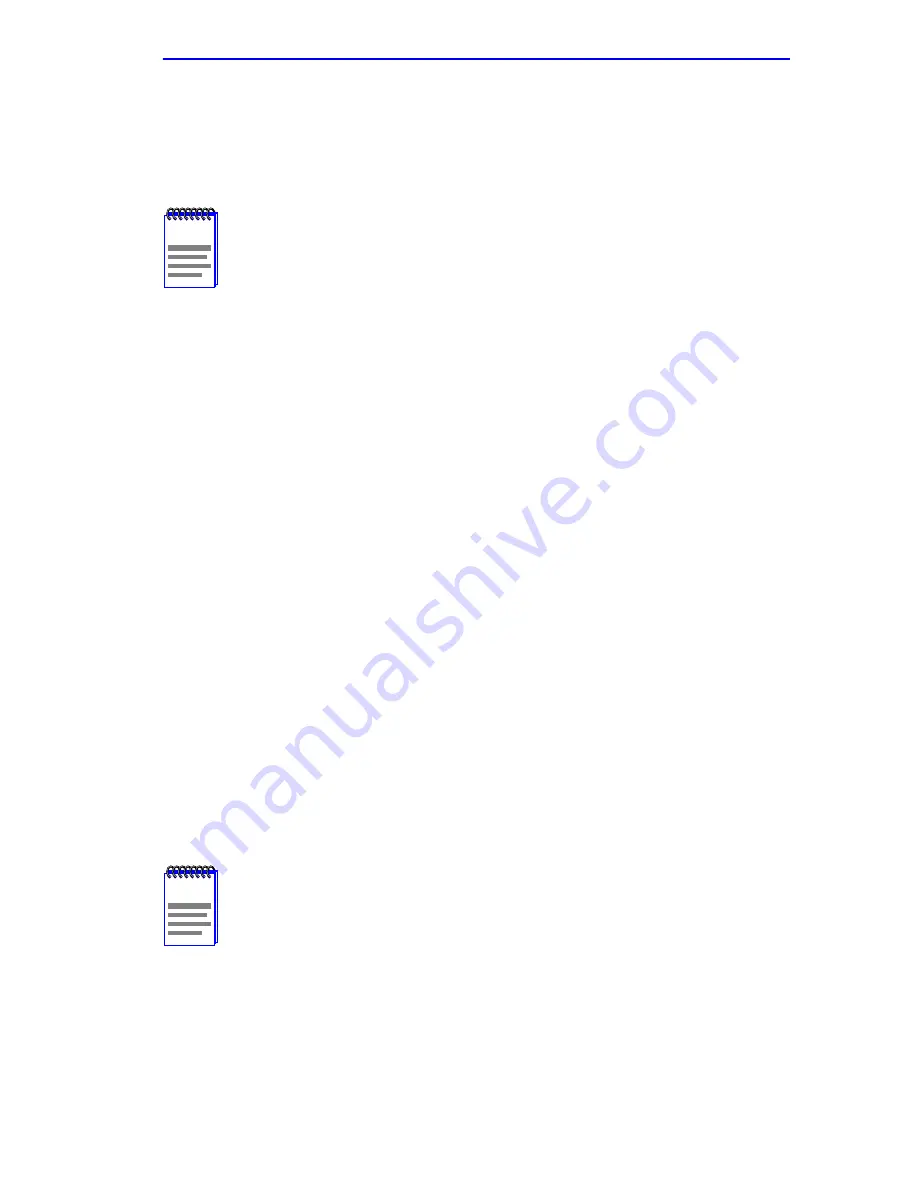
High Speed Interface Configuration Menu Screen
Local Management Supplement
1-19
To set the Operational Mode for individual ports, proceed as follows:
1.
Use the arrow keys to highlight the Operation Mode field adjacent to
the number of the port(s) that you plan to change.
2.
Press the SPACE bar until the appropriate mode, FULL DUPLEX or
STANDARD ENET displays in the field.
3.
Use the arrow keys to highlight the SAVE command on the bottom
line of the screen.
4.
Press ENTER. The message “SAVED OK” displays.
To set the Operation Mode for all ports (1-24, or higher), proceed as
follows:
1.
Use the arrow keys to highlight the SET ALL PORTS field.
2.
Press the SPACE bar until you see FULL or STANDARD.
3.
Use the arrow keys to highlight the SAVE command on the bottom
line of the screen.
4.
Press ENTER. The message “SAVED OK” displays.
1.8
HIGH SPEED INTERFACE CONFIGURATION MENU
SCREEN
The High Speed Interface Configuration Menu screen,
Figure 1-9
, applies
to the Fast Ethernet Interface Modules and the High Speed Interface
Module.
NOTE
The Operation Mode for
the first 12 ports can be changed on
the first screen. To display the Operation Mode for additional
groups of twelve ports (13 – 24, 25 – 36, and 37 – 48), use the
arrow keys to highlight the Ports [xx-xx] field and press
ENTER.
NOTE
This High Speed Interface Configuration Menu screen does not
display unless an optional interface module is installed: one or
two Fast Ethernet Interface Modules, or High Speed Interface
Module (HSIM), depending on what the host SmartSwitch
supports.