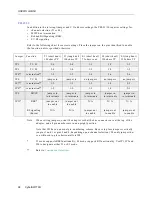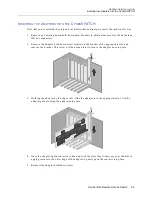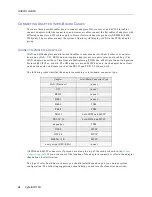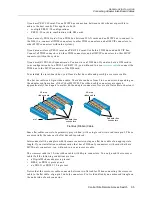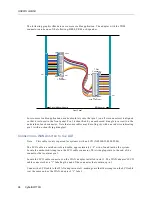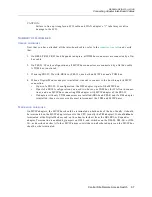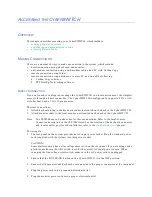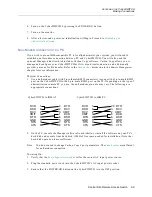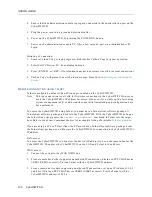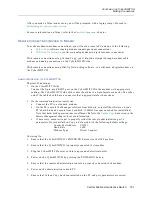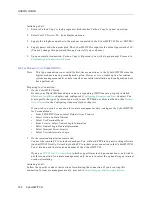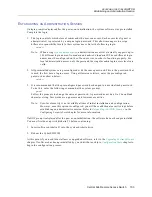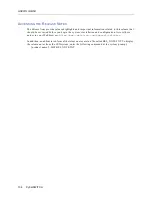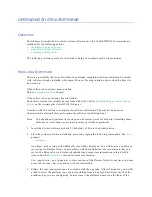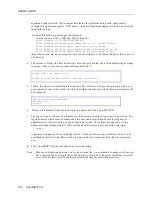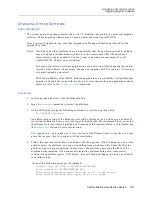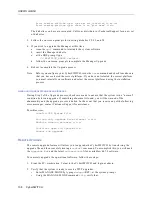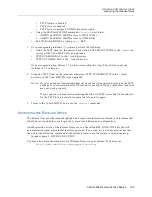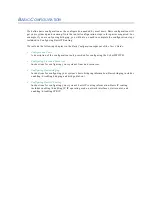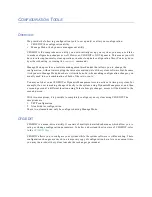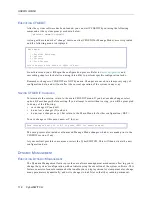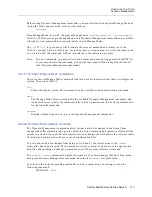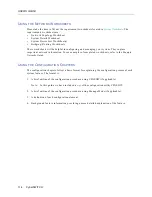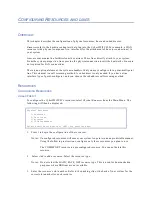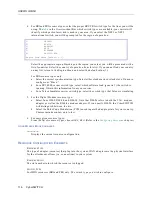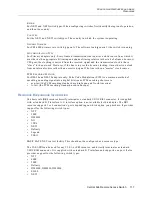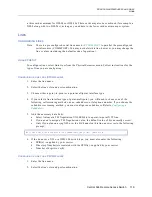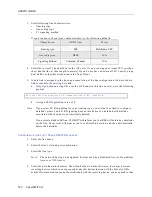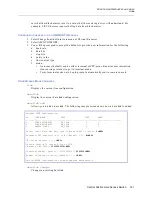USER’S GUIDE
106 CyberSWITCH
machine being installed. If you cannot determine the platform being used, temporarily
configure the platform type as “CSX Series,” then call Technical Support to help you identify
the platform type.
If one of the following messages is displayed:
Couldn’t open the file C:\SYSTEM\PLATFORM.NEI
Error reading C:\SYSTEM\PLATFORM.NEI
Error reading platform type: there was no “n” in the string
Error reading platform type: type value is too large
Error reading platform type: type was not converted to an int
Error reading platform type: there is no “plat name” field
the diskettes you have are corrupted. Call your distributor or Technical Support for a new set
of diskettes.
4.
The system will copy the files from Disk 1 onto the system disk. Wait for the following message
to appear, then remove the system software diskette # 1.
5.
Follow the on-screen installation instructions. The software will provide prompts when you
are required to insert the next disk. After installation is complete, the following message will
be displayed:
6.
Remove the diskette from the diskette drive and reboot the CyberSWITCH.
7.
The log-in screen will now be displayed. It is necessary to enter a log-in and a password. The
log-in controls which class of commands the user can access. Each access level (guest or
administrator) is protected by a unique log-in password. This allows managers to assign
different responsibility levels to their system administrators. Enter the following login:
admin
A prompt will appear for an initial password. This user defined password must be a 3 to 16
nonblank character string. Passwords are upper and lowercase sensitive. Enter a password
now.
8.
The CyberSWITCH program should now be operating.
Note:
Before you begin configuring your system, issue the
ver
command to make sure that you
have selected the correct platform. If you have not selected the correct platform, reinstall
your software and select the correct platform during the installation process.
Remove disk 1 and insert disk 2
Press the enter key when ready to continue installation
System Installation Completed
Release n.n.n
Issue n