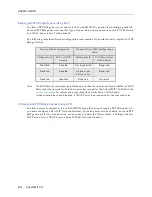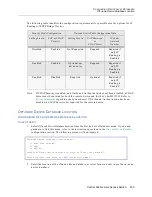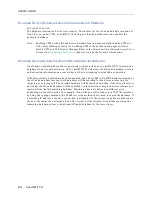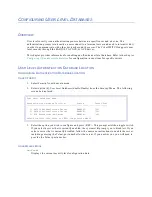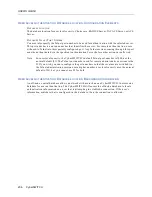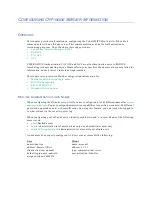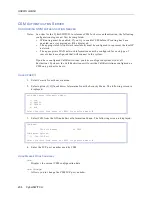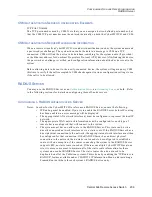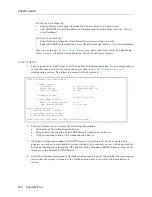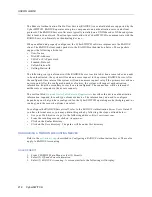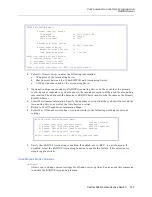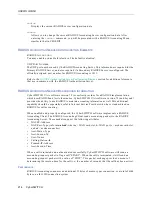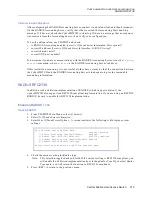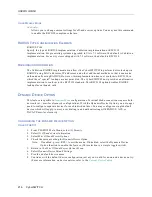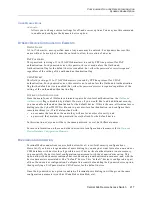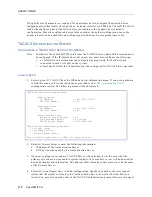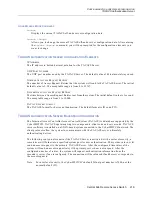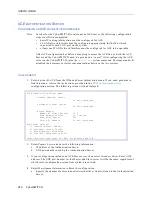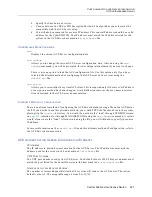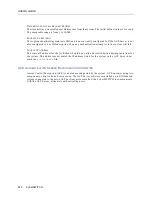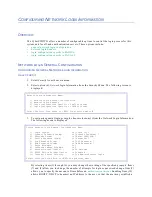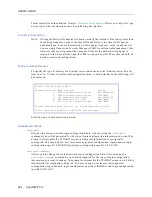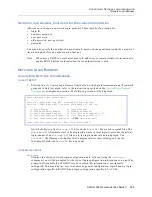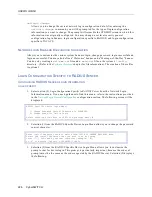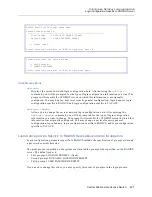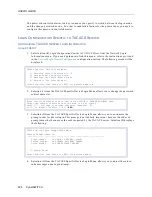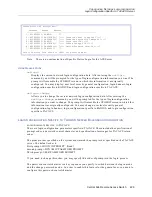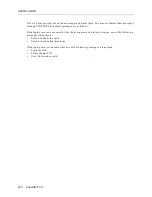Central Site Remote Access Switch 215
C
ONFIGURING
O
FF
-
NODE
S
ERVER
I
NFORMATION
RADIUS RFC2138
V
ERIFICATION
AND
D
IAGNOSIS
After configuring the RADIUS Accounting Server, connect via a dial-in client, and then disconnect.
On the RADIUS Accounting Server, verify that it has received the Accounting Start and Stop
message. If it has not, check the CyberSWITCH system log. If there is a message that no response
was received from the Accounting Server, then verify your configuration.
To verify configuration, use CFGEDIT and check:
•
is RADIUS Accounting enabled (Security, Off-node Server Information, Misc options)?
•
correct IP address (Security, Off-node Server Information, RADIUS Acctng)?
•
correct shared secret?
•
correct UDP port number?
To determine if you have communications with the RADIUS Accounting Server, issue the
IP ping
x.x.x.x
command, where
x.x.x.x
is the RADIUS Accounting Server’s address.
If this test fails on occasion, yet is successful at other times, it may be that the connection between
the CyberSWITCH and the RADIUS Accounting Server is inadequate to provide reasonable
accounting information.
RADIUS RFC2138
In addition to the Cabletron implementation of RADIUS (which supports dialout), the
CyberSWITCH also supports an RFC2138-compliant implementation. If you are using an RFC2138
RADIUS, be sure to enable this RFC2138 implementation.
E
NABLING
RADIUS T
YPE
U
SING
CFGEDIT
1.
From CFGEDIT Main Menu, select (3) Security.
2.
Select (5) Off-node Server Information.
3.
Select Misc Off-node Server Options. A screen similar to the following will display current
settings:
4.
Check the current setting for Radius type.
Note: This selection toggles back and forth. If the current setting is RFC2138 compliant, you
will enable the Cabletron implementation by selecting Radius Type. If you select Radius
Type again, you will return the function to RFC2138 compliance.
5.
Press <RET> to return to the previous menu.
Misc Off-node Server Options Menu:
Current Settings
1) Radius Accounting (Enable/Disable)
Enabled
2) Radius Type (RFC2138/Cabletron)
RFC2138 compliant
3) Dynamic Device Option (Enable/Disable) Enabled
4) Dynamic Device Default Settings
Select function from above or <RET> for previous menu: