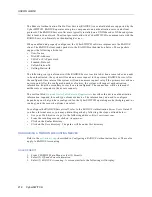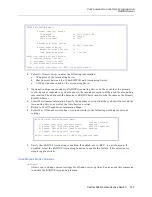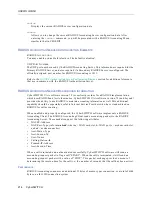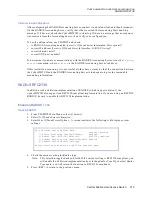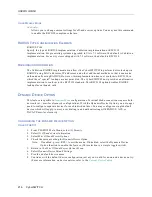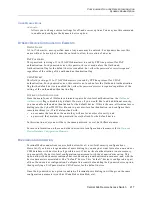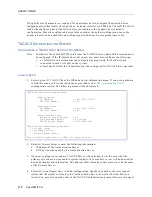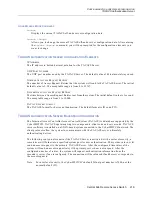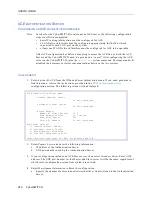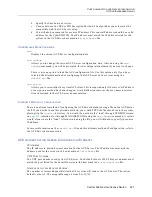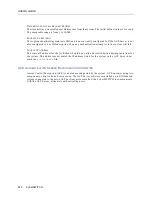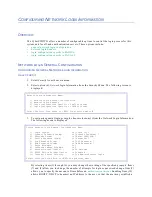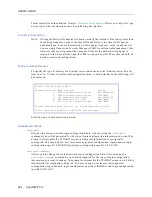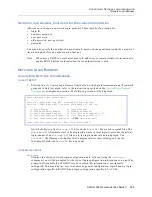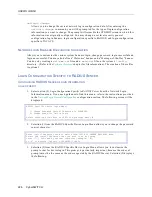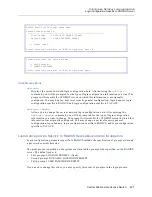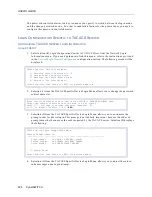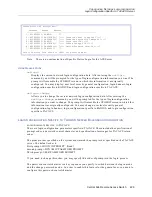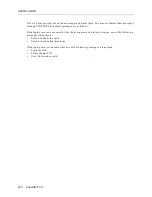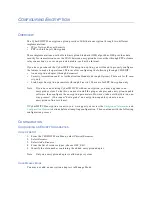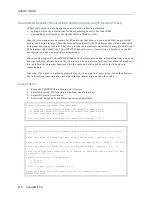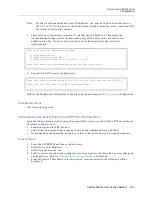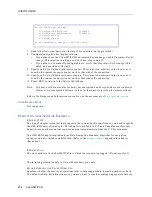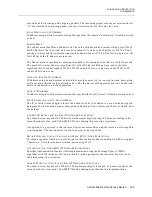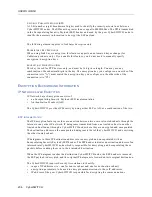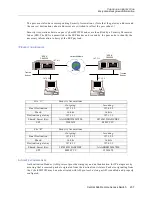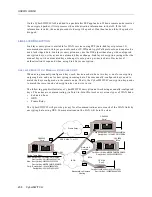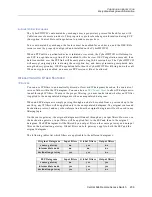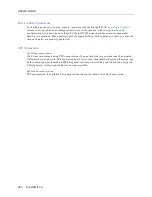Central Site Remote Access Switch 225
C
ONFIGURING
N
ETWORK
L
OGIN
I
NFORMATION
Network Login Banners
N
ETWORK
L
OGIN
G
ENERAL
C
ONFIGURATION
B
ACKGROUND
I
NFORMATION
Allows you to change the network login prompts. These include the prompts for:
•
login ID
•
dynamic password
•
user password
•
old password, new password
•
passcode
You may also specify the number of login attempts, password change attempts and the amount of
time in seconds before an authentication timeout.
Note:
When using DHCP to provide temporary IP addresses to remote clients, it is important to
enable BOOTP before Authentication if user authentication is used.
N
ETWORK
L
OGIN
B
ANNERS
C
ONFIGURING
N
ETWORK
L
OGIN
B
ANNERS
U
SING
CFGEDIT
1.
Select option (2), Network Login Banners from the Network Login Information menu. If you need
guidance to find this menu, refer to the instructions provided in the
Network Login General
Configuration
configuration section. The following screen will be displayed:
Note the following: the
Welcome.NEI
file and the
Motd.NEI
file are user-created files. The
Welcome.NEI
file contains text to be displayed prior to system login. It precedes the actual
login banner. If no
Welcome.NEI
file exists, the login banner alone is displayed. The
Motd.NEI
file (Message-of-the-Day file) is displayed after successful login. Like the
Welcome.NEI file, the
Motd.NEI
file is optional.
U
SING
M
ANAGE
M
ODE
netlogin
Displays the current network login configuration data. After entering the
netlogin
command, you will be prompted for the type of login configuration information you want. The
prompt will resemble the CFGEDIT screen in which this information was originally
configured. You may display: user level security general configuration, login banners, login
configuration specific to RADIUS, and login configuration specific to TACACS.
Device Network Login Banner Menu:
The file "\CONFIG\Welcome.NEI" contains the Login Banner.
The file "\CONFIG\Motd.NEI" contains the Message of the Day.
1) Login Banner is "Login Please".
2) Change Password Banner is "Change Password".
3) Login Successful Banner is "**** Access Validated ****".
4) Login Unsuccessful Banner is "**** Access Denied ****".
5) Call Control Failure Banner is "*
CSM
Denied Access*"
Select function from above or <RET> for previous menu: