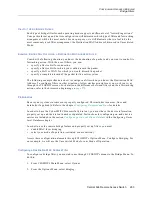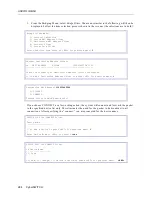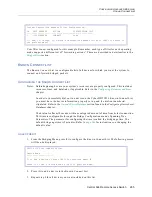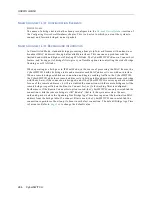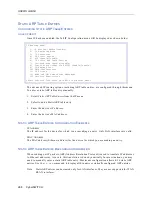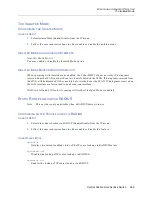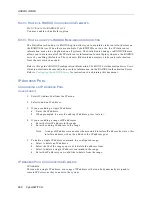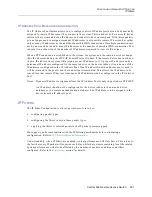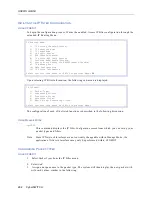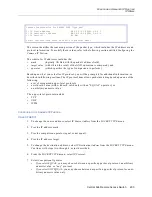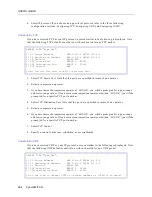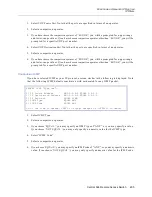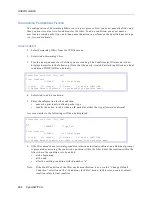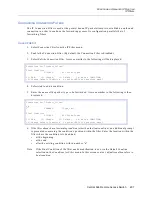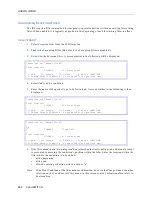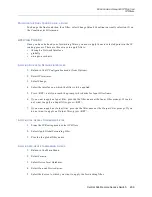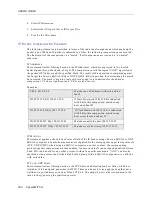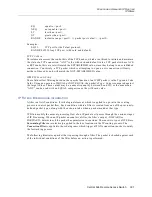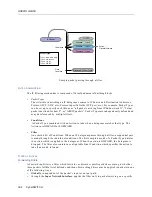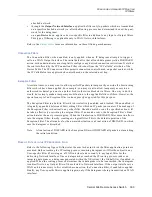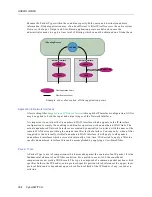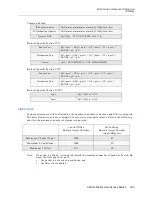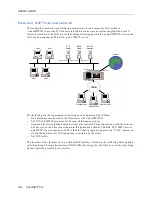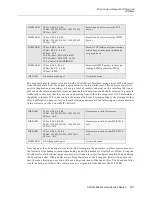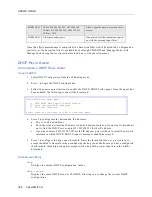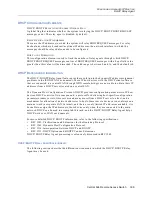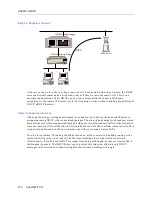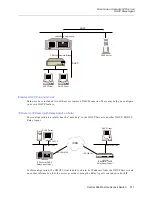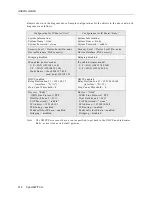Central Site Remote Access Switch 297
C
ONFIGURING
A
DVANCED
IP R
OUTING
IP Filters
C
ONFIGURING
C
ONNECTION
F
ILTERS
The IP Connection Filter is used at the point when an IP packet attempts to establish an outbound
connection in order to continue the forwarding process. Its configuration parallels that of
forwarding filters.
U
SING
CFGEDIT
1.
Select Connection Filter from the IP Filter menu.
2.
Enable the Connection Filter. (By default, the Connection Filter is disabled.)
3.
Select Edit the Connection Filter. A screen similar to the following will be displayed:
4.
Select Add to add a condition.
5.
Enter the name of the packet type to be forwarded. A screen similar to the following is then
displayed:
6.
If the filter already has a forwarding condition (other than the final condition), an additional prompt
is presented concerning the condition’s position within the filter. Enter the location within the
filter where the condition is to be added:
•
at the beginning
•
at the end
•
after the existing condition with id number “n”.
Note:
If the Final Condition of the filter needs modification, do so via the Default Condition
selection on the Conditions for Filter menu. In this screen context, default condition refers to
final condition.
Conditions for "Connect_Filter"
Final Condition
DISCARD
All Other Types
(1) Add, (2) Change, (3) Delete, (4) Move a CONDITION,
(5) Change Default Condition or press <RET> for previous menu?
Conditions for "Connect_Filter"
id
1
FORWARD
"Type_Two"
Final Condition
DISCARD
All Other Types
(1) Add, (2) Change, (3) Delete, (4) Move a CONDITION,
(5) Change Default Condition or press <RET> for previous menu?