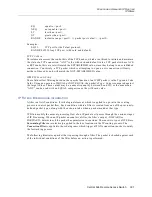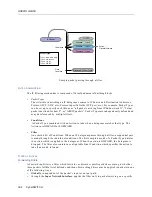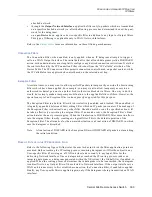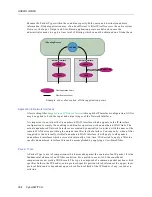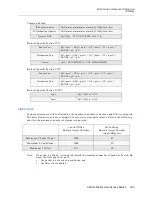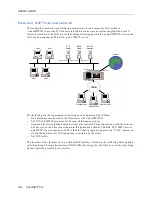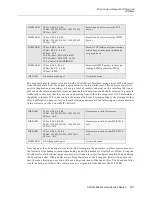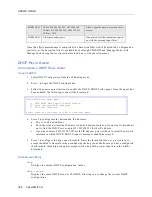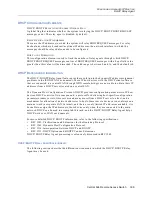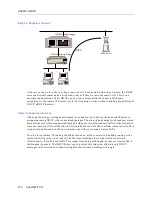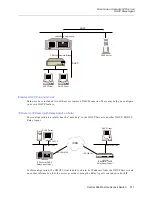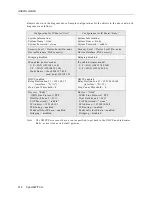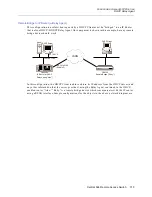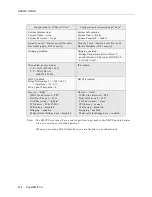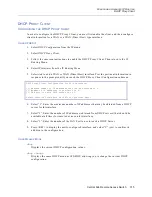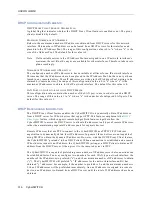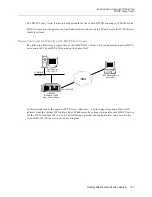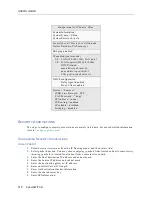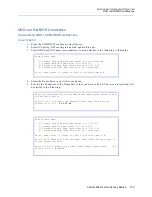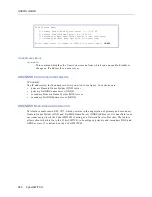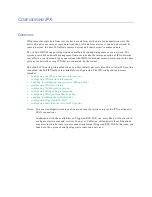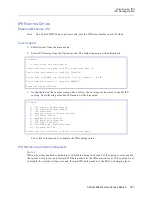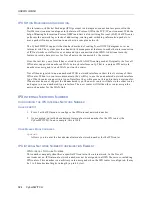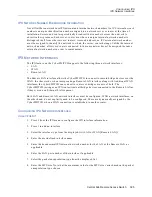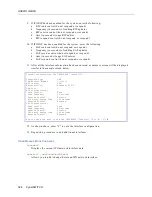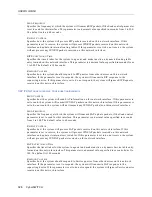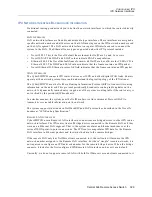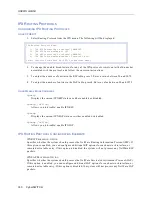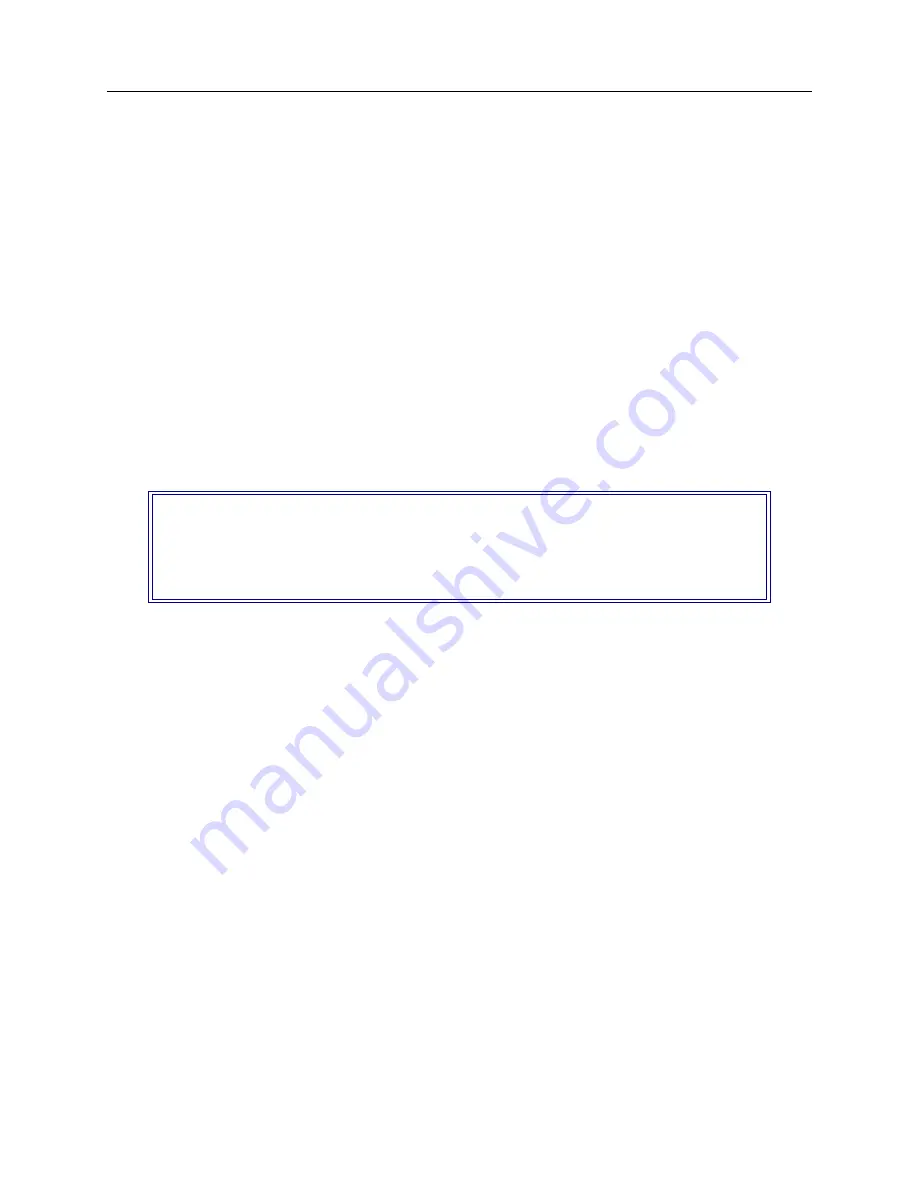
Central Site Remote Access Switch 315
C
ONFIGURING
A
DVANCED
IP R
OUTING
DHCP Proxy Client
DHCP P
ROXY
C
LIENT
C
ONFIGURING
THE
DHCP P
ROXY
C
LIENT
In order to configure the DHCP Proxy Client, you must first enable the client, and then configure
client information for a WAN or a WAN (Direct Host) type interface.
U
SING
CFGEDIT
1.
Select DHCP Configuration from the IP menu.
2.
Select DHCP Proxy Client.
3.
Follow the onscreen instructions to enable the DHCP Proxy Client. Then return to the IP
Routing Menu.
4.
Select IP Interfaces from the IP Routing Menu.
5.
Select Add to add a WAN or WAN (Direct Host) interface. Provide pertinent information in
response to the prompts until you reach the DHCP Proxy Client Configuration submenu:
6.
Select “1”. Enter the maximum number of IP addresses that may be obtained from a DHCP
server for this interface.
7.
Select “2”. Enter the number of IP addresses (obtained from DHCP servers) that should be
available at all times for remote devices on this interface.
8.
Select “3”. Enter the number of the LAN Port to use to reach a DHCP Server.
9.
Press <RET> to display the newly-configured interface, and select “Y” (yes) to confirm its
addition to the configuration.
U
SING
M
ANAGE
M
ODE
dhcp
Displays the current DHCP configuration values.
dhcp change
Displays the same DHCP menu as CFGEDIT, allowing you to change the current DHCP
configuration.
DHCP Proxy Client Configuration for this interface:
(1) Maximum number of IP addresses that can be obtained is 0.
(2) Number of IP addresses to pre-fetch is 0.
(3) LAN port to reach DHCP server on is 1.
Select function from above or <RET> for previous menu: