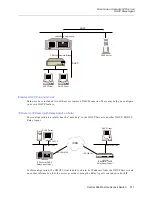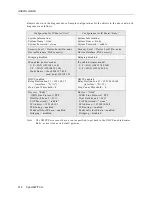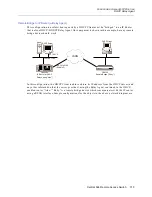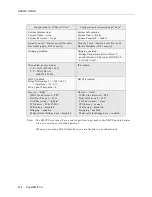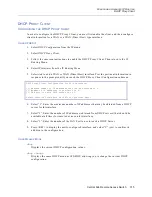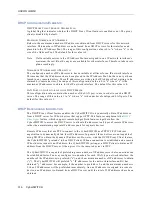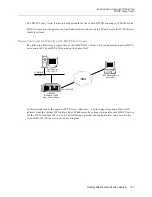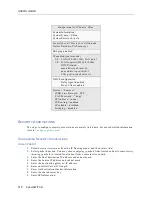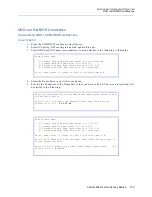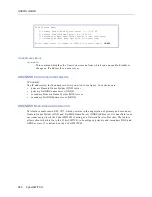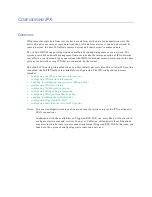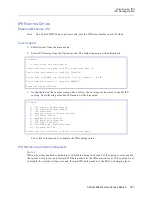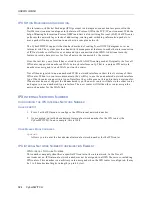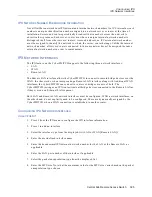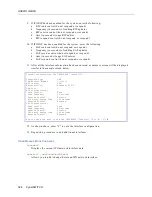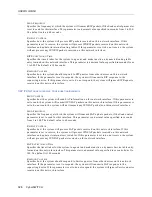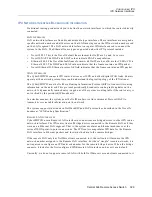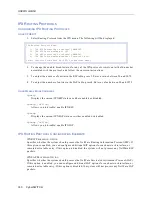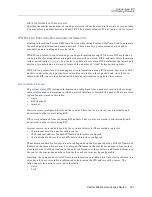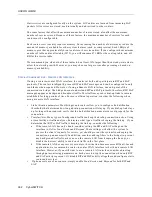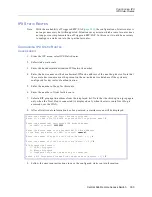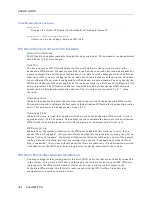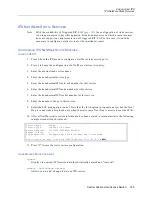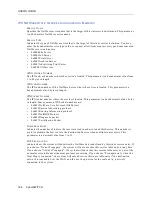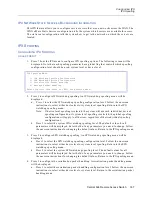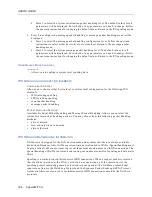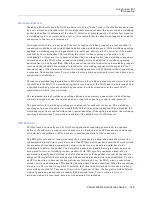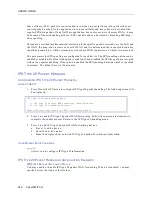Central Site Remote Access Switch 325
C
ONFIGURING
IPX
IPX Network Interfaces
IPX N
ETWORK
N
UMBER
B
ACKGROUND
I
NFORMATION
Novell NetWare networks use IPX external and internal network numbers. An IPX internal network
number is a unique identification number assigned to a network server or router at the time of
installation. Servers and routers periodically broadcast their numbers across the network to
advertise their presence. Each server/router must have a unique internal network number to
distinguish itself from other servers/routers. A second address, an IPX external network number,
must be assigned to identify the network to which the server/router belongs. Unlike the internal
network number, all servers/routers connected to the same network must be assigned the same
external network number in order to communicate.
IPX N
ETWORK
I
NTERFACES
The IPX feature on the CyberSWITCH supports the following three network interfaces:
•
LAN
•
WAN
•
Remote LAN
The Remote LAN interface allows the CyberSWITCH to connect to remote bridge devices over the
WAN. In other words, when incorporating a Remote LAN interface along with traditional WAN
interfaces, the CyberSWITCH can connect to routers or bridges or a mix of both. The
CyberSWITCH (acting as an IPX router) treats all bridge devices connected to the Remote LAN as
if they were on an Ethernet LAN segment.
Both LAN and Remote LAN network interfaces must be configured. WAN network interfaces, on
the other hand, do not explicitly need to be configured. These are dynamically assigned by the
CyberSWITCH when a WAN connection is established to another router.
C
ONFIGURING
IPX N
ETWORK
I
NTERFACES
U
SING
CFGEDIT
1.
Press 3 from the IPX menu to configure the IPX interface information.
2.
Press 1 to add an interface.
3.
Select the interface type from the displayed list (LAN or WAN [Remote LAN]).
4.
Enter the user-defined interface name.
5.
Enter the hexadecimal IPX external network number for the LAN or the Remote LAN, as
applicable.
6.
Enter the LAN port number of the interface, if applicable.
7.
Select the packet encapsulation type from the displayed list.
8.
Enter the MTU size. Note that the maximum value for the MTU size varies based on the packet
encapsulation type chosen.