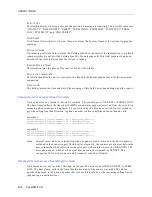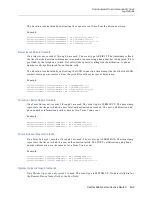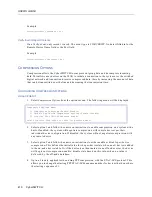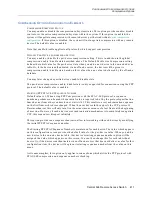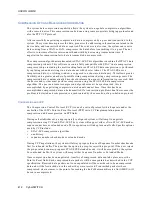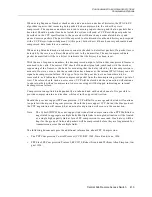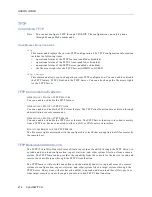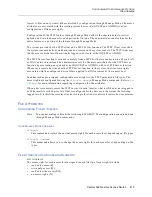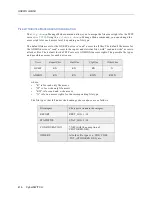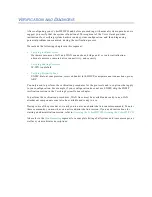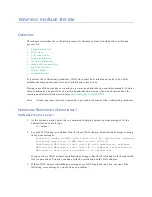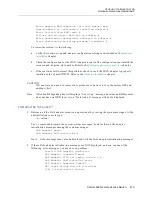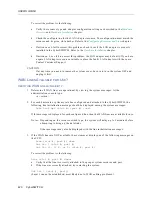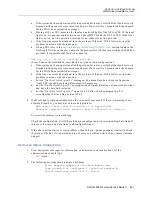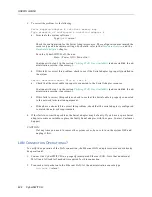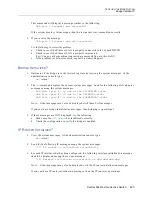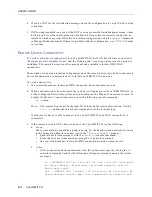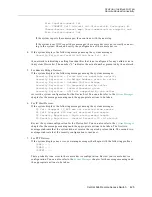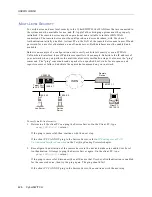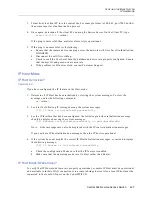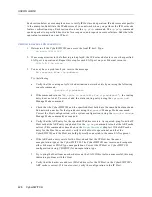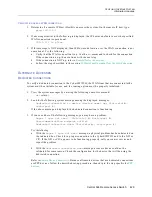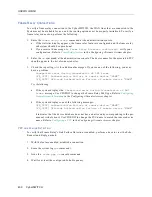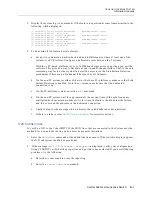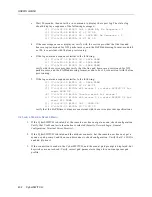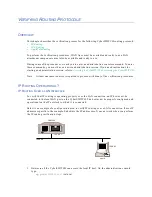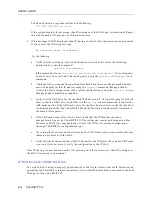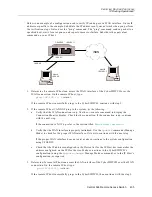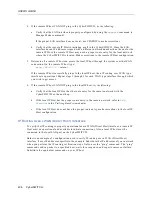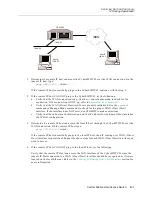USER’S GUIDE
422 CyberSWITCH
3.
To correct the problem, try the following:
Error mapping adapter # into Host memory map
Type mismatch of configured & installed adapter #
a.
Terminate the system software:
Type:
quit
<return>
Check the configuration for the Serial Adapter resource. The configuration must match the
resource type and hardware settings. For details, refer to the
Hardware Overview
and the
Hardware Installation
chapter.
Turn the CyberSWITCH off, then on
Press: <Power Off><Power On>
Continue with step 1 in the section
Verifying WAN Line Availability
(and reestablish the ad-
ministration session, if necessary).
b.
If this fails to correct this problem, check to see if the Serial adapter is properly installed in
the system.
Serial dedicated down: Slot #, Port #
a.
Check that the serial cable is properly connected to the Serial Adapter resource.
Continue with step 1 in the section
Verifying WAN Line Availability
(and reestablish the ad-
ministration session, if necessary).
b.
If this fails to correct this problem, check to see that the Serial cable is properly connected
to the network termination equipment.
c.
If the above actions fail to correct this problem, check that the serial adapter is configured
to match the network requirements.
4.
If this fails to correct the problem, the Serial adapter may be faulty. If you have a spare Serial
adapter resource available, replace the faulty Serial adapter with the spare. Contact Customer
Support.
CAUTION:
If at any time you need to remove the system cover, be sure to turn the system OFF and
unplug it first.
LAN C
ONNECTION
O
PERATIONAL
?
To verify the operation of the LAN connection, the Ethernet LAN adapter resource must already
be operational:
1.
Connect the CyberSWITCH to a properly terminated Ethernet LAN. Note that an external
MAU (and AUI cable if needed) is required for this connection.
2.
Transmit a test packet onto the Ethernet LAN. At the administration console type:
lan test
<return>