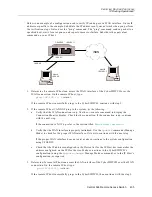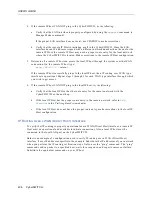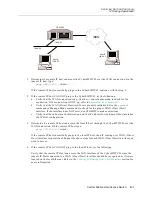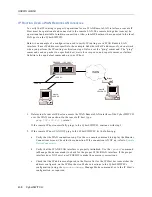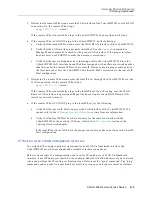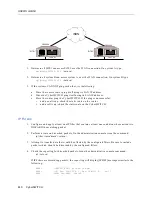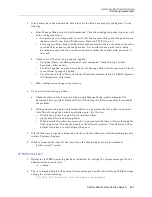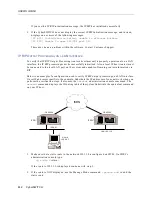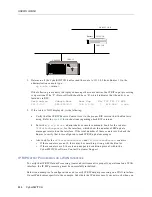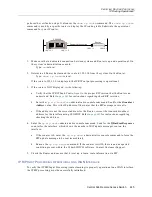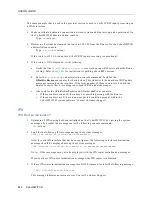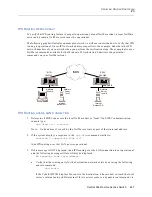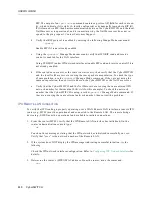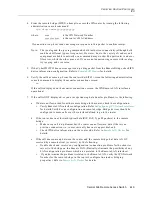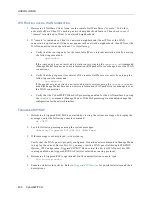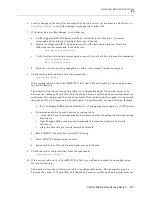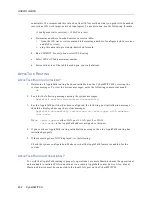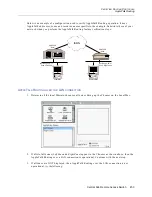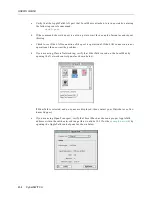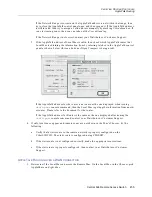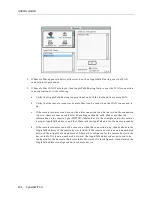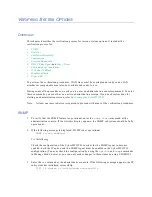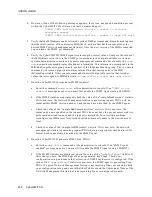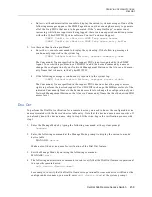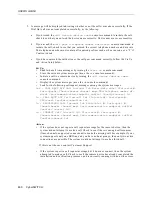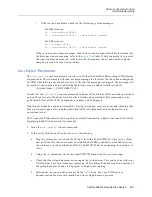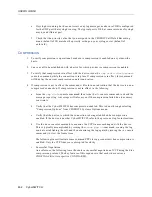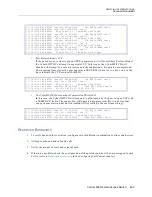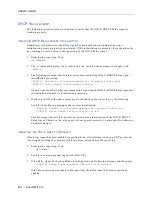Central Site Remote Access Switch 449
V
ERIFYING
R
OUTING
P
ROTOCOLS
IPX
4.
From the remote bridge (SITE2), attempt to access the IPX router by issuing the following
administration console command:
ipx diag xxxx:yyyyyyyyyyyy
where:
xxxx
is the IPX Network Number
yyyyyyyyyyyy
is the router’s MAC address
If connection is up, host sends a message in response to this packet to confirm receipt.
Note:
The ipx diag and the ipx ping commands both test device connectivity (although both
send back different types of responses). However, due to the variety of vendors and
equipment available to networks, one command may work with a particular vendor or
file server, while the other may not. If you are not experiencing success with ipx diag,
try ipx ping, and vice versa.
5.
If the CyberSWITCH does not recognize an ipx diag packet from the Remote Bridge, check IPX
device information configuration. Refer to
Remote LAN Devices
for details.
6.
Verify the call has come up. From the router side (SITE1), issue the following administration
console command to display the monitor connections screen:
mc
If the call is displayed on the monitor connections screen, the IPX Remote LAN interface is
operational.
7.
If the call is NOT displayed, or you are experiencing data transfer problems, try the following:
a.
If data is not forwarded from the remote bridge to the router, check the configuration:
•
Verify Remote LAN interface configuration. Refer to
Configuring IPX Network Interfaces
for details.Verify device configuration on remote bridge. Bridge devices should be
configured to make calls over the interface defined to go to the router.
b.
If the router does not forward typical data (RIP, SAP, Type 20 packets) to the remote
bridge:
•
Make sure a call is up. Remember, the router cannot forward data if there is no
previous connection (i.e., router currently does not support dial-out).
•
Check IPX device information on the router side. Refer to
Remote LAN Devices
for
details.
c.
If the call does come up between the router and the remote bridge, but data is NOT
received by a remote client (or server), try the following:
•
Double check and resolve any configuration/connection problems for the client (or
server) to the bridge on the Remote LAN. (Basically, eliminate the possibility of any
LAN configuration problems which are unrelated to the Remote LAN interface).
•
If you determine the problem is related to the Remote LAN, verify the IPX Network
Number for the remote bridge in the router’s configuration (under bridging
properties). Refer to
Remote LAN Devices
for details.