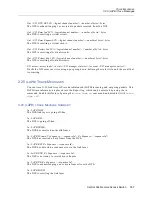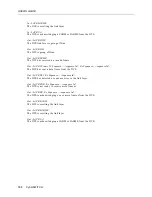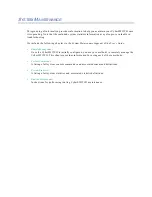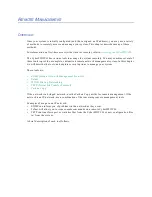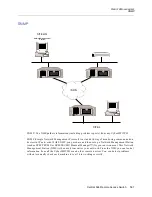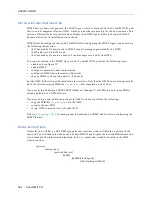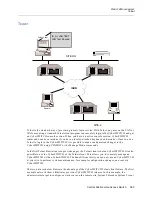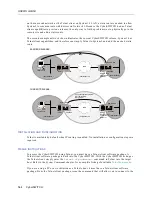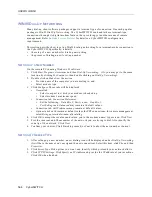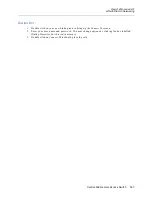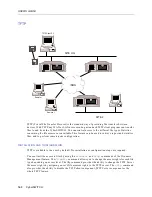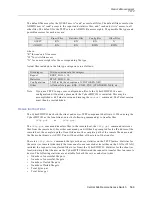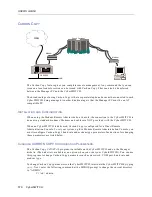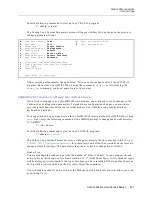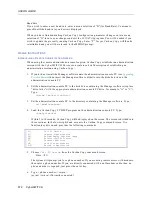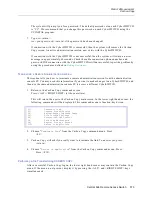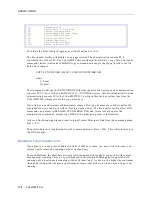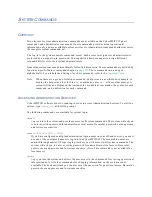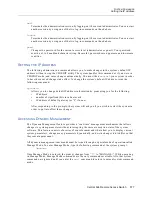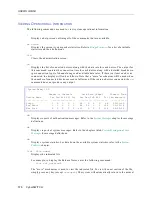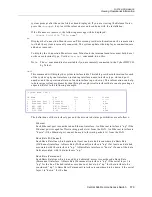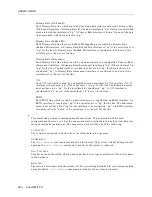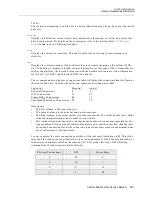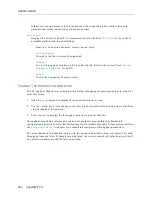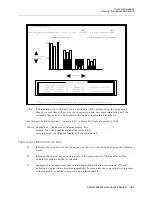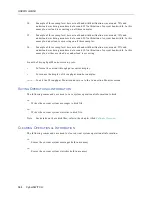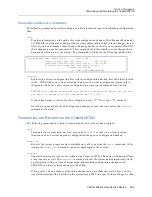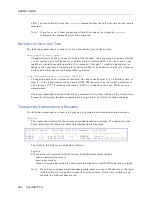Central Site Remote Access Switch 571
R
EMOTE
M
ANAGEMENT
Carbon Copy
Enter the following command to start up the CCINSTAL program:
C:\admin>ccinstal
The Carbon Copy System Parameters screen will appear. Follow the directions on the screen to
change parameter settings.
After you make all parameter changes, select “X” to save the changes and exit the CCINSTAL
program. Restart the CyberSWITCH by issuing the command:
start_ne.
After issuing the
start_ne
command, you must again login to the system.
CARBON COPY C
ONFIGURATION
P
ARAMETERS
FOR
M
ODEM
U
SAGE
If you wish to manage your CyberSWITCH via a modem, you will need to make changes to the
Carbon Copy configuration parameters. To make these configuration changes, you must have
previously installed your internal or external modem. You will also need a locally attached
keyboard and monitor.
To change Carbon Copy parameters on the CyberSWITCH, terminate the CyberSWITCH by typing
quit
. Next, enter the following command at the MSDOS prompt to change the current directory
to “ADMIN”:
C:\>cd \admin
Enter the following command to start up the CCINSTAL program:
C:\admin>
ccinstal
The Carbon Copy System Parameters screen will appear. Refer to the above section titled
Changing
CARBON COPY Configuration Parameters
for a sample screen. Follow the directions on the screen to
change parameter settings. The parameters that you may need to change are as follows:
Modem Type
You must change the modem type from the default of “Direct Connect” to your modem’s brand
name. To make this change, enter a menu selection of “C” (for Modem Type). A list of modem types
will be displayed. Arrow down to the type of modem you have installed. If the type of modem you
have installed is not included on the list, select Hayes Smartmodem.
You will then be asked if you want to use the Modem’s default baud rate. Answer either yes or no
by entering Y or N.
A Comm Port Address COM1 Q Quit, changes not saved
B Baud Rate 9600 X eXit, changes saved
C Modem Type Direct Connect
D Keyboard Handling USA Keyboard
E Display Type Default
F Menu Colors White on Blue
G Working Directory Default Directory
H Menu Level Option Advanced
1 CC Optional Configuration Parameters
2 CCHelp Optional Configuration Parameters
3 Call Table
4 Password Table
Type letter for selection: