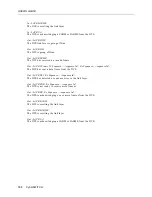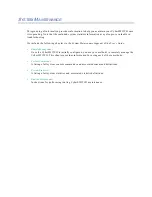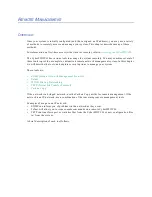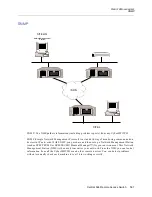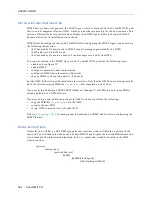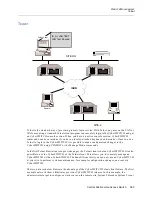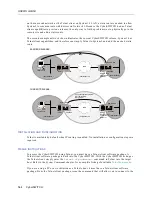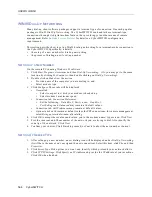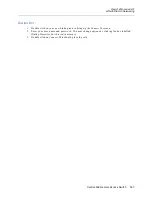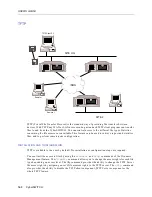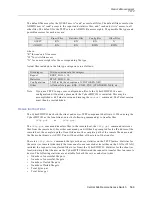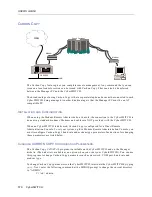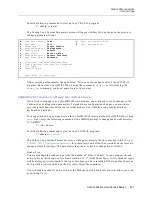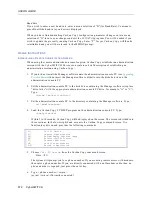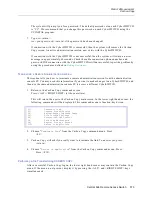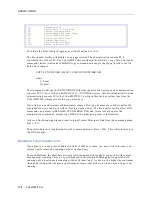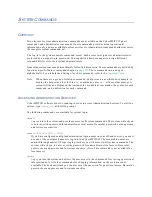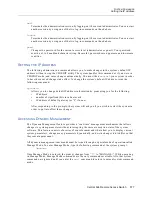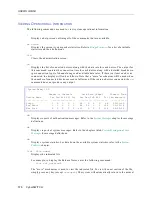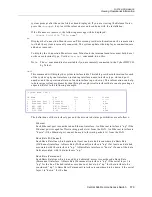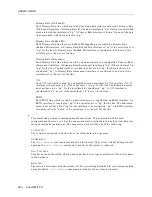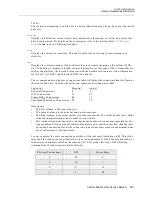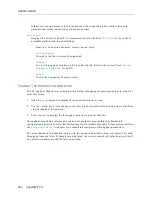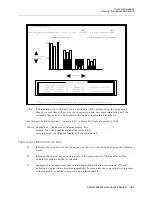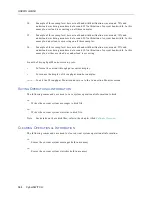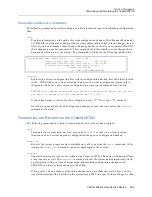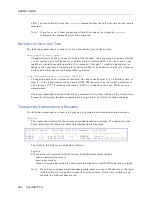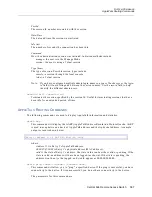USER’S GUIDE
572 CyberSWITCH
Baud Rate
If you wish to enter a new baud rate, enter a menu selection of “B “(for Baud Rate). Continue to
press B until the baud rate you desire is displayed.
When you have finished making Carbon Copy configuration parameter changes, enter a menu
selection of “X” to save your changes and exit the CCINSTAL program. You will be asked if you
wish to update the presently running Carbon Copy. Enter “Y” for yes. Carbon Copy will then be
reinitialized and you will be returned to the MSDOS prompt.
U
SAGE
I
NSTRUCTIONS
E
STABLISHING
A
R
EMOTE
A
DMINISTRATION
S
ESSION
When using the remote administration console option, Carbon Copy establishes an administration
session with the CyberSWITCH. This section contains a brief description of establishing an
administration session using Carbon Copy.
1.
If you did not install the Manager software onto the administration console PC (see
Upgrading
System Software
) then insert the Manager software diskette into the diskette drive on the
administration console PC.
2.
Set the administration console PC to the disk drive containing the Manager software (replace
“drive letter” with the appropriate administration console PC drive, for example, “A” or “C”).
Type:
<drive letter>:<return>
3.
Set the administration console PC to the directory containing the Manager software. Type:
cd \admin<return>
4.
Load the Carbon Copy CCHELP program on the administration console PC. Type:
cchelp<return>
Within 3 to 10 seconds, Carbon Copy will be displayed on the screen. The screen is divided into
three sections. In the lower right hand corner is the Carbon Copy command screen. It is
function-key driven and provides the following commands:
5.
Choose
Call CC Device
from the Carbon Copy command screen.
Press: <F1>
The system will prompt you for a phone number. If you are using remote access with modems,
then enter a phone number. If you are directly connected with a null-modem cable, then no
phone number is required; just press the enter key.
6.
Type: <phone number><return>
(or just <return> if directly connected)
[F1]
Call CC Device
[F3]
Capture Screen/Session
[F4]
Review/Replay Captured Image
[F6]
Printer/LOG/DOS Control
[F7]
Terminal Emulation
[F8]
Data Link Maintenance
[F10]
Return to Application