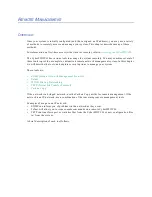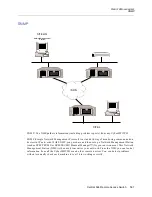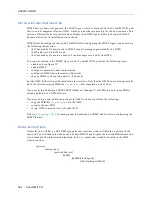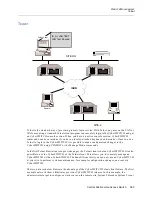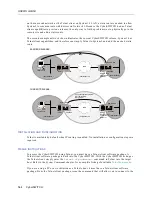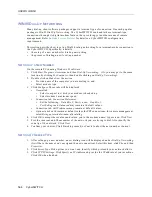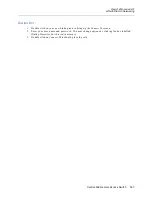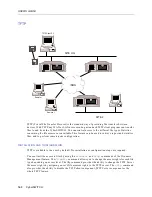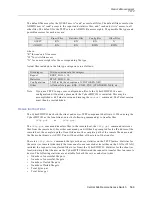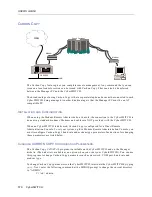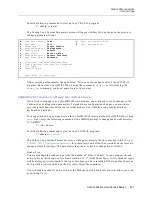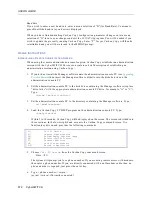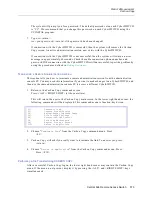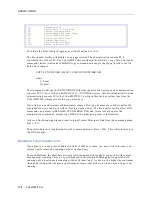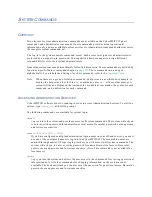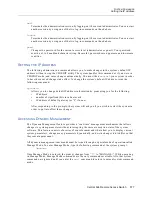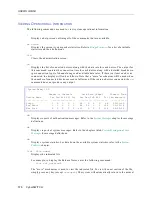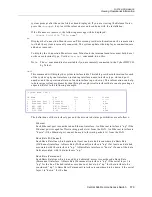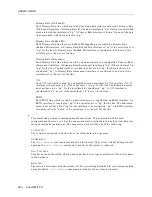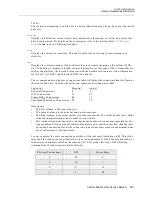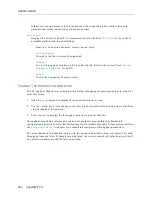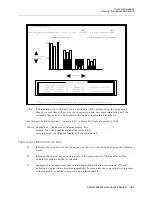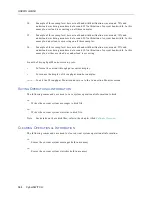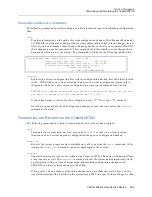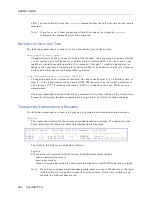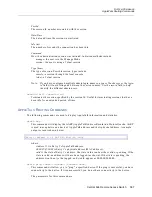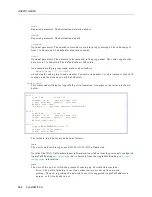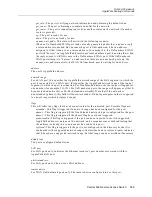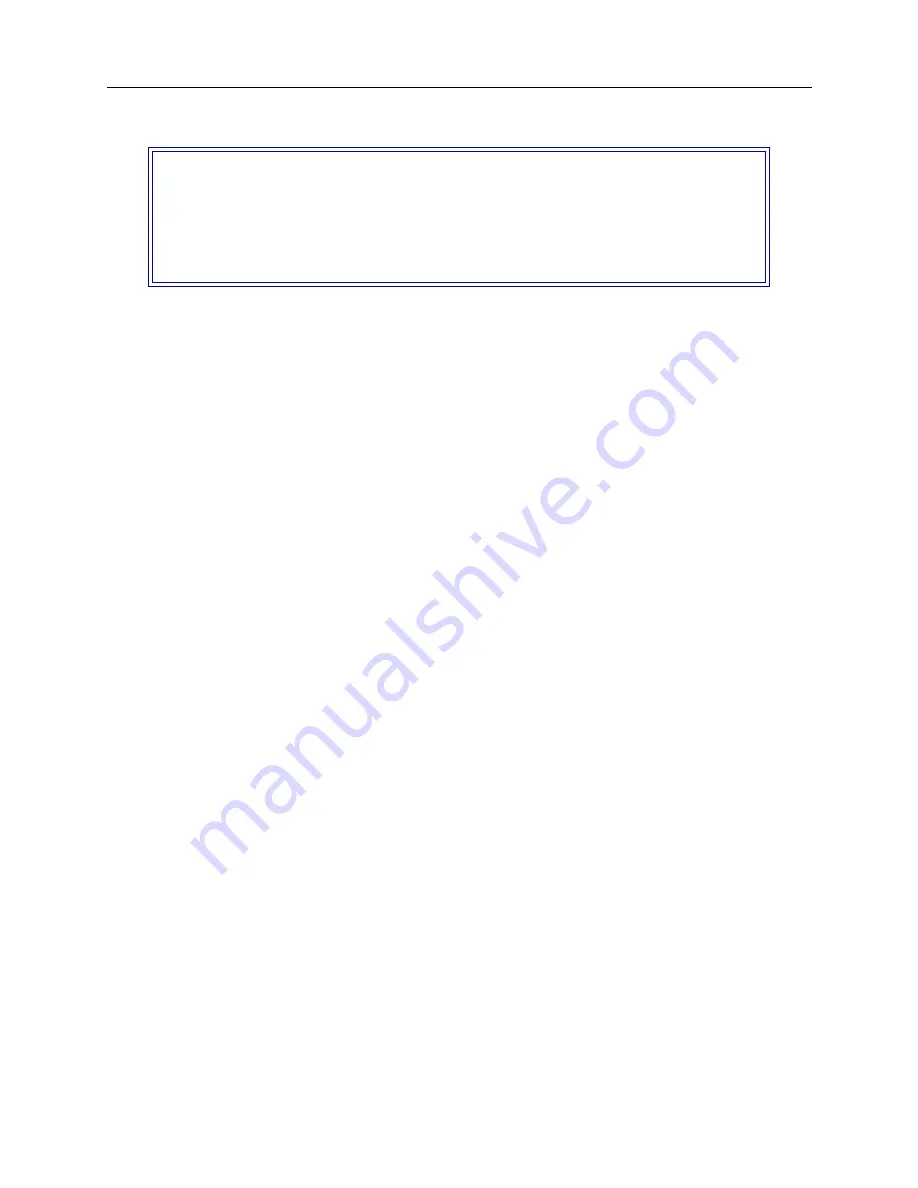
USER’S GUIDE
574 CyberSWITCH
To initiate the File Transfer Program, press the function key <F5>.
The file transfer facility will display a one page tutorial. The administration console PC is
considered the LOCAL PC. The CyberSWITCH is considered the HOST. To copy files, you issue a
command similar to a standard MSDOS copy command and supply the proper prefix to the file
paths. For example:
COPY LC:NETWORK.NEI HC:\CONFIG\NETWORK.NEI
where:
L=Local
H=Host
This command will copy the NETWORK.NEI file from the current directory on the administration
consoles PC’s C: drive to the CyberSWITCH’s C:\CONFIG directory. This downloads files from the
administration console PC to the CyberSWITCH. To retrieve files such as system logs from the
CyberSWITCH, simply reverse the copy procedure.
If you find you need to create subdirectories, rename files, type documents, or other similar file
manipulations, you can do so without leaving Carbon Copy. The file transfer facility offers DOS
command equivalents to RENAME, TYPE, MKDIR, DIR, and several other popular file
manipulation commands. Simply type HELP at the prompt to get more information.
After you finish copying files and want to log-off, select Terminate Link from the command menu.
Press: <F1>.
Then select Return to Application from the command menu. Press <F10>. This will return you to
the DOS prompt.
R
UNNING
WITHOUT
C
ARBON
C
OPY
If you plan to use one or more dedicated links of 1Mbps or more, you may wish to increase your
system’s performance by running without Carbon Copy.
For each Platform, the chart below compares the maximum throughput supported with remote
management (running Carbon Copy) compared to the maximum throughput supported with
running only a local console (running without Carbon Copy). As shown, the higher the maximum
throughput supported, the greater performance improvement there is when Carbon Copy is not
running.
[F1]
Terminate Link
[F2]
Switch Voice to Data Mode
[F3]
Capture Screen/Session
[F4]
Review/Replay Captured Image
[F5]
File Transfer Program
[F6]
Printer/LOG/DOS Control
[F7]
Terminal Emulation
[F8]
Data Link Maintenance
[F10]
Return to Application