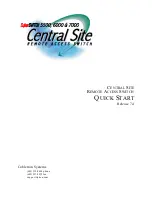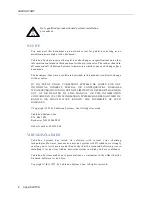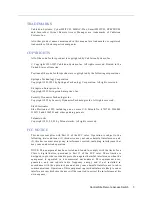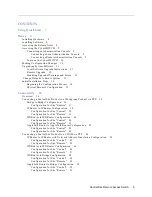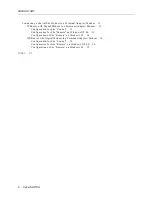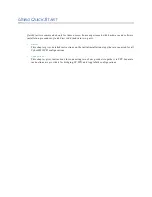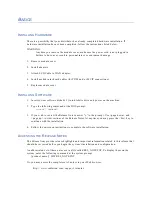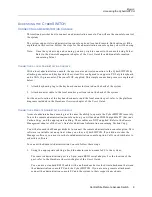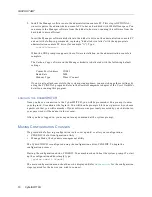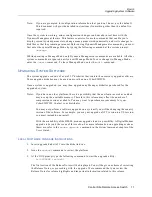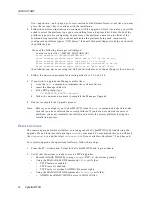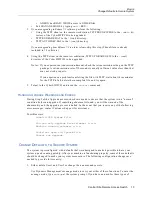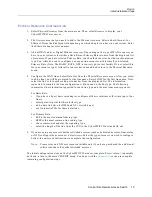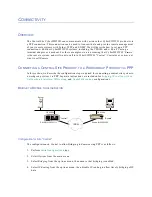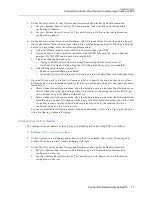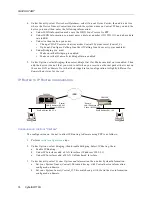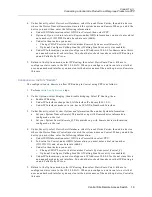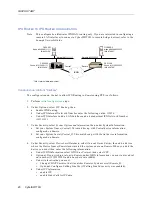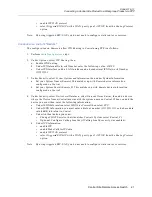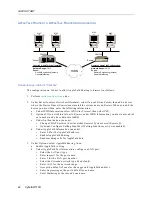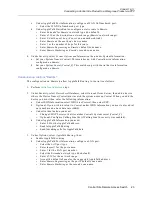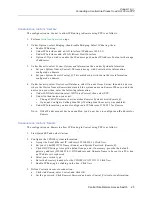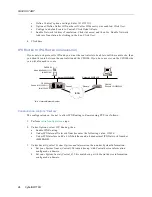Central Site Remote Access Switch 11
B
ASICS
Upgrading System Software
Note:
If you are prompted for configuration information that you don’t know, use the default.
This document will provide detailed instructions if something other than the default is
required.
Once the system is working, minor configuration changes can be made in real time with the
Dynamic Management feature. This feature consists of console commands that enable you to
display current system parameters, change many parameters dynamically, and write changes to
disk files so that they remain permanent. Before using Dynamic Management commands, you must
first enter the special Manage Mode by typing the following command at the system prompt:
>manage
While operating in Manage Mode, only Dynamic Management commands are available. All other
system commands are ignored until you exit Manage Mode.To save changes to Manage Mode,
enter the
commit
command. To leave Manage Mode, enter the
exit
command.
U
PGRADING
S
YSTEM
S
OFTWARE
The system upgrade consists of a set of 3.5" diskettes that contain the necessary upgrade software.
These upgrade diskettes may be used on more than one CyberSWITCH.
Once a system is upgraded, you may then upgrade any Manager diskettes purchased for the
upgraded system.
Notes: If you have an older platform, there is a possibility that the new features we have added
may use up the available memory. Therefore, this release may effect the number of
compression sessions available. You may want to purchase more memory for your
CyberSWITCH. Contact your distributor.
You may not perform a software upgrade on a system if you will be changing the country
version of the software. For example, you may not upgrade a NTT version to a US version;
you must instead do an install.
With the availability of the DM-24, modem upgrade is now a possibility. A Digital Modem
upgrade is beyond the scope of this section. For more information on upgrading modem
firmware, refer to the
modem upgrade
command in the System Commands chapter of the
User’s Guide.
L
OCAL
S
OFTWARE
U
PGRADE
I
NSTRUCTIONS
1.
Insert upgrade diskette # 1 into the diskette drive.
2.
Issue the
restart
command to restart the platform.
3.
At the DOS prompt type the following command to start the upgrade utility:
A:\UPGRADE <return>
The first section of the Release Notes will be displayed. You will be given a choice of reviewing
the Release Notes, or proceeding with the upgrade. We recommend that you review the
Release Notes for release highlights and important information related to this release.