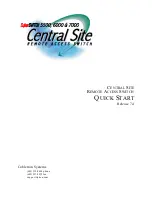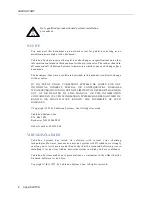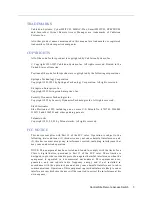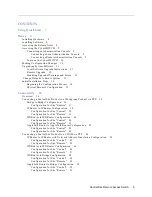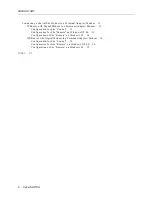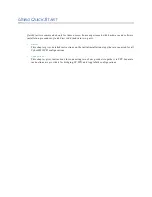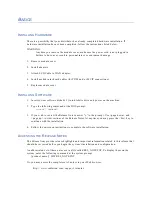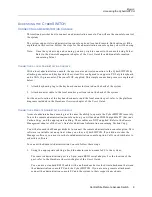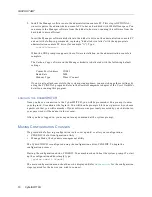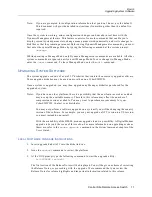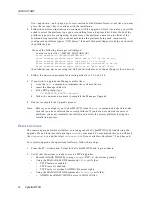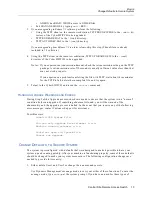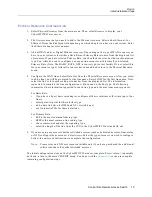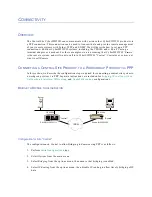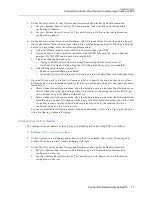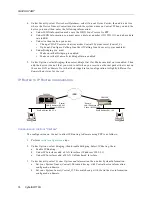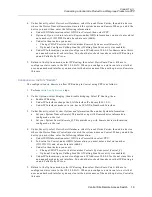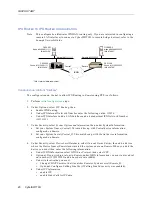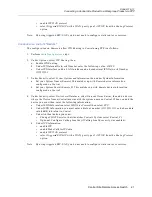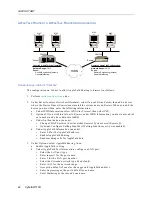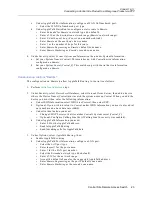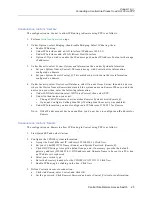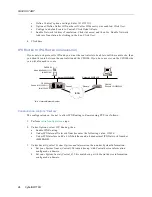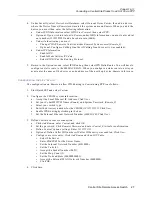QUICK START
12 CyberSWITCH
Use <page down> and <page up> to view sections of the Release Notes. At anytime, you may
press the <escape> key to continue with the installation.
4.
Follow the on-screen instructions to continue with the upgrade. After 2-3 minutes, you will be
asked to select the platform type you are installing from a displayed list. Enter the Id of the
platform type you are configuring. In most cases, the platform name is on the front of the
machine being installed. If you cannot determine the platform being used, temporarily
configure the platform type as “CSX Series,” then call Technical Support to help you identify
the platform type.
If one of the following messages is displayed:
Couldn’t open the file C:\SYSTEM\PLATFORM.NEI
Error reading C:\SYSTEM\PLATFORM.NEI
Error reading platform type: there was no “n” in the string
Error reading platform type: type value is too large
Error reading platform type: type was not converted to an int
Error reading platform type: there is no “plat name” field
the diskettes you have are corrupted. Call your distributor or Technical Support for a new set.
5.
Follow the on-screen prompts for inserting diskettes # 2, # 3, and # 4.
6.
If you wish to upgrade the Manager at this time:
a.
issue the
quit
command to terminate the system software
b.
insert the Manager diskette
c.
at the DOS prompt type
C:\ADMIN\UG_ADMIN <return>
d. follow the on-screen prompts to complete the Manager Upgrade
8.
Reboot to complete the Upgrade process.
Note:
Before you configure your CyberSWITCH, issue the
ver
command and check to make
sure that you have selected the correct platform. If you have not selected the correct
platform, you must reinstall your software and select the correct platform during the
installation process.
R
EMOTE
U
PGRADE
The remote upgrade feature will allow you to upgrade the CyberSWITCH by transferring the
upgrade file and then remotely issuing a
restart
command. To accomplish this, you will need
the
rupgrade.bat
and the latest
autoexec.bat
files, available with release 7.2 and beyond.
To remotely upgrade the operational software, follow these steps:
1.
From the PC/workstation, Telnet to the CyberSWITCH and login as admin.
2.
Verify that the system is ready to receive TFTP upgrades:
•
Enter MANAGE MODE by typing
manage
<RET> at the system prompt.
•
Using the MANAGE MODE command
tftp
, verify that:
•
TFTP feature is enabled
•
TFTP server is enabled
•
TFTP server is assigned ADMIN file access rights
•
Using the MANAGE MODE command
fileattr
, verify that:
•
ADMIN has READ/WRITE access to CONFIG files