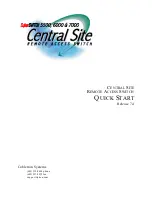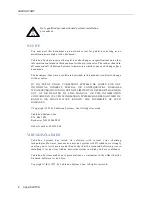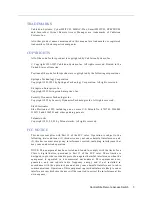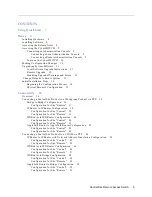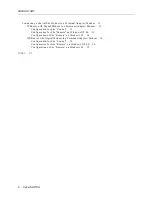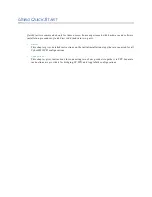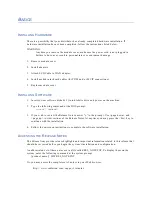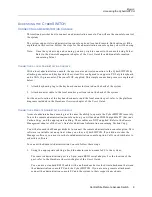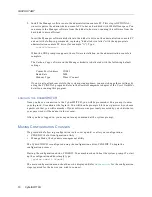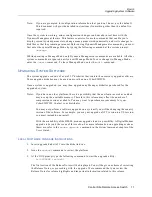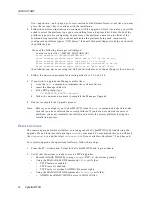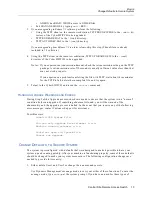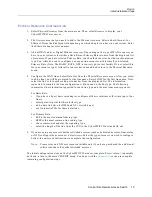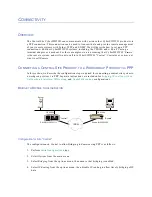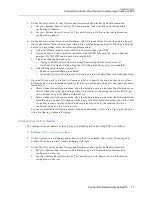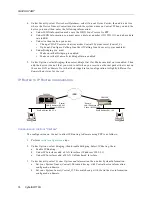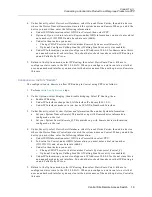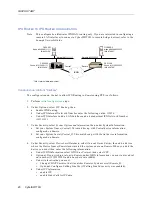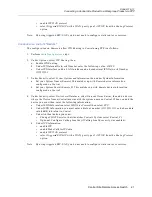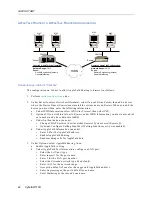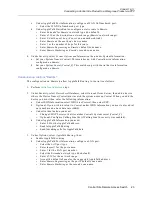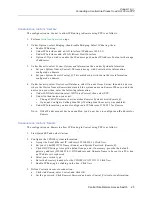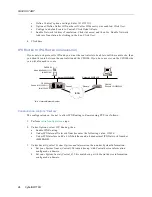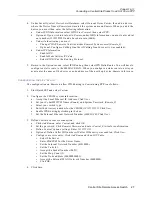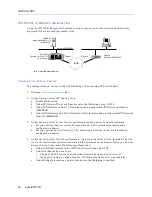Central Site Remote Access Switch 13
B
ASICS
Change Defaults to Secure System
•
ADMIN has READ/WRITE access to OTHER files
•
Exit MANAGE MODE by typing
exit
<RET>.
3.
If you are upgrading to Release 7.2 software, perform the following:
•
Using the TFTP client on the remote workstation, TFTP PKUNZIP.EXE to the
\admin
di-
rectory of the CyberSWITCH to be upgraded.
•
TFTP RUGRADE.BAT to the \ (root) directory.
•
TFTP AUTOEXEC.BAT to the \ (root) directory.
If you are upgrading from Release 7.2 to a later release, skip this step. (These files are already
included in 7.2 software).
4.
Using the TFTP client on the remote workstation, TFTP UPGRADE.OSW to the \ (root)
directory of the CyberSWITCH to be upgraded.
Notes: If you experience a transmission timeout, check the retransmission setting on the TFTP
package. A retransmission rate of 10 seconds is usually sufficient; values less than that
may not work properly.
If you experience a problem transferring the file with TFTP, wait about three minutes
for the TFTP to fail, delete the incomplete file, and try again.
5.
Telnet to the CyberSWITCH and issue the
restart
command.
H
ANDLING
U
PGRADE
W
ARNINGS
AND
E
RRORS
During Step 5 of the Upgrade process, checks are made to ensure that the system is in a “normal”
condition before an upgrade. If something abnormal is found, you will be warned of the
abnormality and the upgrade process is halted. In the event that you receive any of the following
error messages, contact Customer Support for assistance.
Possible errors:
Invalid OLD System file.
You can only upgrade from release: n.n.n.
Machine running release: n.n.n.
Could not open old System file.
Cannot run upgrade.
C
HANGE
D
EFAULTS
TO
S
ECURE
S
YSTEM
The system is preconfigured with defaults that were designed to make it possible to have your
system up and running quickly. After your machine is functioning properly, some of these defaults
should be changed to make your system more secure. The following configuration changes are
needed to provide this security:
1.
Either delete User1 and User2 or change their names and secrets.
Use Dynamic Management’s manage mode to carry out either of these functions. To enter the
manage mode, type
manage
at the system prompt. If you have no need for these types of